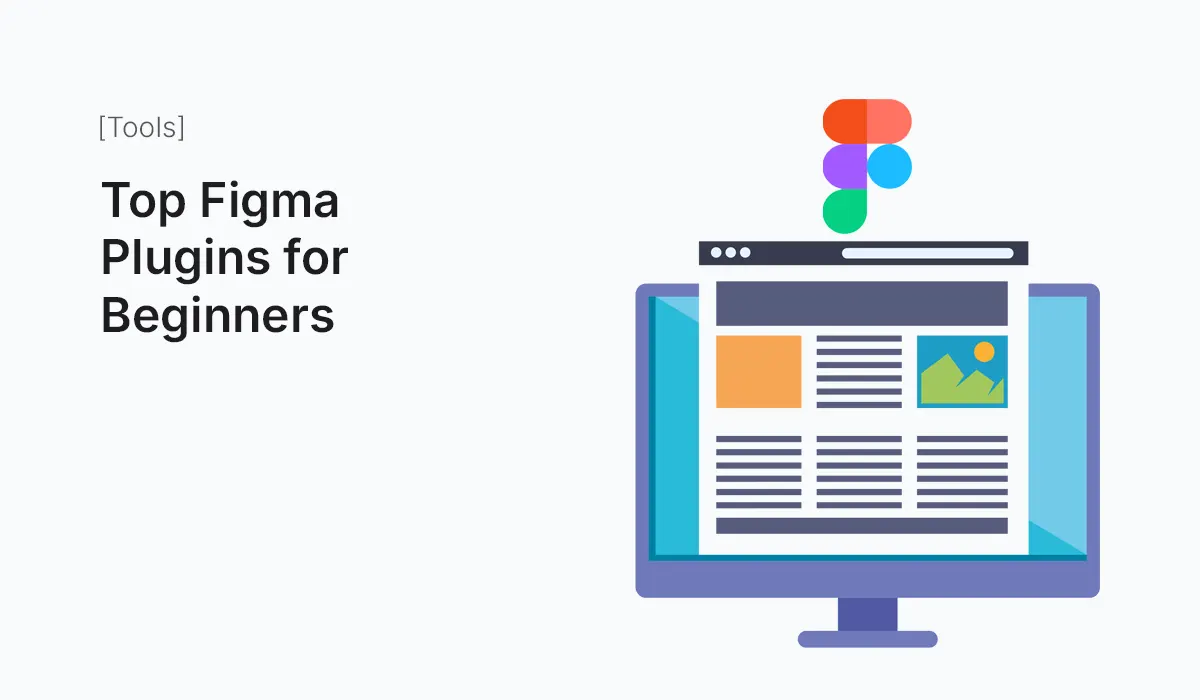Introduction
Figma is a powerful design tool on its own, but what makes it truly exceptional is its plugin ecosystem. Plugins are third-party add-ons that extend Figma’s capabilities, making design faster, easier, and more enjoyable.
For beginners, the right plugins can save hours of work, provide access to resources like icons and images, and simplify repetitive tasks. Whether you’re creating your first website design or exploring UI/UX for mobile apps, plugins can help bridge the gap between manual design and smart automation.
This guide explores the top Figma plugins for beginners—what they do, why they’re helpful, and how to use them effectively.
Why Use Figma Plugins?
- Boost Productivity – Automate repetitive tasks like adding dummy text or generating avatars.
- Access Resources – Import icons, illustrations, or stock photos directly into your canvas.
- Maintain Consistency – Use color, typography, and style tools to create uniform designs.
- Learn Faster – Plugins provide templates and prebuilt resources that beginners can study and adapt.
- Collaborate Better – Share consistent elements across projects with your team.
How to Install Figma Plugins
- Open Figma on your browser or desktop app.
- Click on the Resources icon (four dots) in the toolbar.
- Search for the plugin name.
- Click Install.
- Access installed plugins via Right Click → Plugins or Menu → Plugins.
It’s that simple!
Top Figma Plugins for Beginners
Unsplash
- What It Does: Lets you add free stock photos directly into your Figma designs.
- Why It’s Useful: Beginners often don’t have access to paid stock photo libraries. Unsplash solves this by integrating thousands of free, high-quality images.
- Best For: Adding hero images, backgrounds, or placeholders quickly.
Iconify
- What It Does: Provides access to over 100,000 icons from libraries like Material Design, Font Awesome, and Feather.
- Why It’s Useful: Instead of downloading and uploading icons manually, you can insert them instantly.
- Best For: UI components like buttons, nav bars, and toolbars.
Content Reel
- What It Does: Fills your designs with real or dummy text, avatars, and icons.
- Why It’s Useful: No more “Lorem Ipsum” everywhere—add realistic content for better presentation.
- Best For: Wireframes, prototypes, and client presentations.
Wireframe
- What It Does: Gives you a library of wireframe components like buttons, text boxes, and layouts.
- Why It’s Useful: Beginners can speed up their wireframing process and learn how UI elements are structured.
- Best For: Low-fidelity design and rapid prototyping.
Autoflow
- What It Does: Connects frames with arrows to create simple user flows.
- Why It’s Useful: Helps beginners visualize navigation paths without complex prototyping.
- Best For: User journey mapping and app navigation diagrams.
Blush
- What It Does: Adds customizable illustrations by professional artists directly into your designs.
- Why It’s Useful: Illustrations make designs feel unique, and beginners often struggle to create them from scratch.
- Best For: Marketing pages, onboarding screens, or empty states.
Remove BG
- What It Does: Removes backgrounds from images instantly (powered by remove.bg).
- Why It’s Useful: Saves time when working with product or profile photos.
- Best For: E-commerce designs, team pages, and mockups.
LottieFiles
- What It Does: Lets you insert lightweight animations (Lottie JSON files) into your designs.
- Why It’s Useful: Beginners can add motion to prototypes without advanced animation knowledge.
- Best For: App onboarding screens, micro-interactions, and landing pages.
Figmotion
- What It Does: A motion design tool built inside Figma.
- Why It’s Useful: Beginners can animate elements without exporting to After Effects.
- Best For: Interactive prototypes and animated UI elements.
Charts
- What It Does: Generates charts and graphs with real or dummy data.
- Why It’s Useful: Saves hours of manually creating bar, line, or pie charts.
- Best For: Dashboard designs, reports, and data-heavy projects.
Bonus Plugins Worth Exploring
- Stark – Checks accessibility (contrast, color blindness).
- Map Maker – Insert customizable maps into your designs.
- FigJam Templates – Useful for brainstorming and workshops.
- Mockup – Place your design inside real device frames for presentation.
How Beginners Should Use Plugins Effectively
- Start Small – Install 3–4 essential plugins before exploring advanced ones.
- Don’t Overload – Too many plugins can slow you down.
- Integrate Into Workflow – Use plugins consistently, not just occasionally.
- Learn from Community – Browse Figma Community for tutorials and examples.
- Update Regularly – Plugins evolve; keep them updated for new features.
Example: Using Plugins in a Simple Workflow
Imagine you’re designing a landing page as a beginner:
- Use Wireframe to block out the layout.
- Insert free images with Unsplash.
- Add icons with Iconify.
- Use Content Reel to fill in text placeholders.
- Add an illustration with Blush.
- Remove a background from a product photo using Remove BG.
In less than an hour, you’ll have a professional-looking landing page ready for presentation.
Common Mistakes Beginners Make with Plugins
- Installing too many plugins without actually using them.
- Relying solely on plugins instead of learning design fundamentals.
- Using plugins for final design elements without customizing them.
- Forgetting to check for licensing issues (for images or icons).
Conclusion
Figma plugins are like shortcuts to professional-quality design. For beginners, they provide the perfect balance between learning and productivity. Whether you need stock photos, icons, dummy content, or wireframe kits, there’s a plugin to help.
By starting with essential plugins like Unsplash, Iconify, and Content Reel, and gradually exploring others like Blush and Figmotion, you can streamline your workflow and focus on what really matters—building great user experiences.
Boost your design workflow today—start using the best Figma Plugins for Beginners and create professional-quality designs faster than ever!