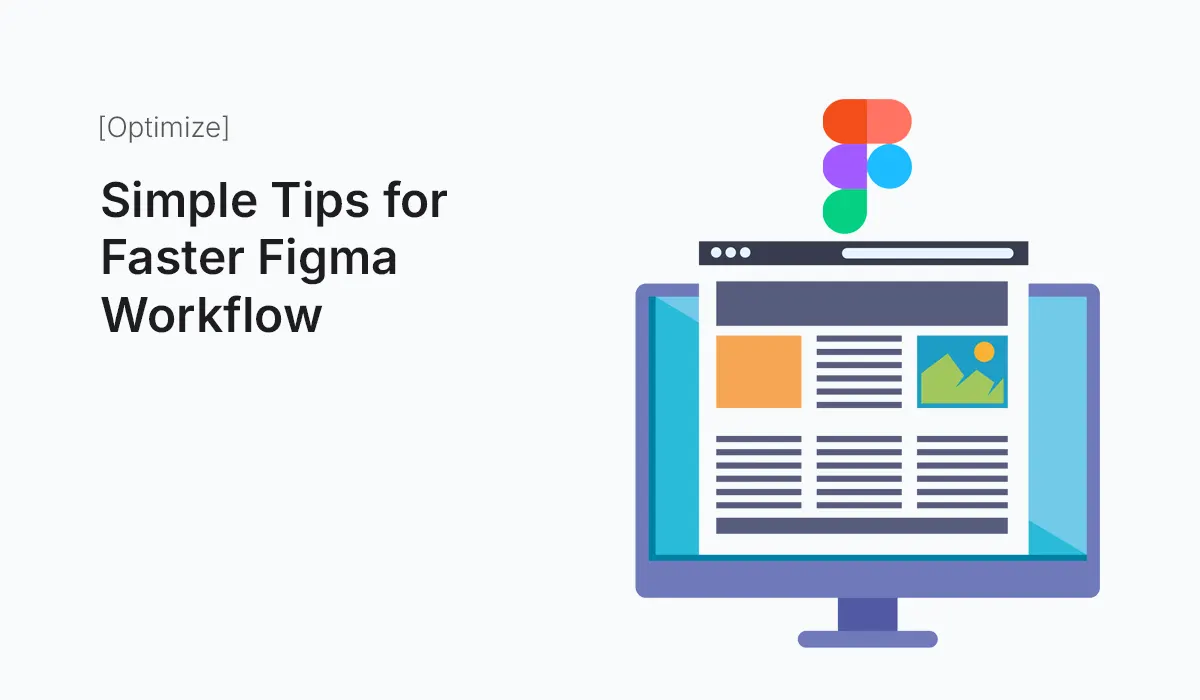Introduction
Figma has become the go-to tool for designers in 2025 because of its collaborative features, speed, and intuitive interface. But even though Figma feels simple at first, many beginners (and even experienced designers) waste precious time by not using its built-in shortcuts, components, and workflow hacks.
Whether you’re designing a website, mobile app, or dashboard, your workflow speed matters. Faster iterations mean more time for creativity and less frustration with repetitive tasks. In this post, we’ll explore simple, practical tips for a faster Figma workflow—so you can spend less time dragging pixels and more time designing polished, professional interfaces.
Master Essential Shortcuts
Keyboard shortcuts are the fastest way to boost productivity in Figma. Learn these first:
- F → Frame tool
- Shift + A → Auto Layout
- T → Text tool
- Cmd/Ctrl + G → Group
- Cmd/Ctrl + D → Duplicate
- Cmd/Ctrl + / → Quick Actions search
- Option/Alt + Drag → Duplicate objects instantly
- Cmd/Ctrl + Shift + K → Place image
Pro Tip: Print a shortcut cheat sheet or use Figma’s in-app “Keyboard Shortcuts” panel (
Cmd/Ctrl + Shift + ?) until it becomes muscle memory.
Use Auto Layout Everywhere
Auto Layout is the secret weapon for speed.
- Create buttons that resize automatically with text.
- Make card components adapt when you add/remove content.
- Build responsive frames that work across screen sizes.
Instead of adjusting padding manually, let Auto Layout handle it. This is especially useful for lists, navigation bars, and form fields.
Rely on Components and Variants
Stop designing from scratch—convert repeated elements into components.
- Example: Create a single button component with variants for Primary, Secondary, and Disabled states.
- Use variants for toggles, dropdowns, or modals instead of creating separate versions.
This way, when you update a component (say, a button style), the change reflects across your entire design automatically.
Apply Styles for Colors, Text, and Effects
Consistency is a speed booster. Define:
- Color Styles (e.g., Primary/500, Neutral/100)
- Text Styles (e.g., Headline, Body, Caption)
- Effect Styles (shadows, blurs)
This way, you don’t waste time hunting for exact hex codes or font sizes. Plus, updates are one click away.
Organize Layers and Pages Properly
Messy files slow you down.
- Use frames instead of groups—it keeps things scalable.
- Rename layers logically:
Button/Primary,Input/Text, etc. - Keep a separate Components page so your main designs stay clean.
- Add emojis in page names for quick scanning (📱 Mobile, 🖥️ Desktop).
Use Plugins to Automate Tasks
Figma has thousands of plugins that cut design time drastically. Some must-try options:
- Content Reel → Add realistic text, names, or images.
- Iconify → Huge library of ready-to-use icons.
- Unsplash / Pexels → Drop in free stock photos.
- Autoflow → Quickly draw user flows with connectors.
- Spelll → Spell checker for text layers.
Instead of manually pasting data, let plugins do the heavy lifting.
Use Quick Actions for Speed
Hit Cmd/Ctrl + / to open Quick Actions. You can type any command (e.g., “Flip Horizontal”, “Outline Stroke”) instead of hunting through menus. This saves seconds per task—which adds up to hours per project.
Duplicate Frames with Alt/Option + Drag
Instead of copy-paste, use Alt/Option + Drag to duplicate frames instantly. This works beautifully when creating multiple screen flows or variations of a design.
Apply Constraints for Responsive Design
Stop resizing elements manually. Use Constraints to lock elements relative to their frame.
- Pin buttons to bottom.
- Keep logos centered.
- Make sidebars stretch with the frame.
This ensures your design scales properly across screen sizes without constant fixes.
Use Component Properties
Figma now allows properties like text content, boolean toggles, and instance swaps. This reduces the need for dozens of variants.
- Example: One button with a toggle property for “With Icon”.
- Example: A card with a show/hide switch for “Subtitle”.
It keeps your library small and manageable.
Create Reusable Layout Grids
Instead of setting grids manually each time, save them as reusable templates. This is especially helpful when designing multiple device sizes or sticking to an 8-point grid system.
Use Version History
Don’t waste time duplicating files for backups. Use File → Show Version History to restore or review older versions. Name key versions (e.g., “Homepage Final v1”) so you can revisit quickly.
Keep a Personal UI Kit
Save your commonly used buttons, cards, modals, and navigation bars in a personal kit. This way, every new project starts faster—you just drag-and-drop instead of recreating.
Present Prototypes Smoothly
Use Prototype Mode to link screens and show clients a clickable flow instead of static screens. This avoids long explanations and speeds up feedback cycles.
Collaborate with Comments & Dev Mode
Instead of endless Slack threads, leave comment pins directly in Figma. Developers can inspect sizes, spacing, and assets in Dev Mode, reducing handoff meetings and speeding production.
Conclusion
Designing in Figma doesn’t have to be slow or repetitive. By learning shortcuts, relying on Auto Layout, building reusable components, using plugins, and keeping your files organized, you’ll design faster and smarter. The key is to let Figma’s powerful features handle the tedious work so you can focus on creativity and problem-solving.
Start applying these Figma workflow tips today and design faster, cleaner, and more confidently with every project.