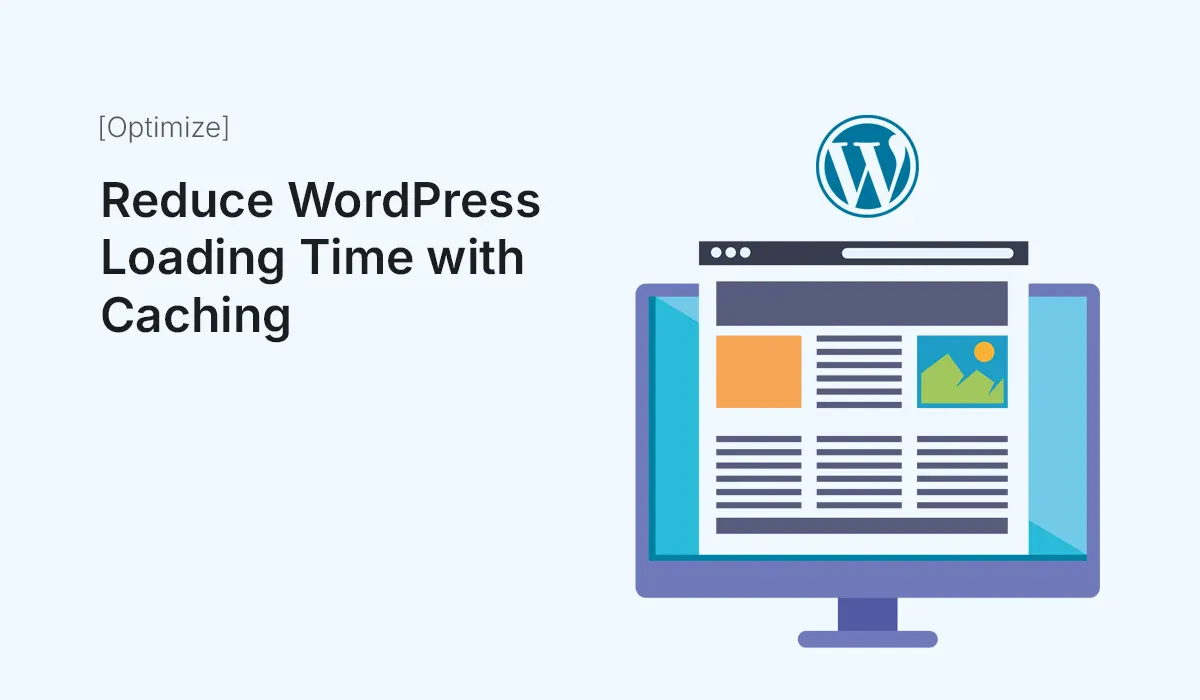Website speed plays a huge role in user experience, SEO, and conversions. In fact, studies show that even a 1-second delay in loading can reduce conversions by 7% and increase bounce rates significantly. If your WordPress site feels sluggish, one of the most effective solutions is caching.
In this guide, you’ll learn what caching is, why it matters, and how to use it to reduce WordPress loading time with caching.
What is Caching in WordPress?
Every time a visitor loads your WordPress site, the server has to:
- Run PHP scripts.
- Query the database.
- Assemble the page.
- Send it to the browser.
This process takes time.
Caching solves this by storing a pre-built static version of your site. Instead of generating pages from scratch on every visit, your server delivers the cached version instantly—saving precious seconds.
Why Caching is Essential
- Faster Loading Times – Cached pages load much quicker.
- Better User Experience – Visitors are less likely to leave.
- Improved SEO Rankings – Google prioritizes fast-loading websites.
- Reduced Server Load – Less work for your hosting server.
- Scalability – Handle more visitors without slowing down.
Types of Caching in WordPress
To reduce loading times effectively, you need to understand the types of caching:
Browser Caching
Stores site assets (CSS, JavaScript, images) in the user’s browser so they don’t have to re-download them each visit.
Page Caching
Saves complete HTML pages, reducing the need to query the database each time.
Object Caching
Speeds up database queries by storing query results.
Opcode Caching
Stores precompiled PHP code for faster execution (often server-level like OPcache).
CDN Caching
Uses Content Delivery Networks (like Cloudflare) to serve cached copies from global servers.
Step-by-Step: Reduce WordPress Loading Time with Caching
Step 1: Install a Caching Plugin
WordPress offers several plugins to implement caching easily. Some top options include:
- WP Rocket – Paid, feature-rich, beginner-friendly.
- W3 Total Cache – Free, advanced options for developers.
- WP Super Cache – Simple, easy-to-use, lightweight.
- LiteSpeed Cache – Excellent if your host uses LiteSpeed servers.
Recommended: WP Rocket for ease of use, or LiteSpeed Cache if your hosting supports it.
Step 2: Enable Page Caching
Once your plugin is installed:
- Turn on Page Caching so your site serves static HTML versions to visitors.
- Test loading times before and after to see the impact.
Step 3: Set Up Browser Caching
Use caching headers to instruct browsers how long they should store assets.
- Example: Cache images for 1 month, CSS/JS for 1 week.
- Most plugins handle this automatically.
Step 4: Use GZIP Compression
GZIP compresses your site files before sending them to visitors’ browsers. This reduces file sizes and speeds up delivery.
- Check if your caching plugin supports it (most do).
- Or enable via your hosting control panel.
Step 5: Optimize Database with Object Caching
Plugins like W3 Total Cache allow object caching, which helps heavy sites (WooCommerce, membership sites) run faster.
If your host supports Redis or Memcached, enable it for maximum speed.
Step 6: Use a CDN for Global Caching
If your visitors come from different countries, a Content Delivery Network (CDN) like Cloudflare, BunnyCDN, or StackPath caches your content on global servers for faster delivery.
- Reduces latency.
- Protects against traffic spikes.
- Adds security benefits.
Step 7: Test Your Site Speed
After enabling caching, test performance with tools like:
- Google PageSpeed Insights
- GTmetrix
- Pingdom Tools
Compare results before and after caching. You should see significant improvements in loading times and performance scores.
Extra Tips to Speed Up WordPress
- Optimize Images with plugins like ShortPixel or Smush.
- Minify CSS/JS files (many caching plugins do this).
- Lazy Load Images & Videos so they only load when visible.
- Use Fast Hosting – Caching can’t compensate for poor hosting.
Common Caching Mistakes to Avoid
- Over-caching dynamic content (e.g., shopping carts, login pages).
- Not clearing cache after site updates.
- Using multiple caching plugins (can cause conflicts).
Final Thoughts
Caching is one of the most powerful tools to improve site performance. By using the right caching plugin, setting up browser and page caching, and leveraging a CDN, you can reduce WordPress loading time with caching dramatically.
Fast websites not only please your visitors but also help you rank higher on Google and boost conversions.
Want a faster site? Install a caching plugin today and reduce WordPress loading time with caching to keep your visitors happy!