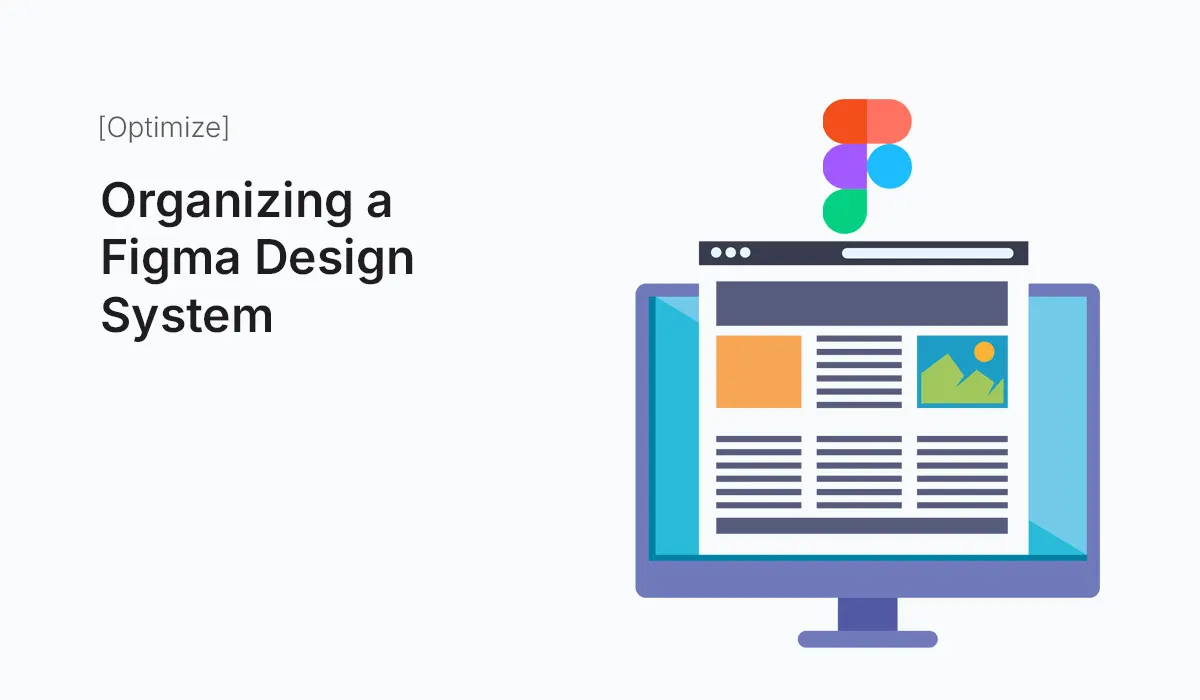Introduction
A design system is more than just a collection of colors, fonts, and components—it’s the foundation of a consistent and scalable design process. In 2025, with teams working remotely and projects becoming increasingly complex, organizing a Figma design system properly is essential for efficiency, collaboration, and product consistency.
In this guide, we’ll explore how to structure, manage, and maintain a design system in Figma, ensuring that your design team works seamlessly and your product looks professional across platforms.
What is a Design System in Figma?
A design system is a centralized source of truth that defines reusable UI elements, design patterns, and brand guidelines. In Figma, it usually includes:
- Style Definitions: Colors, typography, grids, spacing.
- UI Components: Buttons, forms, navigation bars.
- Patterns: Cards, modals, layouts.
- Documentation: Usage guidelines for designers and developers.
When well-organized, it ensures every team member uses the same components and styles, reducing inconsistencies and saving time.
Why Organizing Your Figma Design System Matters
- Consistency
Ensures every designer uses the same colors, fonts, and components. - Scalability
Makes it easier to expand the design system for new products or features. - Collaboration
Developers and designers can align more easily with clearly defined guidelines. - Efficiency
Reduces time spent recreating elements, focusing instead on problem-solving.
Step-by-Step: How to Organize a Figma Design System
I: Start with Styles
Create a Styles Library that includes:
- Color Styles (primary, secondary, backgrounds, borders).
- Text Styles (headings, body, captions, links).
- Effects (drop shadows, blurs).
- Grid & Spacing Systems (8px, 10px, or custom).
Keep naming consistent, e.g., Color / Primary / 100, Text / H1 / Bold.
II: Build Reusable Components
- Start with atomic components (buttons, inputs, icons).
- Group them into larger components (cards, forms, modals).
- Use Variants in Figma for component states (hover, active, disabled).
Example: Button / Primary / Default, Button / Primary / Hover.
III: Structure Your Figma Files
Organize your Figma project into separate files:
- Foundations (colors, typography, spacing).
- Components (buttons, cards, modals).
- Patterns & Templates (dashboards, forms, layouts).
- Documentation (usage rules, do’s & don’ts).
IV: Naming Conventions Matter
A clear naming system helps your design system stay clean. Examples:
- Atoms:
Button / Primary / Default. - Molecules:
Card / Product / Compact. - Organisms:
Header / With Navigation.
This follows Atomic Design principles, making scaling easier.
V: Use Auto Layout for Flexibility
- Ensure your components are responsive.
- Auto Layout allows elements to adapt to different screen sizes.
- Essential for buttons, cards, nav bars, and modals.
VI: Publish Libraries
- Publish your design system as a team library.
- Let designers pull components into their own projects.
- Updates automatically sync, ensuring consistency across projects.
VII: Document Your System
Good documentation helps new designers and developers onboard faster. Include:
- Usage examples.
- Do’s and don’ts.
- Code snippets for developers.
- Design principles and accessibility guidelines.
Best Practices for Organizing a Figma Design System
- Keep It Modular
Don’t overload one file; break it into smaller, manageable files. - Update Regularly
A design system is never finished—keep it evolving with product needs. - Prioritize Accessibility
Use contrast checkers and ensure typography is readable. - Use Plugins
- Design Lint (find inconsistencies).
- Styler (manage text & color styles).
- Content Reel (add placeholder content).
- Version Control
Document major updates and communicate changes to the team.
Common Mistakes to Avoid
- Unclear Naming Conventions → Causes confusion in large teams.
- Not Publishing Components → Designers recreate elements, leading to inconsistencies.
- Mixing Foundations with Components → Keep separate files for easy updates.
- Ignoring Documentation → Without guidelines, the system becomes chaotic.
Conclusion
An organized design system in Figma is the backbone of efficient, scalable, and consistent product design. By setting up styles, components, file structures, and documentation thoughtfully, you’ll create a system that empowers your team and ensures brand integrity across projects.
Take your team’s workflow to the next level—start Organizing a Figma Design System today and build consistent, scalable, and professional designs.