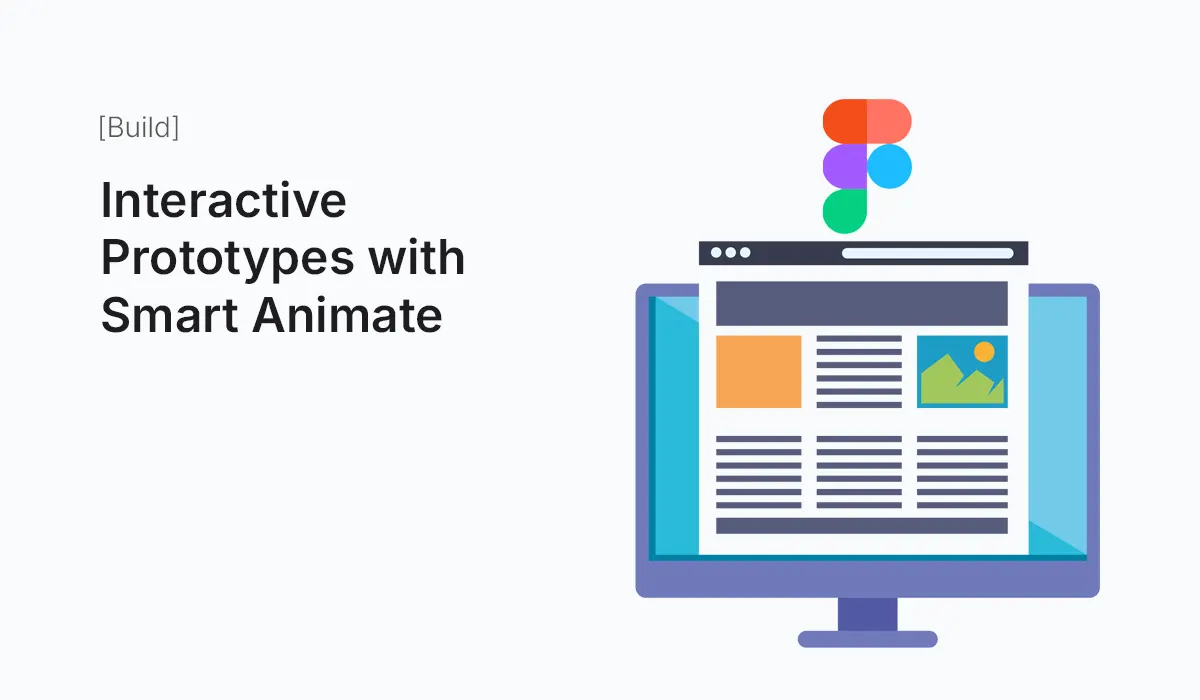Introduction
Prototyping is one of the most powerful features in Figma—it allows designers to transform static screens into interactive experiences. Among Figma’s prototyping tools, Smart Animate stands out as a game-changer. It lets you create smooth, natural transitions between frames by automatically animating the differences between them.
Whether you’re designing a mobile app, web dashboard, or interactive landing page, Smart Animate helps you test and showcase ideas that feel like the real product. In this guide, we’ll explore how to use Smart Animate effectively and how to build engaging interactive prototypes in Figma.
What is Smart Animate?
Smart Animate is a prototyping feature in Figma that automatically animates changes between two frames. Instead of hard-cut transitions, it:
- Animates properties like size, color, opacity, and position.
- Handles transformations such as rotation and scaling.
- Creates fluid animations without coding.
Example: A button can smoothly expand into a card when clicked, or a sidebar can slide in naturally.
Why Use Smart Animate?
- Realistic Prototypes
Show stakeholders and users how the product feels in action. - Save Time
No need to create manual animations frame by frame. - Better Communication
Developers understand intended interactions more clearly. - User Testing Advantage
Realistic motion makes usability testing more accurate.
Setting Up Smart Animate in Figma
I: Prepare Frames
- Duplicate your screen (Frame 1 → Frame 2).
- Apply changes (button expands, card moves, image fades).
II: Create Components (Optional but Recommended)
- Convert UI elements into components for reusability.
- Use Variants for states (default, hover, active).
III: Add Prototype Connections
- Switch to Prototype mode in Figma.
- Connect Frame 1 to Frame 2.
IV: Choose Animation
- From the Prototype settings, select Smart Animate.
- Adjust easing (Ease In, Ease Out, Ease In & Out, Linear).
- Set duration (e.g., 300ms for micro-interactions, 800ms for page transitions).
V: Preview & Test
- Hit Present to preview the animation.
- Test responsiveness by resizing or previewing on devices.
Examples of Interactive Prototypes with Smart Animate
- Expanding Cards
- Tap on a product card → it expands into a detailed view.
- Sliding Navigation Drawer
- Hamburger menu → Sidebar slides in smoothly.
- Interactive Buttons
- Hover state → Button grows or changes color with Smart Animate.
- Image Galleries
- Swipe left/right → Photos slide with natural motion.
- Dashboard Widgets
- Widgets expand, collapse, or rearrange when triggered.
Tips for Better Smart Animate Prototypes
- Keep Layer Names Consistent
Smart Animate matches layers by name. Rename layers properly (e.g.,Card / Header). - Use Auto Layout with Smart Animate
Auto Layout ensures smooth resizing transitions. - Stick to Subtle Durations
200–400ms works best for micro-interactions; avoid overly long animations. - Combine with Interaction Triggers
- On Click, On Hover, While Dragging, While Pressing.
- Makes prototypes feel more like apps.
- Use Easing Curves
Test different easing options:- Ease Out: best for elements leaving the screen.
- Ease In: best for elements entering the screen.
- Ease In & Out: smooth transitions for UI shifts.
Common Mistakes to Avoid
- Inconsistent Layer Names: Prevents Smart Animate from recognizing changes.
- Overusing Animations: Too many transitions feel distracting.
- Ignoring Responsiveness: Test prototypes across screen sizes.
- Using Long Durations: Slows down usability testing.
Conclusion
Figma’s Smart Animate feature makes it easy to create interactive prototypes that feel polished, engaging, and realistic. By mastering Smart Animate, you can communicate design intent clearly, improve collaboration with developers, and impress clients or stakeholders with near real-life product flows.
Bring your designs to life—start building Interactive Prototypes with Smart Animate in Figma today and create experiences that truly impress.