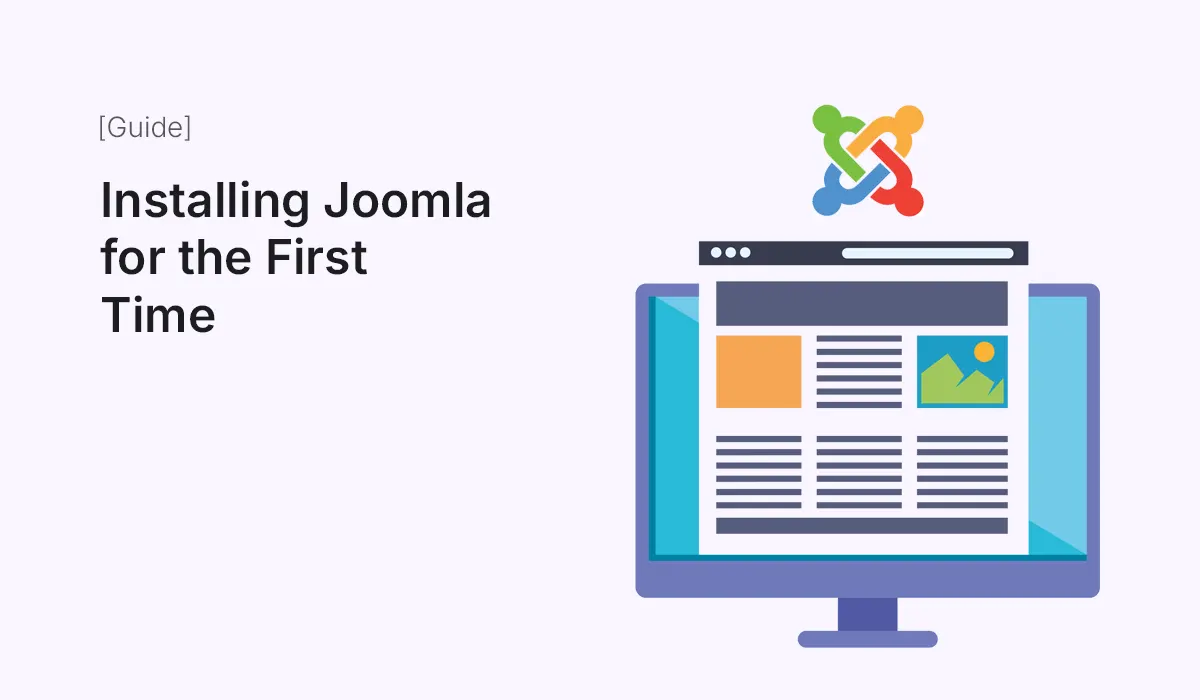Joomla is one of the most popular content management systems (CMS) available today. Known for its flexibility, powerful features, and scalability, Joomla is an excellent choice for building websites ranging from personal blogs to complex corporate portals. If you are new to Joomla, installing it for the first time can feel overwhelming. In this guide, we will walk you through the entire process step by step, ensuring you have a smooth and successful installation experience.
What is Joomla?
Before we dive into installation, let’s understand what Joomla is. Joomla is an open-source CMS written in PHP and uses MySQL or MariaDB as a database. It allows you to create dynamic websites without needing extensive coding knowledge. Joomla comes with a wide array of extensions and templates, enabling you to customize your website according to your unique needs.
Some key features of Joomla include:
- User-friendly interface: Easy to manage content and site structure.
- Extensibility: Thousands of extensions to enhance functionality.
- Multilingual support: Create websites in multiple languages.
- Strong community: Active community support for troubleshooting and advice.
Understanding these features will help you appreciate why installing Joomla correctly from the start is essential.
System Requirements for Joomla
Before installing Joomla, ensure your hosting environment meets the necessary requirements:
- Web Server: Apache, Nginx, or Microsoft IIS.
- PHP Version: 8.0.0 or higher.
- Database: MySQL 5.6+, MySQL 8.0+, or PostgreSQL 9.2+.
- PHP Extensions: XML, JSON, Mbstring, MySQLi, GD2, cURL, and OpenSSL.
- Disk Space: Minimum 200 MB, but 500 MB or more is recommended.
Having the correct system setup will prevent errors during installation and provide optimal performance for your Joomla site.
Step 1: Download Joomla
The first step in installing Joomla is downloading the latest version:
- Visit the official Joomla website at https://www.joomla.org/download.html.
- Click the “Download” button to get the latest stable version in a
.zipfile format. - Save the file on your computer, as you will need it for uploading to your server.
Ensure that you always download Joomla from the official source to avoid security risks.
Step 2: Upload Joomla to Your Server
After downloading Joomla, you need to upload it to your web hosting server:
- Access Your Hosting Panel: Log in to your hosting control panel (cPanel, Plesk, or custom panel).
- Navigate to File Manager: Open the File Manager and locate the
public_htmldirectory. - Upload the Joomla ZIP File: Use the upload feature to upload the Joomla
.zipfile. - Extract Files: Once uploaded, extract the files into the
public_htmldirectory.
After extraction, your Joomla files are now ready to run on your server.
Step 3: Create a Database
Joomla requires a database to store website data. Here’s how to create one:
- Access Your Hosting Panel: Navigate to the MySQL Databases section.
- Create a Database: Enter a name for your database and click “Create.”
- Create a Database User: Assign a username and a strong password.
- Assign User to Database: Ensure the user has all privileges to manage the database.
Keep the database name, username, and password handy, as you will need them during Joomla installation.
Step 4: Run Joomla Web Installer
With the files uploaded and the database created, you can now run the Joomla installer:
- Open your web browser and visit your domain (e.g.,
https://www.yourdomain.com). - The Joomla web installer will launch automatically.
- Select Language: Choose your preferred language.
- Site Name & Description: Enter the name of your site and a short description.
- Admin Account: Create your Joomla administrator account with a strong password and email address.
- Database Configuration: Enter the database name, username, password, and host (usually
localhost).
Click “Install” and wait for Joomla to complete the setup.
Step 5: Complete Installation
Once Joomla finishes installing:
- Remove Installation Folder: For security, the installer will prompt you to delete the installation folder. Click “Remove Installation Folder.”
- Login to Admin Panel: Access your Joomla admin panel at
https://www.yourdomain.com/administrator. - Explore Your Dashboard: Familiarize yourself with the dashboard, where you can manage content, users, templates, and extensions.
Congratulations! Your Joomla website is now live and ready for customization.
Step 6: Configure Basic Settings
After installation, configure essential settings to optimize your website:
- Global Configuration: Set site name, metadata, default language, and SEO-friendly URLs.
- Template Selection: Choose a template for your website. Joomla comes with default templates, but you can also install third-party options.
- Install Extensions: Add necessary extensions for contact forms, SEO, security, and performance.
- User Management: Set user permissions and roles if multiple people will manage the website.
Proper configuration ensures your website runs smoothly and is ready for visitors.
Step 7: Secure Your Joomla Site
Security is crucial for any website. Follow these tips to protect your Joomla installation:
- Update Joomla Regularly: Keep your CMS and extensions up to date.
- Strong Admin Password: Use complex passwords and change them periodically.
- Two-Factor Authentication: Enable 2FA for administrator accounts.
- Backup Regularly: Use extensions like Akeeba Backup to create regular site backups.
- Secure Hosting: Choose a reputable hosting provider with SSL certificates and firewall protection.
Following these practices will safeguard your website from potential threats.
Step 8: Optimize for SEO
Joomla offers robust SEO options to enhance your site’s visibility:
- Enable SEO URLs: Activate SEO-friendly URLs in Global Configuration.
- Meta Tags: Add meta titles and descriptions for each page.
- Sitemap: Generate a sitemap using extensions like OSMap.
- Analytics Integration: Add Google Analytics to track visitor behavior.
A well-optimized Joomla site can significantly improve your search engine rankings and attract more visitors.
Step 9: Customize and Add Content
Once Joomla is installed, start building your site by adding content:
- Articles & Categories: Organize your content into categories and create articles.
- Menus: Set up navigation menus for better user experience.
- Modules & Widgets: Add modules for sidebars, headers, footers, and other dynamic elements.
- Media Manager: Upload images, videos, and documents to enrich your content.
Take your time to design and structure your website according to your goals.
Step 10: Test and Launch
Before launching your website publicly:
- Preview Pages: Check all pages for layout and functionality.
- Test Forms & Links: Ensure all forms, links, and interactive elements work correctly.
- Mobile Responsiveness: Test your site on multiple devices to confirm mobile-friendliness.
- Speed Optimization: Use caching and optimization extensions to improve loading speed.
Once satisfied, your Joomla site is ready to attract visitors and grow your online presence.
Conclusion
Installing Joomla for the first time may seem challenging, but with this step-by-step guide, you can do it confidently. From downloading Joomla to configuring settings, securing your site, and adding content, each step ensures your website is functional, secure, and optimized. Joomla’s flexibility and powerful features make it an excellent choice for beginners and professionals alike.
Start your Joomla journey today and enjoy the freedom of creating a fully customized website with ease.
Ready to start your website journey? Follow this guide on Installing Joomla for the first time and create a secure, SEO-friendly site that stands out!