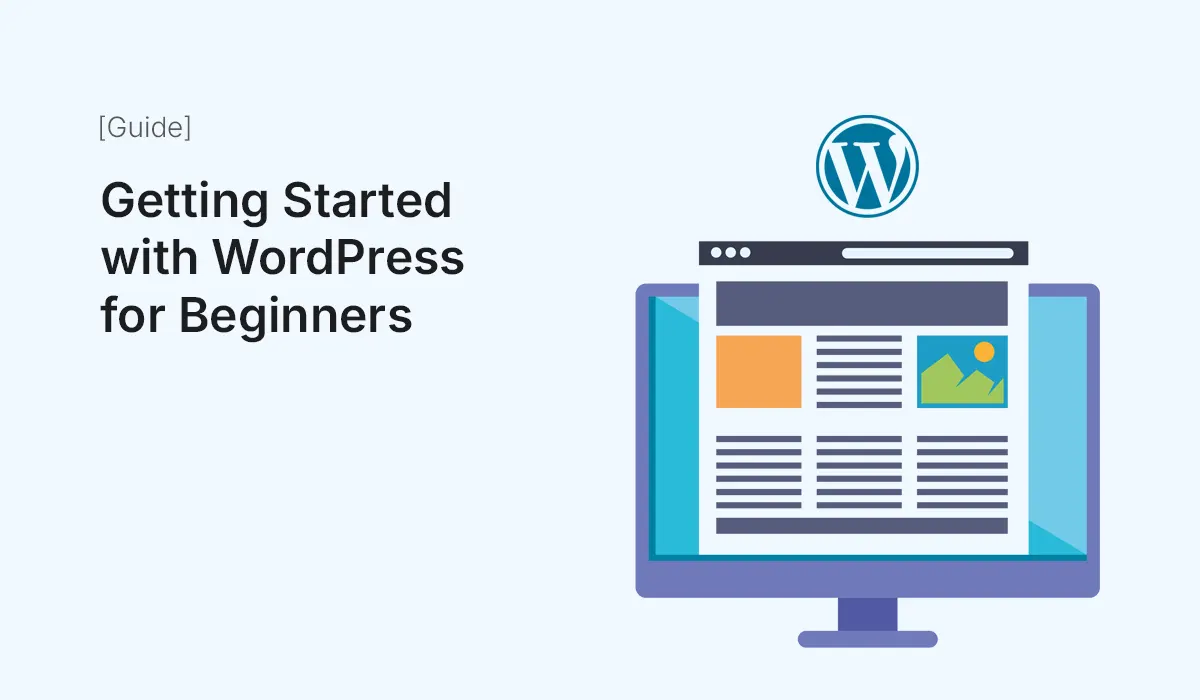WordPress is one of the most popular content management systems (CMS) in the world, powering over 40% of websites globally. Its flexibility, ease of use, and extensive ecosystem of themes and plugins make it the ideal platform for beginners looking to start a blog, portfolio, or business website. In this comprehensive guide, we’ll walk you through everything you need to know to get started with WordPress, from installation to publishing your first post.
Why Choose WordPress?
Before diving into the setup process, it’s important to understand why WordPress stands out among other website builders:
- User-Friendly Interface: WordPress provides a simple, intuitive interface suitable for beginners.
- Flexibility: You can build almost any type of website, from blogs and portfolios to e-commerce stores.
- Customizability: Thousands of free and premium themes and plugins allow you to tailor your site to your needs.
- Community Support: A huge global community ensures continuous updates, tutorials, and support.
- SEO-Friendly: WordPress is designed with SEO in mind, helping your site rank higher in search engines.
Step 1: Choosing a Domain and Hosting
Before installing WordPress, you need a domain name and a web hosting provider.
- Domain Name:
Your domain is your website’s address, e.g.,www.yoursite.com. Choose a domain that is short, memorable, and relevant to your niche. - Web Hosting:
Hosting is where your website files are stored. For beginners, consider shared hosting with a reputable provider like Bluehost, SiteGround, or Hostinger, as they offer one-click WordPress installation.
Tip: Some hosting providers include a free domain name for the first year.
Step 2: Installing WordPress
There are multiple ways to install WordPress:
- One-Click Installation via Hosting:
Most hosting providers offer a one-click WordPress install. Simply log in to your hosting dashboard, look for “WordPress” under website tools, and follow the prompts. - Manual Installation:
Download WordPress from WordPress.org, upload it to your hosting server using FTP, and follow the installation wizard.
Pro Tip: Always use a strong admin username and password to secure your website.
Step 3: Understanding the WordPress Dashboard
Once WordPress is installed, log in to your admin panel (www.yoursite.com/wp-admin). Here are the key sections:
- Dashboard: Overview of your website activity.
- Posts: Create and manage blog posts.
- Pages: Create static pages like About or Contact.
- Media: Upload images, videos, and other media files.
- Appearance: Customize your site’s look with themes and menus.
- Plugins: Add extra functionality to your website.
- Settings: Configure site settings like permalink structure, reading preferences, and more.
Step 4: Choosing and Installing a Theme
A theme determines the appearance of your WordPress site.
- Go to
Appearance > Themes > Add New. - Browse free themes or search by keyword.
- Preview themes before activating to see how they look.
Tip: Start with lightweight, responsive themes like Astra, GeneratePress, or OceanWP to ensure fast loading and mobile-friendly design.
Step 5: Installing Essential Plugins
Plugins add functionality to your WordPress website. For beginners, consider installing:
- Yoast SEO / Rank Math: Optimize your site for search engines.
- Elementor / Gutenberg Blocks: Create beautiful layouts without coding.
- WPForms: Add contact forms easily.
- UpdraftPlus: Schedule regular backups.
- Wordfence Security: Protect your site from hackers.
Pro Tip: Don’t overload your website with plugins—only install what’s necessary.
Step 6: Creating Your First Page
Pages are static content that usually don’t change often. Examples: Home, About, Contact.
- Navigate to
Pages > Add New. - Enter a title and content.
- Use blocks or a page builder to structure your content.
- Click Publish when ready.
Step 7: Writing Your First Blog Post
Posts are dynamic content, often used for blogs.
- Go to
Posts > Add New. - Enter a compelling title and content.
- Add categories and tags to organize posts.
- Insert media files like images and videos.
- Preview and then publish your post.
Pro Tip: Write SEO-friendly posts with clear headings, meta descriptions, and internal/external links.
Step 8: Customizing Your Website
Make your website unique:
- Menus: Go to
Appearance > Menusto create navigation menus. - Widgets: Add content to sidebars, footers, or other areas.
- Customizer: Access
Appearance > Customizeto change colors, fonts, and other visual settings.
Step 9: Optimizing for SEO
SEO is crucial for attracting visitors:
- Use a dedicated SEO plugin.
- Optimize meta titles and descriptions for each page.
- Ensure fast loading speed with caching plugins.
- Use mobile-friendly, responsive themes.
- Add alt text to all images for better search visibility.
Step 10: Securing Your WordPress Website
Security is important to prevent hacks:
- Use strong usernames and passwords.
- Keep WordPress, themes, and plugins updated.
- Install a security plugin like Wordfence or iThemes Security.
- Enable SSL to make your site HTTPS-secured.
Step 11: Regular Maintenance
Maintaining your WordPress website ensures smooth performance:
- Update WordPress core, plugins, and themes regularly.
- Back up your website weekly.
- Monitor website speed and fix broken links.
- Remove unused plugins and themes to reduce vulnerabilities.
Step 12: Learning and Growing
WordPress has a steep learning curve initially, but with patience and practice, you can master it. Some ways to learn:
- Join WordPress communities and forums.
- Follow tutorials and blogs.
- Experiment with themes, plugins, and customizations.
Pro Tip: Start small, and gradually add more features as you gain confidence.
Conclusion
Getting started with WordPress may seem intimidating at first, but following this guide will make the process straightforward. From selecting hosting to publishing your first post, WordPress offers a beginner-friendly platform with endless possibilities. Remember, consistency and learning are key to mastering WordPress and growing your online presence.
Start your website today! Follow our guide on WordPress for Beginners to build a professional, SEO-friendly website in no time.