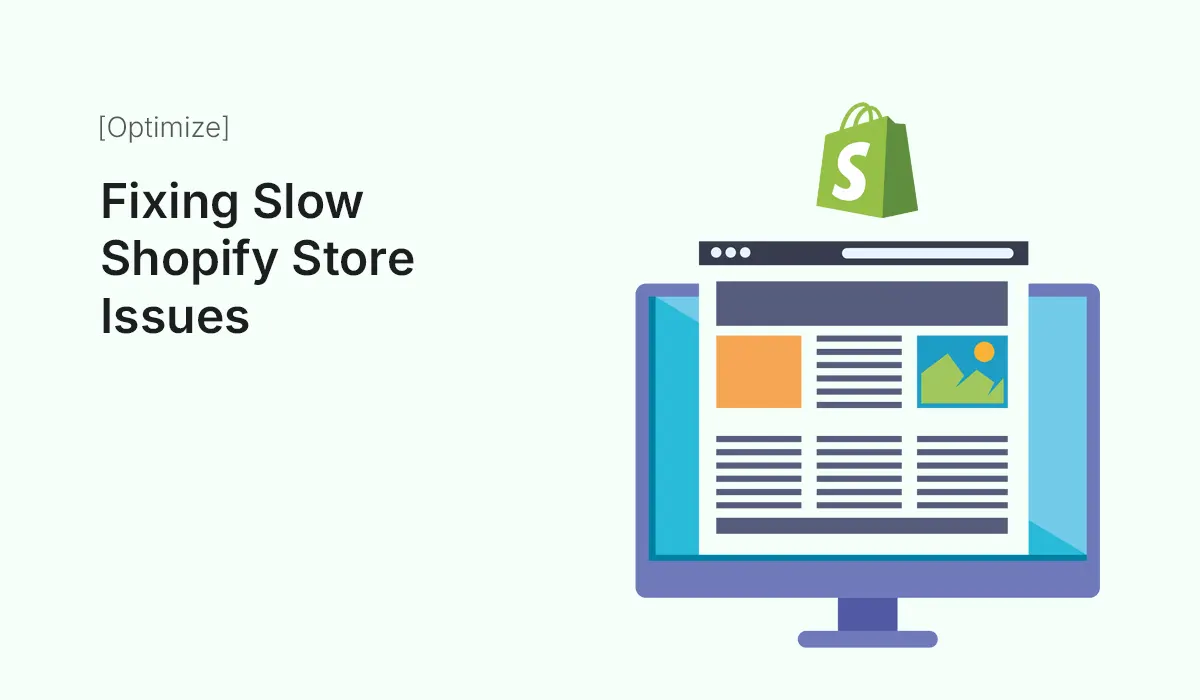Introduction
A slow-loading Shopify store can be the difference between a sale and an abandoned cart. In today’s fast-paced digital world, customers expect lightning-fast websites — studies show that 53% of visitors leave if a page takes more than 3 seconds to load. For eCommerce, every second of delay reduces conversions and revenue.
If your Shopify store is sluggish, you’re not alone. Many store owners face performance bottlenecks caused by themes, apps, images, or coding issues. The good news? Shopify provides tools and best practices to fix these issues.
In this guide, we’ll explore why your Shopify store is slow, how to identify issues, and practical steps to speed it up for better performance, SEO, and conversions.
Why Speed Matters for Shopify Stores
- Conversion Rates – Faster stores encourage more purchases. A one-second delay can reduce conversions by up to 20%.
- SEO Rankings – Google prioritizes fast-loading websites in search results.
- User Experience – Shoppers expect smooth browsing, especially on mobile.
- Customer Trust – A professional, fast website builds brand credibility.
Common Causes of a Slow Shopify Store
Heavy or Unoptimized Images
High-resolution product images look beautiful but can drastically slow loading times if not compressed.
Too Many Apps Installed
Each app can add scripts, CSS, and tracking codes that increase load times.
Bloated Themes or Custom Code
Over-customized or poorly coded themes often include unnecessary features and scripts.
Excessive Redirects
Unnecessary redirects confuse browsers and add delays.
Third-Party Scripts
Integrations like chat widgets, pop-ups, or external tracking scripts can drag down performance.
No Browser Caching
If your store doesn’t leverage caching, repeat visitors will load assets from scratch every time.
How to Diagnose Shopify Store Speed Issues
Before fixing issues, analyze your store’s performance with tools like:
- Shopify Analyzer – Shopify’s built-in speed report.
- Google PageSpeed Insights – Highlights desktop and mobile performance.
- GTmetrix – Detailed performance scores and waterfall analysis.
- Pingdom – Tests global site load speed.
These tools reveal which assets or scripts are slowing your site.
Step-by-Step Guide: Fixing Slow Shopify Store Issues
Optimize Product Images
- Compress images without losing quality (use TinyPNG or Crush.pics).
- Use modern formats like WebP.
- Enable lazy loading so images load only when users scroll.
- Maintain consistent aspect ratios to avoid layout shifts.
Minimize Installed Apps
- Audit all installed apps → remove unused or redundant ones.
- Replace multiple apps with multi-function apps where possible.
- Check for apps that inject unnecessary scripts.
Pro Tip: Test store speed after uninstalling each app to measure impact.
Clean Up Shopify Theme Code
- Remove unused CSS and JavaScript.
- Use Shopify’s Dawn theme or lightweight themes optimized for performance.
- Minimize custom code and request professional audits if needed.
- Keep only essential features active.
Reduce Redirects and Broken Links
- Audit site links with tools like Screaming Frog.
- Eliminate unnecessary redirects and ensure clean URL structures.
- Fix broken links to improve crawl efficiency.
Limit Third-Party Scripts
- Only use essential integrations (analytics, chat, or popups).
- Load scripts asynchronously or defer them when possible.
- Replace external fonts with system fonts for faster loading.
Leverage Shopify Features for Speed
- Shopify CDN (Content Delivery Network): Shopify automatically uses a global CDN to deliver assets faster worldwide.
- Shopify Online Store 2.0: Optimized themes support modular sections and better performance.
- Caching: Shopify manages caching for you, but use caching headers on custom code.
Enable Accelerated Mobile Performance
Since most Shopify traffic comes from mobile devices, optimize for mobile by:
- Choosing responsive, mobile-optimized themes.
- Using AMP (Accelerated Mobile Pages) for blog content.
- Testing store performance on mobile networks.
Optimize Checkout Performance
- Shopify checkout is already optimized, but avoid custom checkout scripts.
- Ensure checkout buttons and flows load instantly.
- Minimize third-party checkout apps unless necessary.
Advanced Tips to Speed Up Shopify Stores
- Use a Shopify Speed Optimization App: Tools like Hyperspeed or PageSpeed Optimizer automate image compression, lazy loading, and script optimization.
- Preload Key Resources: Preload hero images or critical CSS for faster rendering.
- Implement AMP for Blogs: Faster load times for content-driven traffic.
- Schedule Regular Audits: Test store speed monthly to catch issues early.
- Outsource Theme Optimization: Professional developers can remove bloated code and optimize theme structure.
Case Study: Speed Optimization in Action
A fashion Shopify store reduced load time from 6.5 seconds to 2.1 seconds by:
- Compressing all product images (30% size reduction).
- Removing 7 unused apps.
- Switching from a premium but bloated theme to a lightweight Shopify 2.0 theme.
- Deferring third-party chat widgets to load after the main content.
The result? 32% increase in conversions and 18% boost in organic traffic.
Common Mistakes to Avoid
- Installing too many flashy apps or widgets.
- Using oversized banner images.
- Ignoring mobile optimization.
- Forgetting to test changes after applying fixes.
- Believing speed doesn’t impact SEO (it does!).
Conclusion
A slow Shopify store isn’t just a technical problem — it’s a business problem. Speed directly affects conversions, SEO, and user experience. By optimizing images, reducing apps, cleaning theme code, and limiting third-party scripts, you can dramatically improve store performance.
Remember, store speed is an ongoing process, not a one-time fix. Regular audits and optimization will keep your Shopify store fast, reliable, and customer-friendly.
Start fixing slow Shopify store issues today and watch your sales grow with a faster, high-performing eCommerce site!