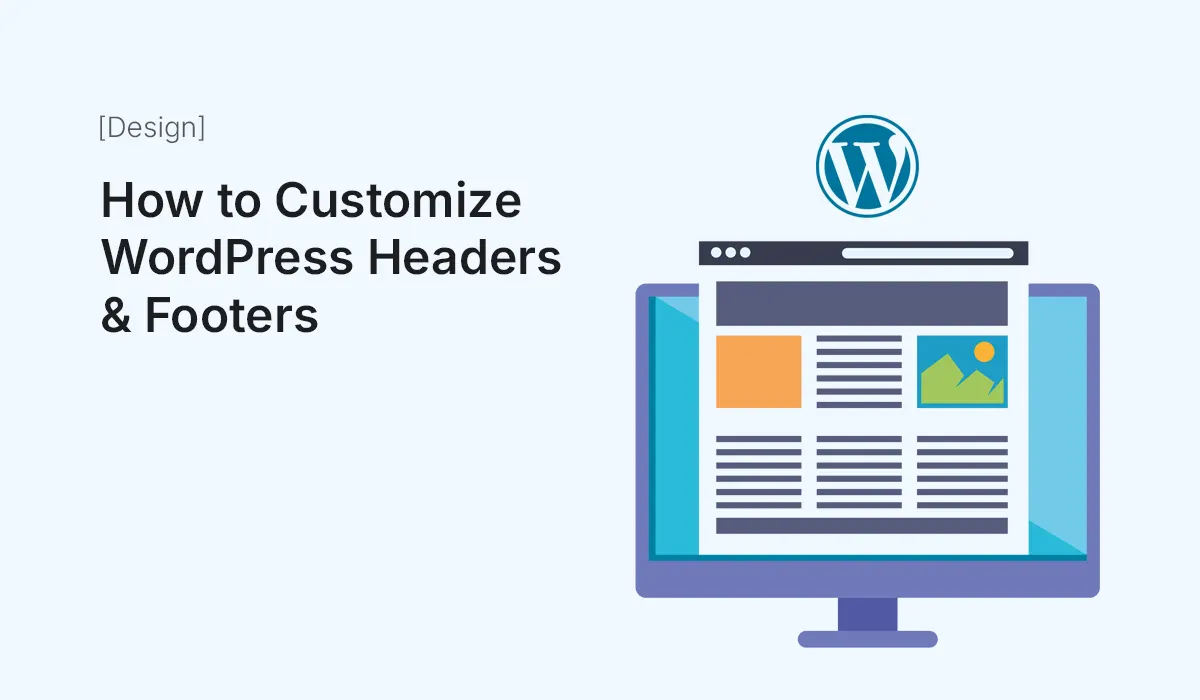When it comes to website design, your header and footer play a critical role. The header is usually the first thing visitors notice, while the footer is the last impression before they leave your site. Customizing both areas is essential for creating a unique brand identity and improving user experience.
In this guide, we’ll explore how to customize WordPress headers and footers step by step — from using built-in theme options and page builders to coding advanced customizations.
Why Customize Headers & Footers?
Your default theme’s header and footer might look generic. Customization allows you to:
- Enhance Branding – Add your logo, brand colors, and typography.
- Improve Navigation – Place menus, search bars, and call-to-action buttons where users expect them.
- Boost Engagement – Add social icons, newsletter sign-ups, or quick links.
- Optimize for Conversions – Strategic CTAs in headers and footers can increase leads or sales.
- Stand Out – Make your site unique compared to other WordPress sites using the same theme.
Different Ways to Customize Headers & Footers in WordPress
There are multiple methods depending on your skill level and tools.
Customize Using the WordPress Customizer
Best For: Beginners using free or premium themes.
- Go to Appearance > Customize in your WordPress dashboard.
- Select Header or Footer options (availability depends on your theme).
- Common customization options:
- Upload logo and favicon
- Change background color and images
- Adjust typography (font size, style, color)
- Add or remove menus
- Manage widget areas in the footer
Limitations: Not all themes allow full customization. Some restrict layout or design changes.
Use a Page Builder Plugin
Best For: Beginners and intermediates who want design freedom without coding.
Popular plugins:
- Elementor (Free & Pro)
- Beaver Builder
- Divi Builder
Steps with Elementor Pro:
- Go to Templates > Theme Builder.
- Select Header or Footer.
- Build a layout using drag-and-drop elements like logo, menu, buttons, and social icons.
- Set Display Conditions (e.g., show on all pages, only homepage, or blog posts).
Advantages:
- Total design freedom
- Responsive layouts
- Easy to add widgets and CTAs
Use a Theme with a Built-in Header & Footer Builder
Many modern WordPress themes now include header & footer builders, even in free versions. Examples:
- Astra
- Neve
- GeneratePress
- Kadence
Benefits:
- No extra plugin required
- Simple drag-and-drop editor for headers/footers
- Lightweight and performance-friendly
Add Widgets to Footer
Most themes allow widget areas in the footer.
Steps:
- Go to Appearance > Widgets.
- Drag elements like text, social icons, menus, or custom HTML into Footer Widgets.
- Style them with theme options or custom CSS.
Use Custom Code (Advanced Method)
For developers, editing header.php and footer.php files allows complete control.
Steps:
- Create a child theme to avoid overwriting changes during updates.
- Edit header.php to customize navigation, logos, or scripts.
- Edit footer.php for copyright text, scripts, or custom links.
- Add CSS for styling.
Example – Add Custom Text to Footer:
<?php
function custom_footer_text() {
echo '<p>© ' . date("Y") . ' YourBrand. All Rights Reserved.</p>';
}
add_action('wp_footer', 'custom_footer_text');
?>
Warning: Only attempt if you’re comfortable with PHP and WordPress theme structure.
Add Sticky or Transparent Headers
Sticky headers keep navigation visible while scrolling, improving UX. Transparent headers let your hero image show behind the navigation for a modern look.
Ways to add:
- Many themes (Astra, Kadence, Neve) have built-in sticky/transparent header options.
- Page builders like Elementor offer advanced header design.
- Custom CSS can also make headers sticky:
header {
position: sticky;
top: 0;
z-index: 1000;
}Use Plugins for Extra Features
If your theme doesn’t support custom headers/footers, try plugins:
- Header Footer Code Manager – Add scripts like Google Analytics, chat widgets, or custom styles.
- Insert Headers and Footers by WPBeginner – Manage tracking codes without editing files.
- Elementor Header & Footer Builder (Free) – Design advanced headers and footers with Elementor free version.
Best Practices for Designing Headers & Footers
- Keep It Simple – Avoid clutter; focus on key navigation items.
- Highlight Branding – Logo placement should be clear and visible.
- Mobile Friendly – Ensure responsive design for smaller screens.
- Use Clear CTAs – Add buttons like “Contact Us,” “Get Started,” or “Buy Now.”
- Optimize Footer for SEO – Include sitemap links, business info, and internal links.
- Maintain Consistency – Match header/footer style with your website’s overall branding.
Examples of Effective Headers
- Minimal Navigation: Clean links with logo on the left and CTA button on the right.
- Mega Menu Header: Perfect for e-commerce or large websites.
- Transparent Header: Ideal for creative agencies and portfolios.
Examples of Effective Footers
- Simple Copyright Footer: Minimal design with copyright text.
- Multi-Column Footer: With navigation, social icons, and contact info.
- Newsletter Subscription Footer: Call-to-action focused footer with signup form.
Conclusion
Customizing headers and footers in WordPress is crucial for creating a professional, user-friendly website. Whether you use the Customizer, page builders, theme options, or custom code, you have plenty of ways to design unique headers and footers that reflect your brand and improve user engagement.
Start small with your theme’s built-in options, and when you’re ready, move on to page builders or custom coding for more flexibility.
Take control of your website design — start today and customize WordPress headers & footers to create a unique, professional brand experience.