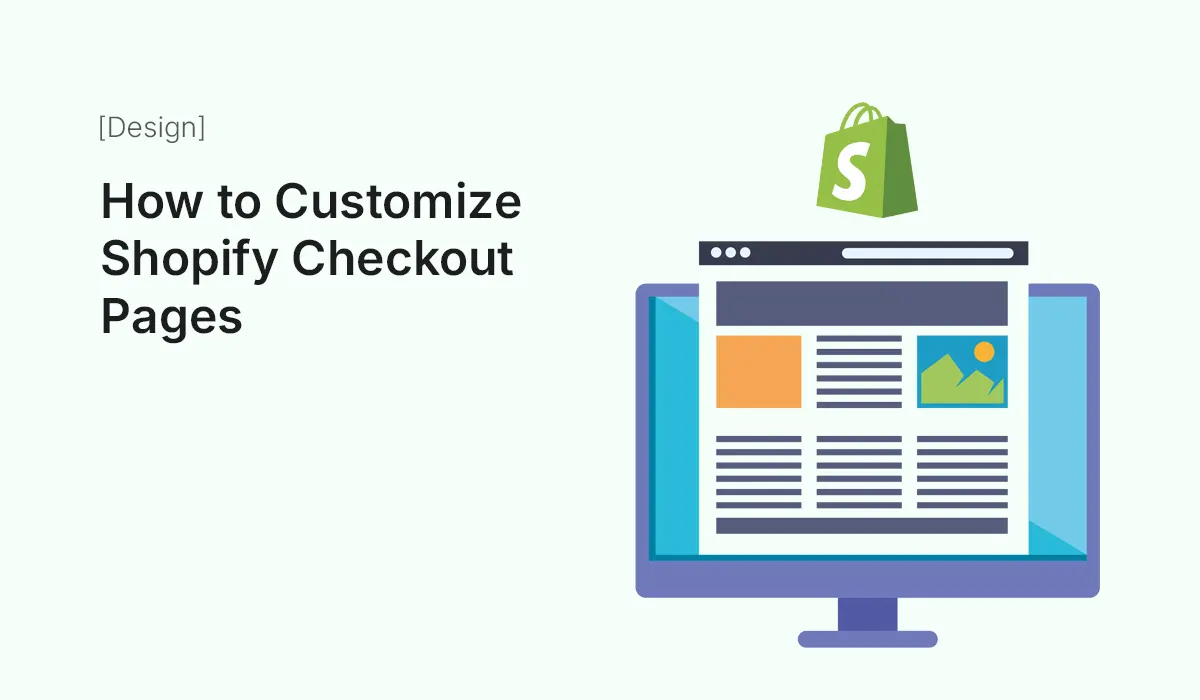Introduction
The checkout page is the final and most important step in your customer’s shopping journey. No matter how great your products, branding, or marketing are, if your checkout page isn’t optimized, customers may abandon their carts.
By default, Shopify offers a clean and functional checkout experience. However, to maximize conversions, trust, and brand consistency, you should customize Shopify checkout pages to match your store’s style and customer expectations.
This guide will show you how to customize Shopify checkout pages, what options are available, the limitations, and the best practices to boost your store’s revenue.
Why Customize Shopify Checkout Pages?
Here’s why checkout customization is essential for every Shopify store owner:
- Brand Consistency – A checkout page that looks like your storefront builds trust.
- Conversion Boost – Clear fields, fewer distractions, and trust elements reduce cart abandonment.
- Customer Experience – Customized fields can help gather the right information.
- Upselling & Cross-Selling – Adding offers, discounts, or product suggestions at checkout can increase average order value (AOV).
- Compliance & Localization – Some regions require extra checkout fields for taxes, ID, or shipping.
Shopify Checkout Customization Options
Shopify offers different levels of checkout customization depending on your plan.
- Shopify Basic, Shopify, Advanced:
- Change checkout logo, colors, and fonts.
- Add custom fields (via apps).
- Edit checkout language.
- Shopify Plus (Enterprise Plan):
- Full access to Checkout.liquid file.
- Deep customization of checkout layout, fields, and flow.
- Advanced upselling & branding features.
If you’re not on Shopify Plus, customization is limited to design and apps.
Step 1: Customizing Checkout Design (Theme Editor)
- Go to Shopify Admin Dashboard.
- Navigate to Settings > Checkout.
- You’ll see options to:
- Upload a checkout logo.
- Set background, buttons, and accent colors.
- Choose font style.
- Add a custom background image.
Best Practices for Checkout Branding
- Use your brand colors for consistency.
- Keep background light for readability.
- Place your logo at the top for trust.
- Ensure the CTA (Pay Now, Complete Purchase) button stands out.
Step 2: Adding Custom Fields
Sometimes you may need extra information (gift notes, delivery instructions, tax ID, etc.).
Ways to add custom fields:
- Checkout Settings (Shopify Plus only) – Directly edit the checkout.liquid file.
- Shopify Apps (All Plans) – Apps like Custom Fields, Hulk Form Builder, or Bold Checkout let you add custom fields.
Example: Add a “Gift Message” field for personalized notes.
Step 3: Editing Checkout Language
You can change text labels at checkout to better match your brand’s tone.
- Go to Online Store > Themes > Edit Languages.
- Search for checkout-related terms like “Shipping,” “Pay Now,” etc.
- Replace with custom wording.
Example: Instead of “Complete Order,” use “Place My Order Securely.”
Step 4: Upselling & Cross-Selling at Checkout
Boost sales by suggesting additional products at checkout.
Options include:
- Apps: Frequently Bought Together, In Cart Upsell, Zipify OCU.
- Discounts: Show limited-time offers (e.g., “Add X for 20% off”).
- Bundles: Offer complementary products.
Example: If a customer buys shoes, suggest matching socks at checkout.
Step 5: Checkout Scripts (Shopify Plus Only)
Shopify Plus users can use Scripts Editor to customize checkout logic.
- Create custom discounts (tiered, BOGO).
- Show/hide payment methods.
- Adjust shipping options based on cart.
- Offer loyalty discounts automatically.
Example: Give free shipping if cart value exceeds $100.
Step 6: Checkout Apps & Tools
Here are some top Shopify checkout customization apps:
- ReConvert Upsell & Cross Sell – Custom thank-you and upsell offers.
- Bold Checkout – Fully customizable checkout experience.
- CartHook Checkout – Add upsell funnels.
- Ultimate Special Offers – Add discounts at checkout.
Step 7: Testing Your Checkout
Before going live, test your checkout flow:
- Make a test order (use Shopify’s Bogus Gateway).
- Check all fields are visible and working.
- Ensure the checkout is mobile-friendly.
- Test payment methods and currency conversions.
Step 8: Best Practices for Checkout Optimization
- Keep it Simple – Fewer fields = higher conversions.
- Guest Checkout Option – Don’t force account creation.
- Trust Badges & Security Seals – Display SSL, payment icons (Visa, PayPal, etc.).
- Mobile Optimization – Most Shopify checkouts happen on mobile.
- Auto-Fill Enabled – Make it easy for returning customers.
- Transparent Costs – No hidden fees at checkout.
Limitations of Shopify Checkout Customization
- Non-Plus plans have limited control (only design & apps).
- Deep customization (adding scripts, changing layout) requires Shopify Plus.
- Some checkout apps may increase page load time.
If checkout flexibility is critical, consider upgrading to Shopify Plus.
Conclusion
Your checkout page is where your sales are won or lost. While Shopify provides a great default checkout, customizing it helps you build trust, strengthen branding, and boost conversions.
From simple branding tweaks to advanced upselling strategies with Shopify Plus, you can tailor the checkout process to fit your business needs.
Remember: a well-optimized checkout page = fewer abandoned carts and higher revenue.
Want to boost conversions and sales? Start today and customize Shopify checkout pages to create a seamless, branded, and high-performing customer experience!