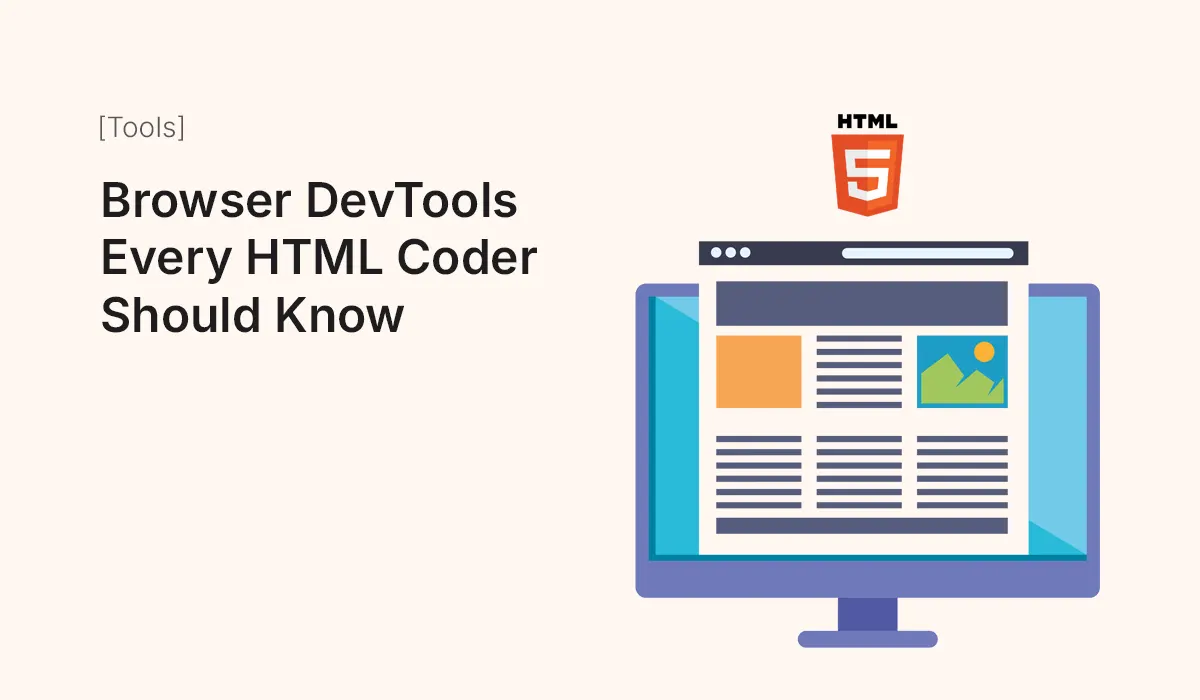Introduction
When building or debugging HTML templates, nothing is more useful than browser developer tools (DevTools). Available in Chrome, Firefox, Safari, and Edge, DevTools allow developers to inspect code, test styles, debug scripts, and optimize performance—all directly inside the browser.
This guide will cover the most important DevTools features every HTML coder should know, with examples and practical use cases.
Why Use Browser DevTools?
- Instant Feedback – See code changes in real-time.
- Efficient Debugging – Inspect HTML, CSS, and JavaScript errors quickly.
- Performance Optimization – Test site speed, loading issues, and rendering.
- Responsive Design Testing – Simulate different devices without external tools.
- SEO & Accessibility Checks – Built-in tools to improve rankings and inclusivity.
Step 1: Opening DevTools
- Chrome / Edge: Right-click → Inspect or press
Ctrl+Shift+I(Cmd+Option+Ion Mac). - Firefox: Right-click → Inspect Element or
Ctrl+Shift+I. - Safari: Enable Develop menu in preferences, then use Inspect Element.
Step 2: Key Panels in DevTools
Elements Panel (HTML & CSS Inspection)
- View and edit HTML structure live.
- Add, remove, or modify elements.
- Test CSS changes without editing source files.
Example: Want to test a new font size? Simply edit in the Styles section.
Console Panel (JavaScript Debugging)
- Run JavaScript commands directly.
- Check error logs and warnings.
- Use
console.log()to debug code.
Example: Type document.title in the console to see your current page title.
Network Panel (Loading & Performance)
- See how long each resource (HTML, CSS, JS, images) takes to load.
- Identify large files slowing down the site.
- Simulate slow connections (3G/4G).
Great for optimizing HTML sites with heavy images or scripts.
Performance Panel (Page Rendering)
- Record page activity to analyze performance.
- Detect bottlenecks in rendering or JavaScript execution.
- Optimize load speed for smoother user experience.
Application Panel (Storage & Cookies)
- Inspect cookies, localStorage, and sessionStorage.
- Debug caching issues.
- Manage service workers for PWAs.
Lighthouse Panel (Audit Tool in Chrome)
- Run audits for Performance, SEO, Accessibility, and Best Practices.
- Get detailed reports with improvement suggestions.
- Great for static HTML site optimization.
Device Toolbar (Responsive Design Mode)
- Toggle mobile, tablet, and desktop views.
- Simulate popular devices (iPhone, iPad, Galaxy).
- Adjust screen resolutions and check touch interactions.
Shortcut: Ctrl+Shift+M (Windows) / Cmd+Shift+M (Mac).
Step 3: Practical DevTools Use Cases
- Fixing CSS Issues – Misaligned element? Inspect and adjust instantly.
- Debugging JavaScript – Set breakpoints in Sources Panel to trace logic.
- Testing SEO – Run Lighthouse to check metadata, speed, and accessibility.
- Optimizing Images – Use Network panel to spot oversized images.
- Testing Responsiveness – Simulate multiple devices before deployment.
Step 4: Power Tips for HTML Coders
- Use color picker in Elements panel to test new design colors.
- Enable persistent logs in Console for debugging AJAX calls.
- Use Coverage tool to see unused CSS/JS.
- Try local overrides (Chrome feature) to save changes temporarily.
- Record a performance trace before and after optimizations.
Common Mistakes to Avoid
- Relying only on desktop view (forgetting to test responsiveness).
- Ignoring console errors that affect user experience.
- Overlooking caching and storage issues in Application panel.
- Skipping accessibility audits.
Conclusion
Browser DevTools are like a Swiss Army knife for HTML coders. Whether you’re fixing bugs, testing designs, or optimizing performance, mastering DevTools will save you time and make your sites more professional and user-friendly.
Start using browser DevTools today and take your HTML coding, debugging, and optimization skills to the next level!