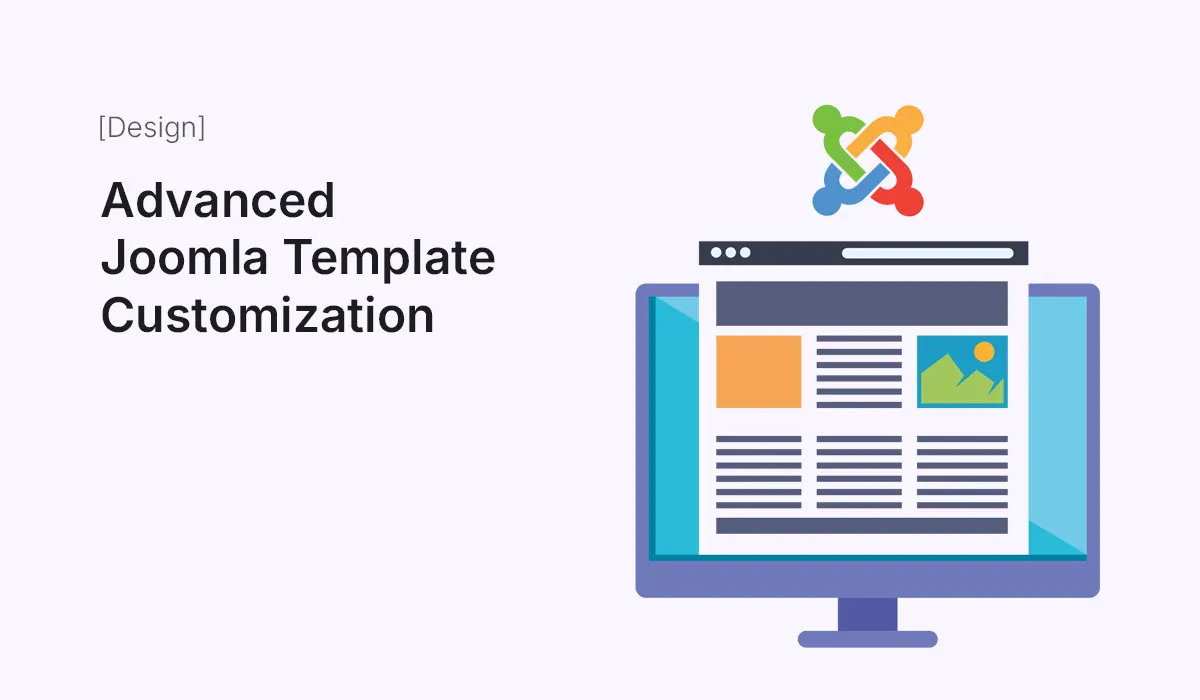Joomla is one of the most flexible CMS platforms available, and its true power lies in the ability to fully customize templates. While beginner users may stick to simple color and font changes, advanced Joomla template customization allows you to create a unique website tailored exactly to your brand or project requirements.
In this guide, we’ll explore advanced customization techniques for Joomla templates, covering overrides, custom CSS, framework tools, and more.
Why Go Beyond Basic Template Customization?
Basic customization—such as updating logos, adjusting menus, or changing colors—is enough for small projects. But for businesses, agencies, or professionals who want a distinct online presence, advanced customization ensures:
- Unique Branding: Stand out with a design that reflects your identity.
- Better Performance: Optimize layouts for speed and responsiveness.
- Improved User Experience: Design interfaces tailored to your audience’s needs.
- Scalability: Future-proof your website with flexible template structures.
Step 1: Use Template Overrides
One of Joomla’s most powerful features is template overrides.
- What They Do: Let you override Joomla’s default output (HTML/PHP) without touching core files.
- How to Create an Override:
- Go to Extensions → Templates → Templates.
- Select your active template.
- Click Create Overrides.
- Choose the component, module, or layout you want to override.
This allows you to customize output for articles, categories, menus, or modules—while still being safe during Joomla updates.
Step 2: Add Custom CSS & SCSS
While templates come with their own stylesheets, adding a custom.css file keeps your changes organized.
- Steps:
- Locate your template folder in
/templates/[your-template]/css/. - Create a new file called
custom.css. - Add your CSS rules inside it.
- Locate your template folder in
Some advanced frameworks like Helix Ultimate also support SCSS, letting you use variables, mixins, and modular styles for more maintainable code.
Step 3: Leverage Joomla Template Frameworks
Frameworks like Helix Ultimate, Gantry, and T4 Framework give advanced customization options:
- Drag-and-Drop Layout Builder – Rearrange sections without touching code.
- Predefined Header/Footer Layouts – Quickly switch designs.
- Typography Controls – Adjust fonts, sizes, and weights globally.
- Mega Menu Support – Advanced navigation customization.
- Custom Code Injection – Add tracking scripts, schema, or custom JavaScript easily.
Using frameworks speeds up customization while keeping flexibility intact.
Step 4: Customize Module Positions
Every Joomla template comes with predefined module positions—areas where you can place menus, banners, or widgets.
Advanced users can:
- Modify existing positions to match their layout needs.
- Add new custom positions in
templateDetails.xml. - Use the Layout Manager (in Helix or Gantry) to drag and create custom sections.
This gives you complete control over how content is displayed.
Step 5: Modify Template PHP Files
For deeper customization, editing template PHP files may be necessary. Examples include:
- index.php: Controls the overall layout structure.
- component.php: Defines single-component views.
- error.php: Customizes error pages for better user experience.
Tip: Always use a child template or keep backups before editing PHP files directly.
Step 6: Use Advanced Menu Styling
Navigation plays a huge role in design. With advanced customization, you can:
- Add mega menus with dropdowns and images.
- Use custom CSS to style menus differently for desktop vs. mobile.
- Integrate icons into menus with FontAwesome or Material Icons.
Frameworks like Helix Ultimate make mega menus simple to configure.
Step 7: Enhance with JavaScript & Animations
To create engaging experiences:
- Add scroll animations with libraries like AOS.
- Create sticky headers using jQuery or CSS.
- Use lazy loading for images to boost speed.
- Add lightboxes or sliders with extensions or custom JS.
These enhancements improve interactivity without overloading your site.
Step 8: Optimize for Performance
Advanced customization should never slow your site. Follow these tips:
- Minify and combine CSS/JS files.
- Enable Joomla caching.
- Use CDN for faster content delivery.
- Optimize images (WebP format recommended).
- Keep template code clean and lightweight.
A fast-loading customized template improves both SEO and user satisfaction.
Step 9: Multilingual Customization
Joomla is multilingual by default, but template customization can enhance this:
- Design language switchers with custom styles.
- Use overrides to adjust layout for RTL (right-to-left) languages.
- Customize multilingual menus with unique styling for each language.
This is especially important for global businesses.
Step 10: Test & Document Customizations
Finally, always:
- Test your customizations on multiple devices and browsers.
- Keep documentation of changes for easier updates.
- Use version control (like Git) if working in a team.
Proper testing ensures your advanced template remains stable long-term.
Conclusion
Advanced Joomla template customization unlocks the full potential of your website. By using overrides, custom CSS, frameworks, and advanced layout adjustments, you can design a site that is unique, user-friendly, and aligned with your brand. Whether you’re building for business, e-commerce, or personal projects, Joomla provides the flexibility and control you need.
Take your Joomla site beyond the basics—explore these customization techniques and create a truly standout website.
Transform your website with advanced Joomla template customization—unlock flexibility, performance, and unique design possibilities today!