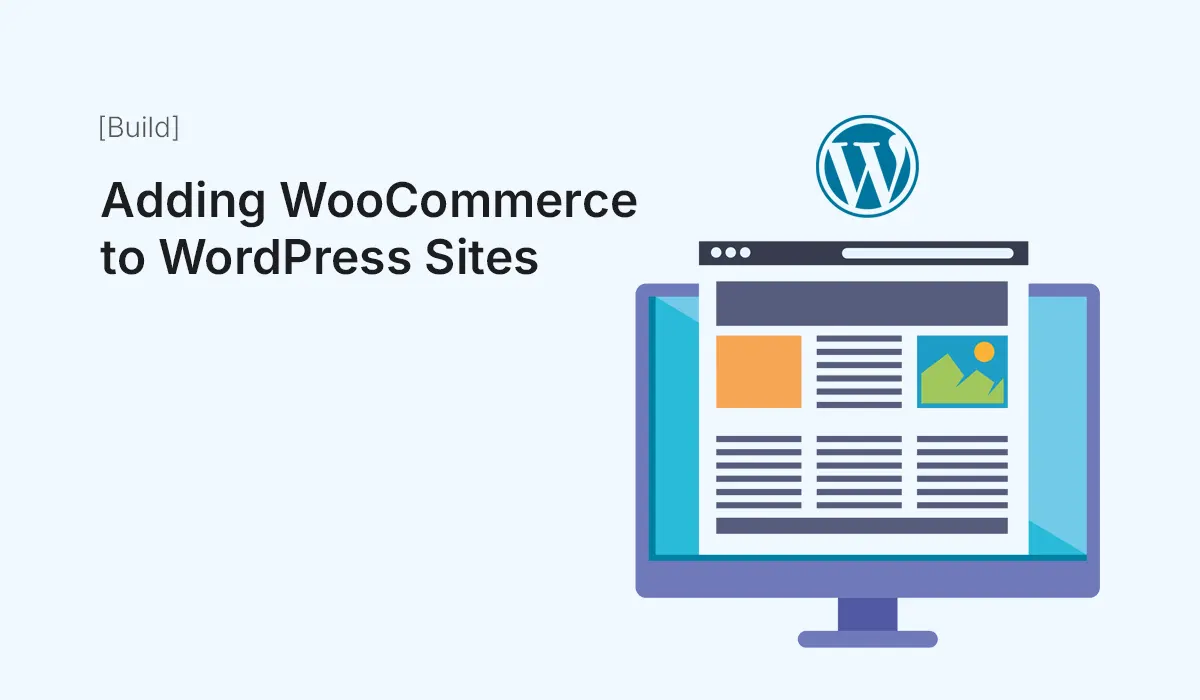If you want to turn your WordPress website into a fully functional online store, WooCommerce is the go-to solution. Powering over 5 million active stores worldwide, WooCommerce offers everything you need to sell products and services online — from product management to secure payments.
In this guide, we’ll walk through how to add WooCommerce to WordPress sites step by step, along with setup tips, customization options, and best practices for running a successful online shop.
Why Choose WooCommerce for WordPress?
- Free & Open-Source – You can install and use it without licensing fees.
- Highly Customizable – Works with thousands of themes and plugins.
- Scalable – Suitable for small shops and large e-commerce sites.
- Built-in Payment Options – PayPal, Stripe, cash on delivery, and more.
- Community Support – Backed by Automattic and millions of users worldwide.
Prerequisites Before Installing WooCommerce
Before you start, make sure you have:
- A working WordPress website (self-hosted on WordPress.org).
- A reliable web hosting provider optimized for WooCommerce (e.g., SiteGround, Bluehost, Hostinger).
- A secure SSL certificate for safe transactions.
- A modern WordPress theme compatible with WooCommerce (Astra, Storefront, GeneratePress).
Step 1: Install WooCommerce Plugin
- Log in to your WordPress Dashboard.
- Go to Plugins > Add New.
- Search for WooCommerce.
- Click Install Now and then Activate.
Once activated, WooCommerce launches a setup wizard to guide you through the basics.
Step 2: Run the Setup Wizard
The setup wizard asks for key details:
- Store Details – Country, address, and currency.
- Industry – Helps recommend extensions.
- Product Types – Physical, digital, subscriptions, etc.
- Business Details – Store size and plans.
- Theme – You can use your current theme or install a WooCommerce-compatible one.
Step 3: Add Products
WooCommerce allows you to sell both physical and digital products.
- Navigate to Products > Add New.
- Fill in details:
- Product Title
- Description
- Product Data (price, SKU, shipping, inventory, etc.)
- Short Description
- Product Image & Gallery
- Click Publish to make it live.
Step 4: Configure Payments
WooCommerce supports multiple payment gateways out of the box.
- Go to WooCommerce > Settings > Payments.
- Enable your preferred methods:
- WooCommerce Payments (Stripe)
- PayPal
- Cash on Delivery
- Bank Transfer
You can also add more gateways through plugins.
Step 5: Set Up Shipping
Shipping configuration is crucial for physical products.
- Navigate to WooCommerce > Settings > Shipping.
- Create shipping zones (e.g., local, national, international).
- Add shipping methods like flat rate, free shipping, or real-time rates via extensions.
- Configure shipping classes if needed (e.g., heavy or fragile items).
Step 6: Configure Tax Settings
If you need to collect taxes:
- Go to WooCommerce > Settings > Tax.
- Enable Automated Taxes (if available).
- Define tax rates for different locations.
WooCommerce also integrates with tax calculation services like Avalara and TaxJar.
Step 7: Customize Store Design
Your store’s design impacts user experience and conversions.
- Choose a WooCommerce-Compatible Theme (e.g., Storefront, Astra, Neve).
- Customize via WordPress Customizer:
- Colors
- Typography
- Layouts
- Use Page Builders like Elementor or Beaver Builder for advanced designs.
Step 8: Install Essential WooCommerce Plugins
To enhance your store, consider adding:
- Yoast SEO – Optimize products for search engines.
- Elementor WooCommerce Builder – Design product pages.
- MailPoet – Email marketing for WooCommerce.
- WooCommerce Subscriptions – For recurring payments.
- CartFlows – For custom checkout funnels.
Step 9: Test Your Store
Before launching:
- Add sample products to cart and test checkout.
- Verify emails (order confirmation, receipts).
- Test payment methods in sandbox mode.
- Ensure mobile responsiveness.
Step 10: Launch Your Store
Once everything is tested:
- Make your store live.
- Promote it via social media, SEO, and ads.
- Monitor performance using WooCommerce Analytics.
Tips for Running a Successful WooCommerce Store
- Optimize Speed – Use caching plugins (WP Rocket, W3 Total Cache).
- Secure Your Site – Install SSL, enable two-factor authentication.
- Backup Regularly – Use plugins like UpdraftPlus.
- Focus on SEO – Optimize product pages with keywords, meta descriptions, and schema.
- Enhance UX – Add product filters, quick views, and live chat.
- Track Performance – Connect with Google Analytics.
Common WooCommerce Mistakes to Avoid
- Installing too many plugins (slows down your site).
- Ignoring mobile optimization.
- Forgetting to set up automated emails.
- Not testing checkout flow before launch.
- Overlooking security measures.
Conclusion
Adding WooCommerce to your WordPress site is the easiest way to start selling products online. With its flexibility, scalability, and extensive plugin ecosystem, WooCommerce empowers anyone — from beginners to experienced developers — to build a professional online store.
By following the steps in this guide, you can set up, customize, and launch your WooCommerce store with confidence.
Start adding WooCommerce to WordPress today and transform your website into a powerful online store!