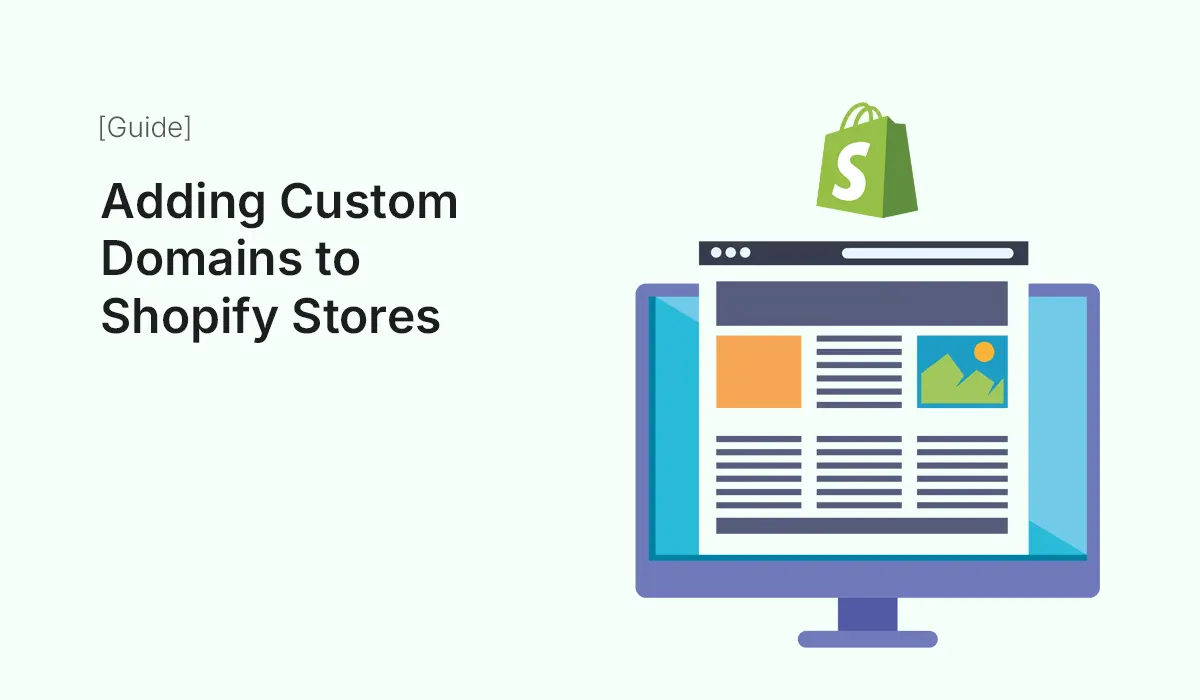Introduction
When you create a Shopify store, it automatically comes with a free default domain such as yourstorename.myshopify.com. While this works for testing or starting out, it’s not ideal for building a professional brand. To establish credibility, trust, and recognition, you need to connect a custom domain — for example, www.yourbrand.com.
Adding a custom domain to your Shopify store is one of the most important steps in building your e-commerce business. It not only enhances branding but also improves customer trust, helps with SEO, and creates a seamless shopping experience.
In this guide, we’ll walk through everything you need to know about adding custom domains to Shopify stores — from buying a domain to connecting it properly, troubleshooting, and optimizing it for growth.
Why a Custom Domain is Essential for Your Shopify Store
Before jumping into the setup, let’s understand why you should connect a custom domain:
- Professional Branding
A custom domain makes your store look polished and professional. Customers are far more likely to trust yourstore.com than a long default Shopify link. - Improved Trust & Credibility
Online shoppers are cautious. A recognizable domain assures them they are buying from a real, legitimate business. - Better SEO Rankings
Search engines like Google prefer custom domains. A unique domain name helps your store rank better in search results. - Brand Recall & Marketing
Short, memorable domains are easier to remember, share, and use in ads, emails, and promotions. - Flexibility Across Platforms
A custom domain can be used for professional email addresses (e.g., support@yourstore.com) and connected to multiple services, not just Shopify.
Step 1: Choosing the Right Domain Name
Your domain name is your digital identity, so choose wisely. Keep these best practices in mind:
- Keep it short and simple: Easy to type and remember.
- Include your brand name: Reinforces your identity.
- Avoid hyphens & numbers: They create confusion.
- Use the right extension (.com, .store, .shop, .co, etc.): .com is the most common and trusted.
- Check availability: Use domain search tools to ensure your preferred name isn’t already taken.
Example: Instead of bestshoesforyou123.com, go for bestshoes.com or yourbrand.com.
Step 2: Buying a Domain
You have two options for purchasing a custom domain for your Shopify store:
Option A: Buy a Domain Directly from Shopify
- Simple setup (Shopify automatically configures DNS).
- Domain renewal and billing handled inside Shopify.
- Starts at around $14/year depending on the extension.
- Automatic SSL certificate included.
Option B: Buy a Domain from a Third-Party Registrar
- Providers: GoDaddy, Namecheap, Google Domains, Bluehost, Hostinger, etc.
- Sometimes cheaper and more flexible.
- You’ll need to manually connect it to Shopify.
If you want simplicity, buy through Shopify. If you want flexibility (e.g., using the same domain for email hosting), a third-party registrar may be better.
Step 3: Adding Your Custom Domain to Shopify
Once you’ve purchased your domain, it’s time to connect it.
Adding a Domain Bought from Shopify
- From your Shopify Admin Dashboard, go to Settings > Domains.
- Click Buy New Domain.
- Search for the domain name you want and purchase it.
- Shopify automatically connects and configures it for your store.
That’s it — no DNS setup required.
Connecting a Third-Party Domain to Shopify
- Log in to your Shopify Admin.
- Go to Settings > Domains > Connect Existing Domain.
- Enter your domain name (e.g., yourbrand.com).
- Log in to your domain registrar (e.g., GoDaddy, Namecheap).
- Update your DNS settings:
- Point the A Record to Shopify’s IP address:
23.227.38.65 - Point the CNAME Record for
wwwto:shops.myshopify.com
- Point the A Record to Shopify’s IP address:
- Save changes and return to Shopify.
- Click Verify Connection.
Pro Tip: DNS changes may take up to 48 hours to fully propagate, though usually much faster.
Step 4: Setting a Primary Domain
Once your domain is connected, you can choose your primary domain:
- In Shopify Admin, go to Settings > Domains.
- Select your custom domain (e.g., www.yourbrand.com).
- Set it as the Primary Domain.
This ensures all traffic (including myshopify.com links) redirects to your custom domain, creating a seamless experience.
Step 5: Adding Subdomains (Optional)
A subdomain is a prefix added before your main domain (e.g., blog.yourbrand.com or shop.yourbrand.com).
- Use subdomains for specific sections (blog, wholesale, support, etc.).
- Add them through your domain registrar and point them to Shopify.
- Manage them under Shopify’s Domains Settings.
Step 6: Troubleshooting Common Domain Issues
Even with the right setup, you might face domain issues. Here’s how to fix them:
- Domain Not Connecting
- Double-check DNS records (A Record and CNAME).
- Ensure old records are deleted.
- SSL Pending
- Shopify provides free SSL certificates.
- Wait up to 48 hours for activation.
- If issues persist, disable then re-enable SSL in settings.
- Redirect Loops
- Check if both
wwwand root domain are pointing to Shopify. - Set only one primary domain.
- Check if both
- Domain Not Verified
- Go back to Shopify and click Verify Connection.
- If it fails, wait for DNS propagation.
Step 7: Optimizing Your Custom Domain for SEO
Once connected, optimize your domain for maximum search visibility:
- Redirect old URLs to avoid broken links.
- Enable HTTPS (SSL) for security and SEO benefits.
- Keep domain age & consistency — avoid frequent changes.
- Submit your domain to Google Search Console for indexing.
- Use clean, descriptive URLs for products and collections.
Step 8: Using Your Custom Domain for Emails
A custom domain also lets you create professional email addresses like:
You can set this up through your domain provider or use Google Workspace / Zoho Mail.
Best Practices for Shopify Custom Domains
- Always set your preferred version (www or non-www).
- Keep auto-renewal enabled to avoid losing your domain.
- Choose a domain that matches your long-term branding goals.
- Secure multiple extensions (.com, .net, .shop) if available to protect your brand.
Conclusion
Adding a custom domain to your Shopify store is a small step with a huge impact. It instantly transforms your store from a test project into a professional, trustworthy, and SEO-friendly online business.
Whether you buy your domain from Shopify or a third-party registrar, the process is straightforward. Once connected, you’ll enjoy stronger branding, more trust, and better search engine rankings.
Ready to build trust and boost SEO? Start adding custom domains to Shopify stores today and take your online business to the next level!