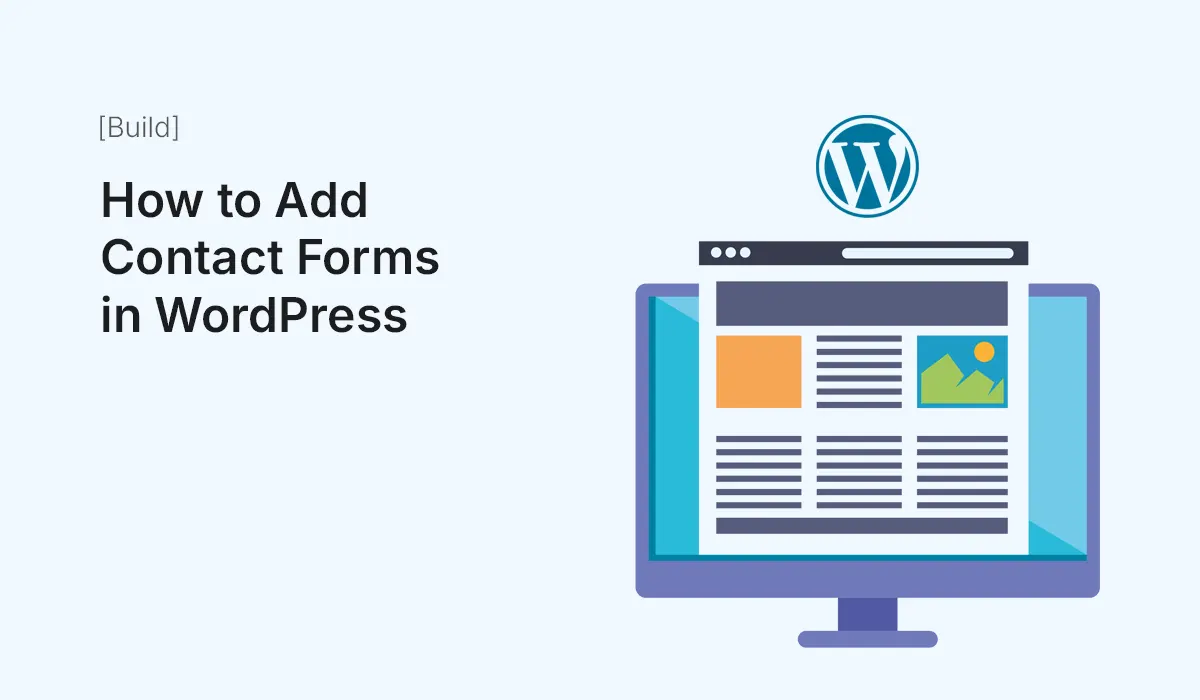Contact forms are essential for any WordPress website. They allow visitors to reach you easily, collect inquiries, and generate leads without exposing your email address. Fortunately, adding a contact form in WordPress is simple, even for beginners. In this guide, we’ll walk you through the process step by step.
Why Contact Forms Are Important
- Secure Communication: Protects your email from spam and bots.
- Professionalism: Shows visitors that your site is legitimate and easy to contact.
- Lead Generation: Helps collect customer information efficiently.
- Integration: Can integrate with email marketing tools, CRM, and analytics.
Step 1: Choose a Contact Form Plugin
WordPress does not have a built-in contact form feature, so you need a plugin. Popular options include:
- WPForms (Beginner-Friendly)
- Drag-and-drop builder
- Pre-built templates
- Spam protection and notifications
- Contact Form 7 (Free & Lightweight)
- Simple, customizable forms
- Supports CAPTCHA and Akismet for spam prevention
- Ninja Forms
- Flexible drag-and-drop builder
- Advanced add-ons for email marketing and payments
Pro Tip: For beginners, WPForms is highly recommended due to its ease of use and pre-built templates.
Step 2: Install and Activate the Plugin
- Go to your WordPress dashboard.
- Navigate to
Plugins > Add New. - Search for your chosen plugin (e.g., “WPForms”).
- Click Install Now, then Activate.
Step 3: Create a Contact Form
Using WPForms:
- Go to
WPForms > Add New. - Choose a template (e.g., Simple Contact Form).
- Customize fields using the drag-and-drop editor:
- Name
- Message
- Optional fields (phone, dropdowns, checkboxes)
- Configure form settings:
- Notifications: Where form submissions are sent.
- Confirmations: Message shown to visitors after submission.
Step 4: Add the Contact Form to a Page
- Create a new page (
Pages > Add New) or edit an existing one. - Click the + Add Block button and search for WPForms block.
- Select your form from the dropdown menu.
- Publish the page.
Alternative: Shortcode Method
Most plugins provide a shortcode like [wpforms id="123"] that you can paste into any page, post, or widget area to display your form.
Step 5: Test Your Contact Form
- Visit the page where your form is displayed.
- Submit a test entry with a dummy email.
- Verify that notifications are received correctly.
Pro Tip: Regularly check spam filters and plugin settings to ensure messages are delivered properly.
Step 6: Additional Features (Optional)
- Spam Protection: Enable reCAPTCHA or honeypot fields.
- Multi-Page Forms: Split long forms into multiple steps.
- Email Marketing Integration: Connect with Mailchimp, ConvertKit, or other tools.
- Conditional Logic: Show/hide fields based on user input.
Conclusion
Adding a contact form to WordPress is straightforward and essential for professional websites. By using plugins like WPForms, Contact Form 7, or Ninja Forms, you can create secure, customizable forms in minutes. A well-designed contact form enhances user experience, protects your email, and helps grow your business through better communication and lead collection.
Easily add contact forms in WordPress today! Use this step-by-step guide to create professional forms that improve communication and generate leads for your website.