Collaborative Workflows in Figma Teams
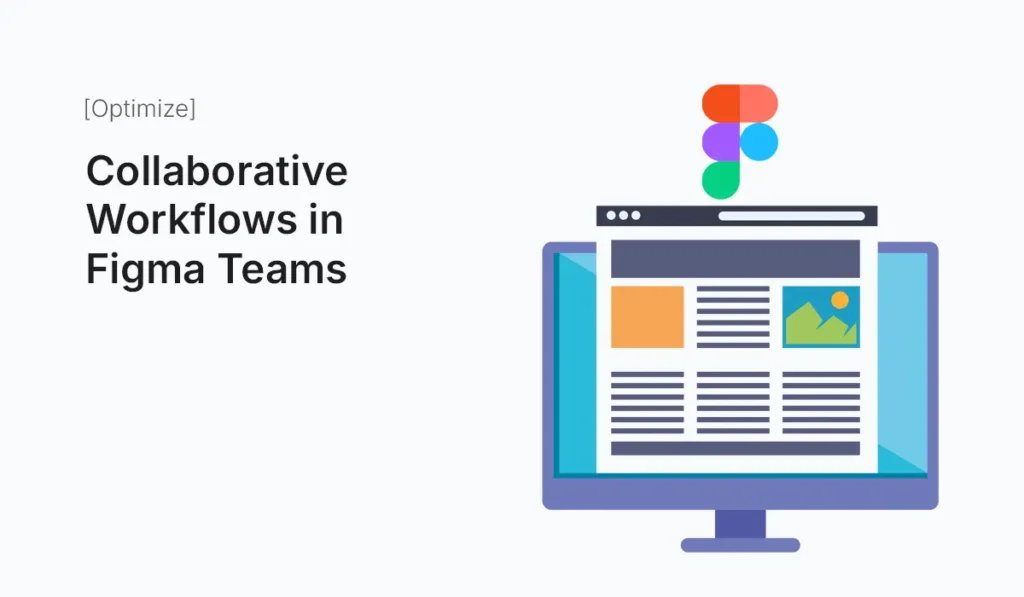
Introduction In the modern design landscape, collaboration is no longer optional—it’s essential. With distributed teams, remote work, and faster product cycles, designers, developers, and stakeholders must work together seamlessly. Figma Teams makes this possible by offering a centralized space where design, feedback, and iteration happen in real time. In this guide, we’ll explore collaborative workflows in Figma Teams, how to set them up, and best practices for ensuring efficiency, creativity, and alignment across projects. Why Collaboration Matters in Design Key Features of Figma Teams for Collaboration Shared Workspaces Figma Teams provides a centralized hub where all design files, prototypes, and systems are stored. This eliminates version control issues like “final_v2_revised.fig.” Real-Time Editing Multiple team members can work on the same file simultaneously, similar to Google Docs. This encourages brainstorming and rapid iteration. Commenting and Feedback Stakeholders can leave feedback directly on design elements. No need for long email chains or screenshots. Version History Design decisions are documented. You can roll back to previous versions anytime, which ensures experimentation without risk. Permissions & Roles Setting Up Collaborative Workflows in Figma Teams Create a Figma Team Invite Team Members Use Project Organization Leverage Shared Libraries Set Up Prototyping Flows Best Practices for Collaborative Workflows Benefits of Collaborative Workflows in Figma Teams Common Challenges (and Solutions) Conclusion Collaborative workflows in Figma Teams empower designers, developers, and stakeholders to work together in real time. With shared workspaces, live editing, and strong version control, teams can create products faster and more efficiently. By following best practices—like role clarity, feedback management, and shared libraries—you can maximize collaboration while keeping projects organized. Boost your team’s creativity and productivity—start building Collaborative Workflows in Figma Teams today and design smarter, together.
Fixing Slow Shopify Store Issues
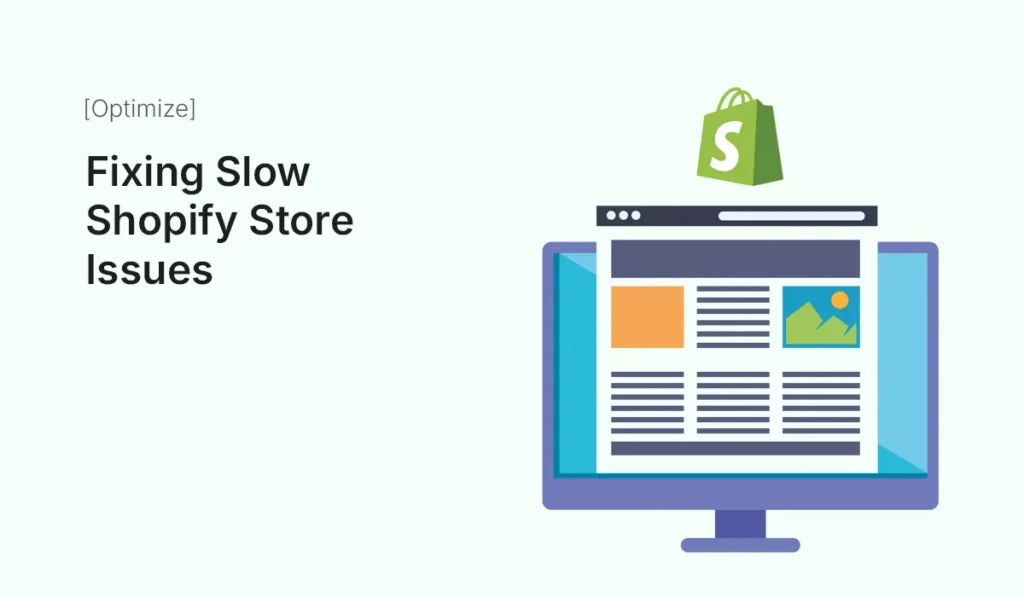
Introduction A slow-loading Shopify store can be the difference between a sale and an abandoned cart. In today’s fast-paced digital world, customers expect lightning-fast websites — studies show that 53% of visitors leave if a page takes more than 3 seconds to load. For eCommerce, every second of delay reduces conversions and revenue. If your Shopify store is sluggish, you’re not alone. Many store owners face performance bottlenecks caused by themes, apps, images, or coding issues. The good news? Shopify provides tools and best practices to fix these issues. In this guide, we’ll explore why your Shopify store is slow, how to identify issues, and practical steps to speed it up for better performance, SEO, and conversions. Why Speed Matters for Shopify Stores Common Causes of a Slow Shopify Store Heavy or Unoptimized Images High-resolution product images look beautiful but can drastically slow loading times if not compressed. Too Many Apps Installed Each app can add scripts, CSS, and tracking codes that increase load times. Bloated Themes or Custom Code Over-customized or poorly coded themes often include unnecessary features and scripts. Excessive Redirects Unnecessary redirects confuse browsers and add delays. Third-Party Scripts Integrations like chat widgets, pop-ups, or external tracking scripts can drag down performance. No Browser Caching If your store doesn’t leverage caching, repeat visitors will load assets from scratch every time. How to Diagnose Shopify Store Speed Issues Before fixing issues, analyze your store’s performance with tools like: These tools reveal which assets or scripts are slowing your site. Step-by-Step Guide: Fixing Slow Shopify Store Issues Optimize Product Images Minimize Installed Apps Pro Tip: Test store speed after uninstalling each app to measure impact. Clean Up Shopify Theme Code Reduce Redirects and Broken Links Limit Third-Party Scripts Leverage Shopify Features for Speed Enable Accelerated Mobile Performance Since most Shopify traffic comes from mobile devices, optimize for mobile by: Optimize Checkout Performance Advanced Tips to Speed Up Shopify Stores Case Study: Speed Optimization in Action A fashion Shopify store reduced load time from 6.5 seconds to 2.1 seconds by: The result? 32% increase in conversions and 18% boost in organic traffic. Common Mistakes to Avoid Conclusion A slow Shopify store isn’t just a technical problem — it’s a business problem. Speed directly affects conversions, SEO, and user experience. By optimizing images, reducing apps, cleaning theme code, and limiting third-party scripts, you can dramatically improve store performance. Remember, store speed is an ongoing process, not a one-time fix. Regular audits and optimization will keep your Shopify store fast, reliable, and customer-friendly. Start fixing slow Shopify store issues today and watch your sales grow with a faster, high-performing eCommerce site!
Reduce WordPress Loading Time with Caching
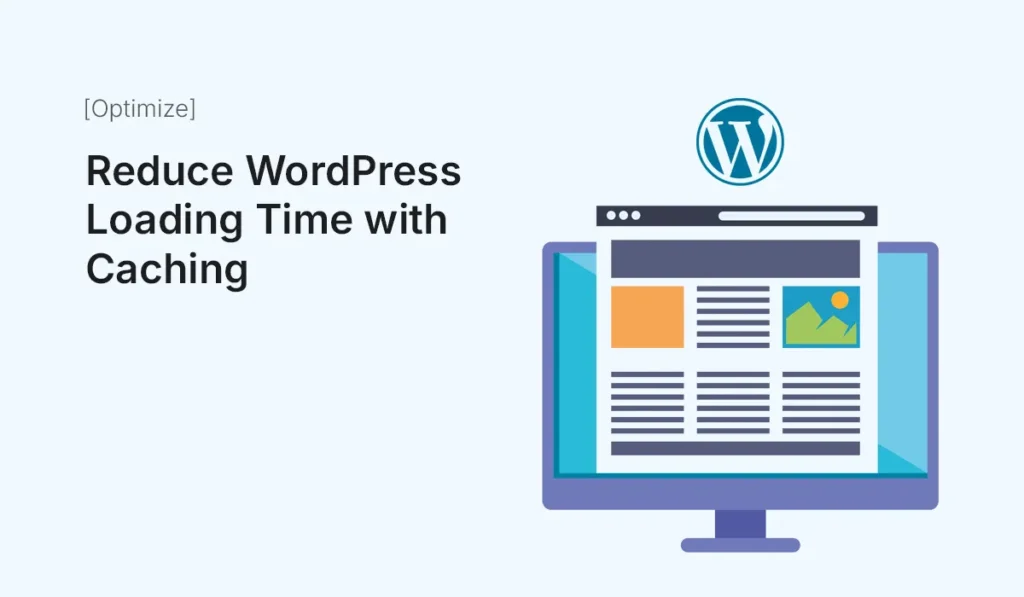
Website speed plays a huge role in user experience, SEO, and conversions. In fact, studies show that even a 1-second delay in loading can reduce conversions by 7% and increase bounce rates significantly. If your WordPress site feels sluggish, one of the most effective solutions is caching. In this guide, you’ll learn what caching is, why it matters, and how to use it to reduce WordPress loading time with caching. What is Caching in WordPress? Every time a visitor loads your WordPress site, the server has to: This process takes time. Caching solves this by storing a pre-built static version of your site. Instead of generating pages from scratch on every visit, your server delivers the cached version instantly—saving precious seconds. Why Caching is Essential Types of Caching in WordPress To reduce loading times effectively, you need to understand the types of caching: Browser Caching Stores site assets (CSS, JavaScript, images) in the user’s browser so they don’t have to re-download them each visit. Page Caching Saves complete HTML pages, reducing the need to query the database each time. Object Caching Speeds up database queries by storing query results. Opcode Caching Stores precompiled PHP code for faster execution (often server-level like OPcache). CDN Caching Uses Content Delivery Networks (like Cloudflare) to serve cached copies from global servers. Step-by-Step: Reduce WordPress Loading Time with Caching Step 1: Install a Caching Plugin WordPress offers several plugins to implement caching easily. Some top options include: Recommended: WP Rocket for ease of use, or LiteSpeed Cache if your hosting supports it. Step 2: Enable Page Caching Once your plugin is installed: Step 3: Set Up Browser Caching Use caching headers to instruct browsers how long they should store assets. Step 4: Use GZIP Compression GZIP compresses your site files before sending them to visitors’ browsers. This reduces file sizes and speeds up delivery. Step 5: Optimize Database with Object Caching Plugins like W3 Total Cache allow object caching, which helps heavy sites (WooCommerce, membership sites) run faster. If your host supports Redis or Memcached, enable it for maximum speed. Step 6: Use a CDN for Global Caching If your visitors come from different countries, a Content Delivery Network (CDN) like Cloudflare, BunnyCDN, or StackPath caches your content on global servers for faster delivery. Step 7: Test Your Site Speed After enabling caching, test performance with tools like: Compare results before and after caching. You should see significant improvements in loading times and performance scores. Extra Tips to Speed Up WordPress Common Caching Mistakes to Avoid Final Thoughts Caching is one of the most powerful tools to improve site performance. By using the right caching plugin, setting up browser and page caching, and leveraging a CDN, you can reduce WordPress loading time with caching dramatically. Fast websites not only please your visitors but also help you rank higher on Google and boost conversions. Want a faster site? Install a caching plugin today and reduce WordPress loading time with caching to keep your visitors happy!
Accessibility Best Practices in HTML
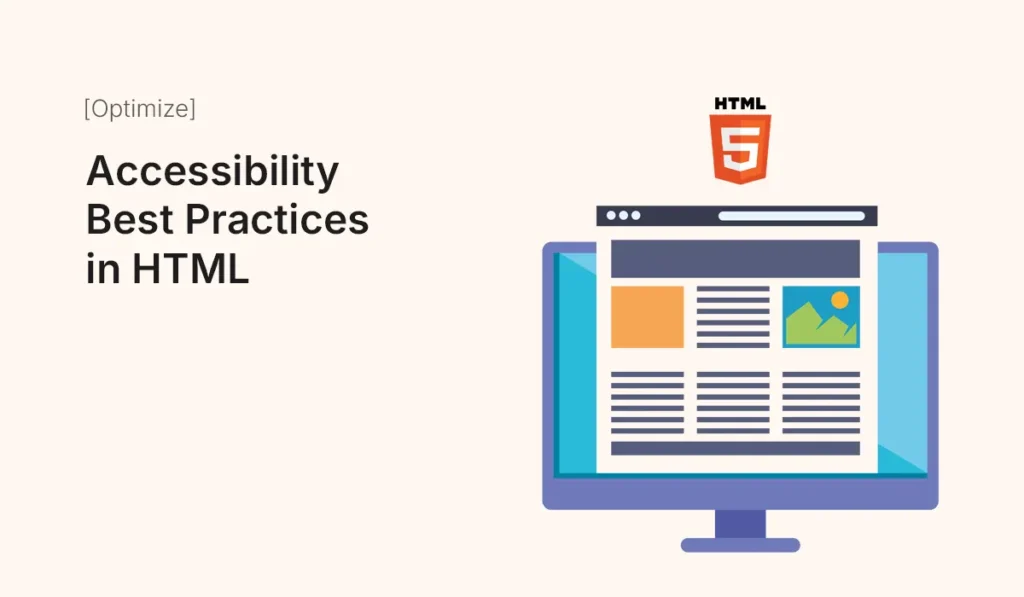
Introduction Web accessibility ensures that websites can be used by everyone—including people with disabilities. With millions of users relying on screen readers, keyboard navigation, and assistive technologies, following HTML accessibility best practices isn’t optional—it’s essential. Not only does it improve inclusivity, but it also enhances usability, SEO, and compliance with global standards like WCAG (Web Content Accessibility Guidelines). In this guide, we’ll break down the most important HTML accessibility best practices you should implement in your projects. Why Accessibility Matters Key Accessibility Best Practices in HTML Use Semantic HTML Provide Alt Text for Images Ensure Keyboard Navigation Use ARIA (Accessible Rich Internet Applications) Properly Label Forms Clearly Ensure Color Contrast Add Skip Navigation Links Allow screen reader and keyboard users to bypass menus. Provide Captions & Transcripts Test with Screen Readers Tools for Checking Accessibility Common Mistakes to Avoid Conclusion Accessibility is not just about compliance—it’s about creating a better web for everyone. By following HTML best practices, from semantic markup to color contrast, you ensure your site is usable, inclusive, and future-proof. Start optimizing your HTML templates today with accessibility best practices to create an inclusive, SEO-friendly, and user-first web experience!
Designing an E-commerce Store in Figma
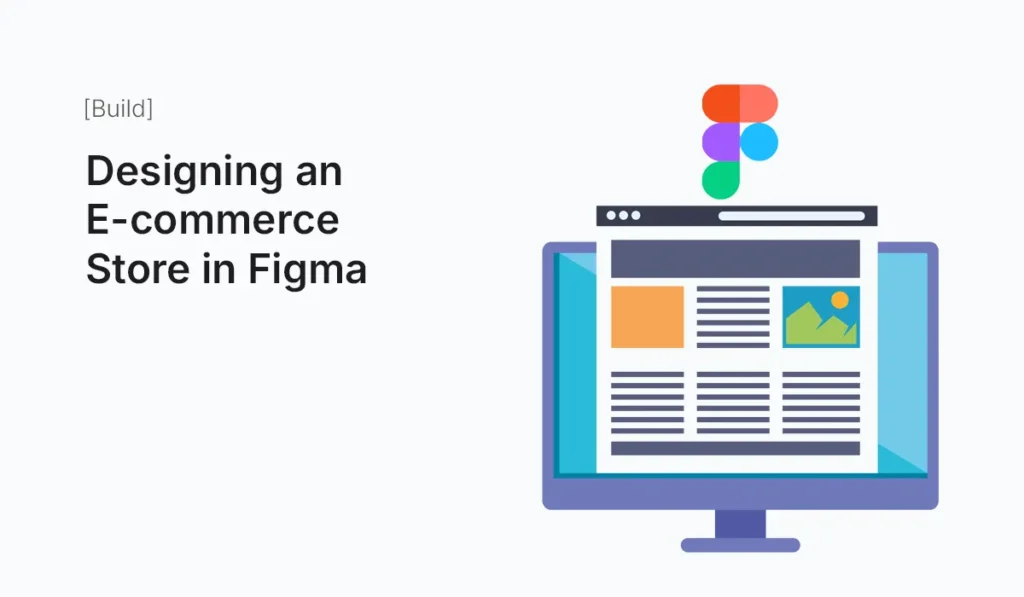
Introduction In today’s digital-first marketplace, e-commerce stores need more than just functionality—they must be visually engaging, user-friendly, and conversion-focused. With the rise of platforms like Shopify, WooCommerce, and custom apps, businesses need modern designs that set them apart. This is where Figma comes in. As a collaborative design tool, Figma empowers designers to create pixel-perfect e-commerce experiences, from wireframes to prototypes, without switching platforms. In this guide, we’ll dive into how to design an e-commerce store in Figma, covering essential elements, best practices, and tips to create high-performing online stores. Why Use Figma for E-commerce Store Design? Core Elements of an E-commerce Store in Figma When designing an e-commerce store, focus on these essential sections: Homepage Design Product Listing Page (PLP) Product Detail Page (PDP) Shopping Cart & Checkout User Account & Wishlist Steps to Design an E-commerce Store in Figma Plan the Structure Set Up Grids & Layouts Design Components Use Figma Plugins Prototype the Flow Design Tips for E-commerce Stores in Figma Example E-commerce Store Designs in Figma Benefits of Prototyping E-commerce in Figma Conclusion Designing an e-commerce store in Figma gives you the tools to create user-friendly, creative, and high-converting online stores. From homepage layouts to checkout flows, Figma’s flexibility, plugins, and prototyping make it the perfect design tool for e-commerce. Take your first step in building a high-converting online shop—start Designing an E-commerce Store in Figma today and turn ideas into stunning shopping experiences.
Speed Up Joomla with Caching Plugins
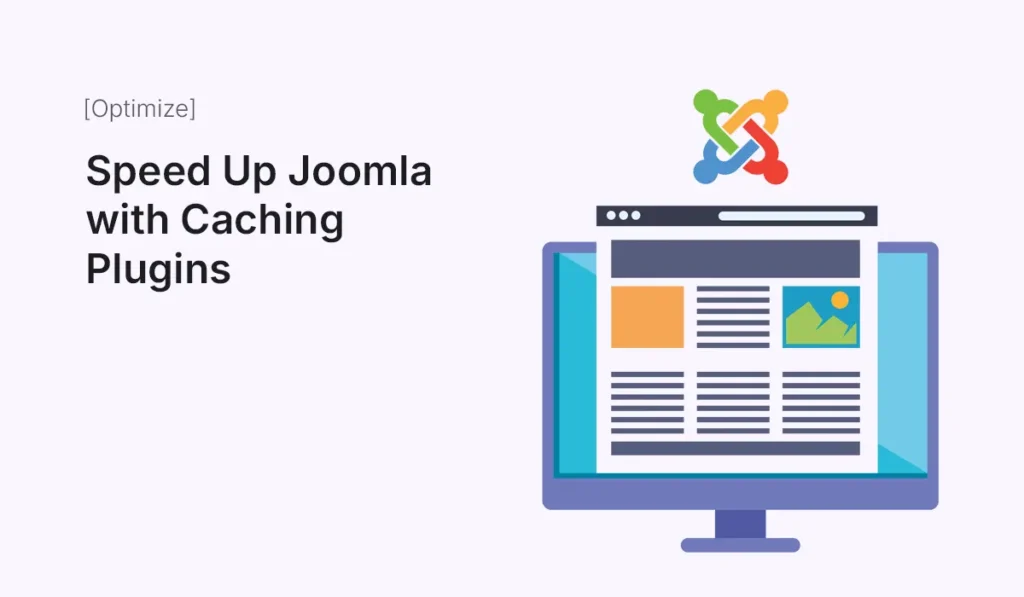
When it comes to website performance, speed is everything. A slow-loading site not only frustrates visitors but also hurts your search engine rankings. For Joomla websites, one of the most effective ways to boost speed is by using caching plugins. In this guide, we’ll explore how caching works in Joomla, why it matters, and which caching plugins you can use to optimize your site in 2025. Why Website Speed Matters For Joomla-powered websites—whether it’s a blog, business site, or e-commerce store—speed optimization is critical. What is Caching in Joomla? Caching is the process of storing copies of frequently accessed data so that Joomla doesn’t have to rebuild every page request from scratch. Instead of running multiple database queries and PHP scripts, cached pages load much faster. Joomla supports different caching methods: Built-in Joomla Caching Options Before using plugins, Joomla already has native caching features: These settings are often enough for small sites, but for larger or high-traffic websites, caching plugins provide more flexibility and control. Best Caching Plugins for Joomla in 2025 Here are the top caching and optimization plugins to speed up your Joomla site: JCH Optimize Cache Cleaner by Regular Labs JotCache Speed Cache by JoomUnited Regular Labs Cache Control How to Configure Caching Effectively Common Issues with Joomla Caching Best Practices for Joomla Speed Optimization Final Thoughts Caching is one of the most effective performance boosters for Joomla websites. While Joomla’s built-in caching works well for smaller sites, plugins like JCH Optimize, JotCache, and Speed Cache can take your site’s performance to the next level. If you want your Joomla site to load faster, rank better, and provide a smoother user experience, start with caching today. Want a faster site? Boost performance today with Joomla caching plugins and give your visitors a lightning-fast browsing experience!
How to Integrate Shopify with Email Marketing
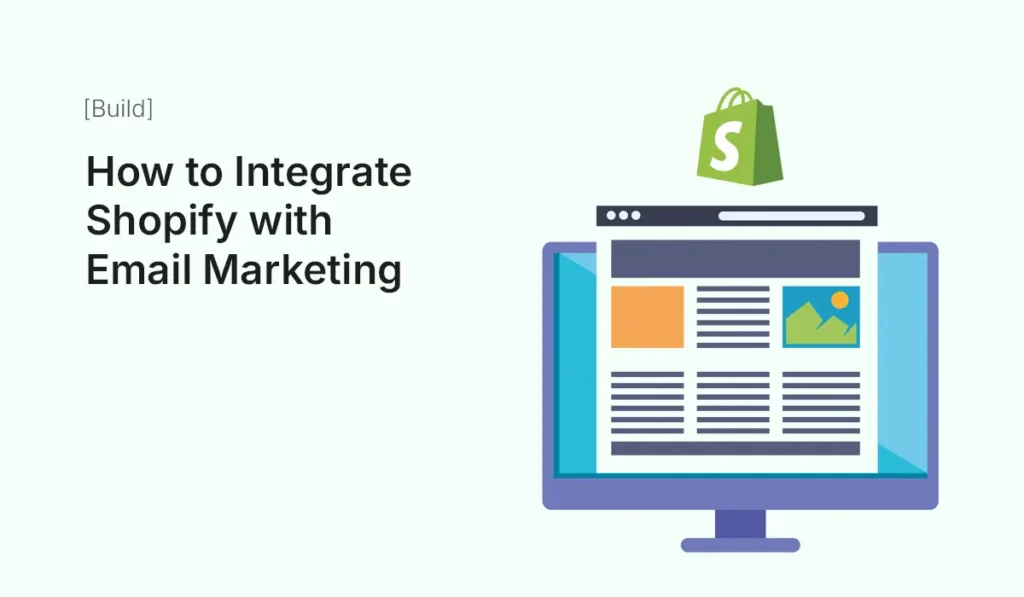
Introduction Shopify has become the go-to eCommerce platform for entrepreneurs and businesses worldwide. With its user-friendly interface, robust app ecosystem, and scalability, it empowers merchants to create online stores that generate real revenue. But setting up a Shopify store is only half the battle — driving sales consistently requires effective marketing strategies. That’s where email marketing comes in. Email remains one of the most powerful digital marketing channels, boasting higher ROI than social media or paid ads. Integrating Shopify with email marketing helps store owners nurture customer relationships, increase conversions, and build long-term loyalty. In this guide, we’ll break down how to integrate Shopify with email marketing, why it matters, and actionable steps you can take to maximize the benefits. Why Email Marketing Matters for Shopify Stores Email marketing isn’t just about sending newsletters. When done right, it’s a direct communication channel that helps you: According to research, email marketing delivers an average ROI of $36 for every $1 spent. That’s why integrating it with your Shopify store can dramatically boost revenue. Step-by-Step Guide: How to Integrate Shopify with Email Marketing Choose the Right Email Marketing Platform Your first step is selecting an email marketing platform that integrates seamlessly with Shopify. Some of the most popular options include: Each platform has different pricing, features, and integrations. Consider your store size, audience, and marketing goals before choosing. Connect Your Email Marketing App with Shopify Once you’ve selected a tool, integration usually involves: Example: Build Your Subscriber List Integration is useless if you don’t have subscribers. Build your list ethically by: Pro Tip: Always comply with GDPR and CAN-SPAM regulations by making opt-ins clear and providing easy unsubscribe options. Create Email Campaigns That Drive Results Now that Shopify and your email tool are integrated, it’s time to craft engaging campaigns. Types of campaigns include: Use Segmentation and Personalization Segmentation divides your audience based on behavior and demographics. With Shopify integration, you can create segments like: Personalization takes segmentation further — using customer names, dynamic product recommendations, and behavior-based triggers to make emails feel one-to-one. Automate Email Workflows Automation is where Shopify + email marketing shine. Examples include: Automation ensures you engage customers at the right time without manual effort. Optimize Email Design & Content A well-integrated email marketing campaign should reflect your Shopify store branding. Best practices: Track Performance & Improve Your email marketing tool + Shopify integration provides data you can use to refine campaigns: Experiment with A/B testing subject lines, visuals, and send times to continuously optimize. Advanced Tips for Shopify + Email Marketing Integration Common Mistakes to Avoid Conclusion Integrating Shopify with email marketing is one of the smartest moves for any eCommerce business in 2025. It allows you to convert more visitors, retain customers, and grow revenue without relying solely on ads. By following this guide — choosing the right email tool, syncing data, segmenting customers, and automating workflows — you can create powerful, personalized campaigns that fuel long-term success. Ready to integrate Shopify with email marketing and grow your store? Start today and turn subscribers into loyal customers!
Joomla User Management for Communities
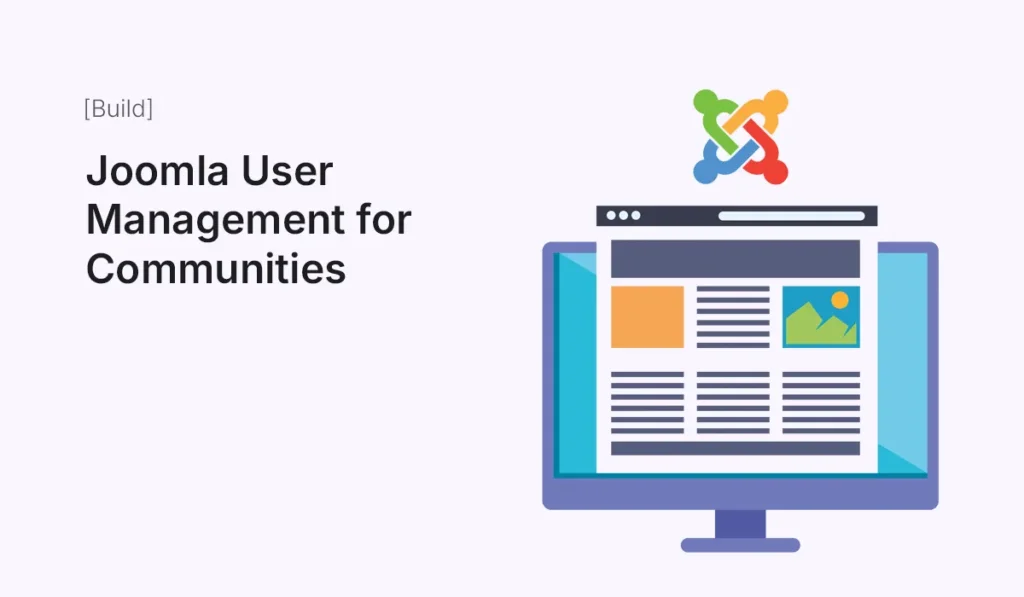
Building an online community takes more than just a nice-looking website—it requires robust user management that allows you to control roles, permissions, and interactions. Joomla is one of the best CMS platforms for community-driven websites because of its advanced Access Control List (ACL), built-in user management, and flexibility with extensions. In this guide, we’ll explore how to use Joomla’s user management system to build and maintain thriving online communities. Why Joomla for Communities? While platforms like WordPress rely heavily on plugins for user role customization, Joomla comes with powerful user management features out of the box. For community sites—like forums, membership portals, intranets, or social networks—this is a huge advantage. Key benefits include: Core Joomla User Management Features User Registration & Profiles User Groups Joomla uses a hierarchical structure of user groups, such as: You can also create custom groups tailored for your community—for example, Volunteers, Premium Members, or Forum Moderators. Access Control List (ACL) ACL is Joomla’s most powerful feature for communities. It allows you to control: Example: User Permissions Permissions can be set for articles, categories, modules, or components. For instance: Extensions to Boost Joomla Communities While Joomla’s core is powerful, extensions can turn your site into a full-featured community hub: Practical Setup for a Joomla Community Site Best Practices for Joomla User Management Final Thoughts Joomla’s built-in user management system is one of the most powerful features for building communities. With ACL, custom groups, and extensions like Community Builder or JomSocial, you can create anything from a small membership site to a large social network. If you’re planning to launch a community site in 2025, Joomla remains one of the most reliable and flexible choices. Ready to launch your own online hub? Start building with Joomla user management for communities and create a thriving digital space today!
How to Create a Membership Site with WordPress
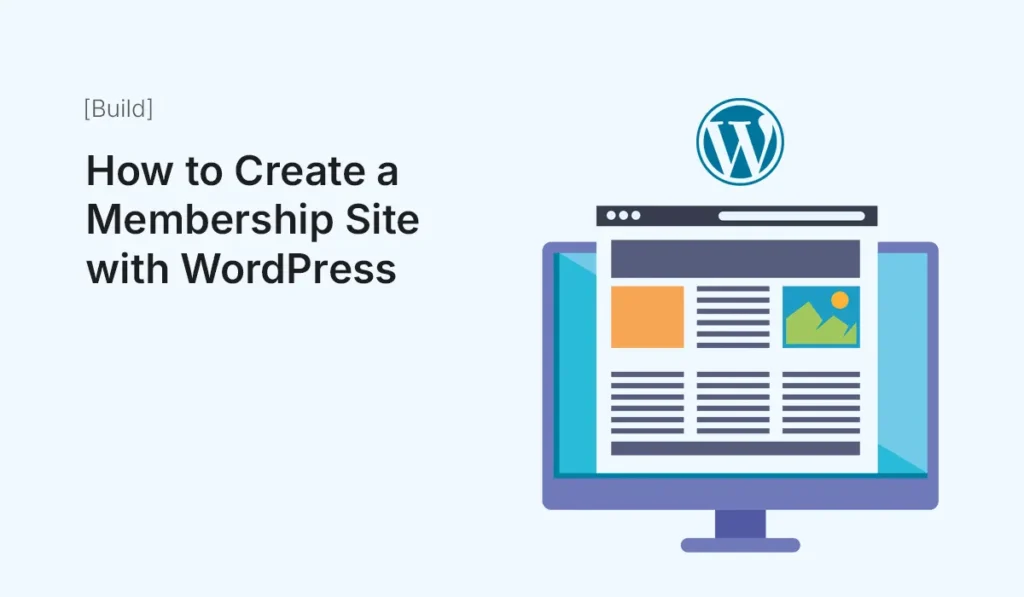
The internet has transformed the way people learn, connect, and build communities. One of the most popular ways to monetize knowledge or create exclusive spaces is through a membership site. With WordPress, you can easily create one without needing to be a coding expert. In this guide, we’ll walk you through how to create a membership site with WordPress, from planning your content to choosing plugins, setting up payment gateways, and managing members. What is a Membership Site? A membership site is a website where users pay (or sometimes sign up for free) to access exclusive content, courses, downloads, or community features. Examples include: With WordPress, creating this type of site is affordable, scalable, and flexible. Benefits of Building a Membership Site in WordPress Step 1: Plan Your Membership Site Before jumping into WordPress, plan out: Step 2: Choose Hosting & Install WordPress To run a membership site smoothly, you need reliable hosting. Look for: Once you have hosting, install WordPress (most hosts offer 1-click install). Step 3: Select a Membership Plugin The heart of your site will be a membership plugin. Some of the best options include: Choose based on your goals. For example, MemberPress works great for all-around use, while LearnDash is perfect for e-learning. Step 4: Configure Membership Levels After installing your chosen plugin: Step 5: Add Payment Gateways To monetize your membership site, integrate secure payment gateways. Most plugins support: Tip: Offer multiple payment options to reduce drop-offs. Step 6: Create & Protect Content Now it’s time to create your exclusive content: Then, use your plugin’s settings to restrict content so only members can access it. Step 7: Design Your Membership Site Your site should look professional and be easy to navigate. Step 8: Add Community Features (Optional) If you want members to interact, consider adding: This increases engagement and reduces churn. Step 9: Test Everything Before launching, test your site thoroughly: Step 10: Launch & Grow Your Membership Site Once everything is working: Pro Tips for Running a Successful Membership Site Final Thoughts Building a membership site with WordPress is one of the most effective ways to monetize your knowledge, build a loyal audience, and create recurring income. With the right planning, plugins, and content, you can create a sustainable online community. Start simple, grow gradually, and keep focusing on providing value to your members. Ready to build your own community? Start today and create a membership site with WordPress that grows with your audience!
HTML Email Templates that Convert
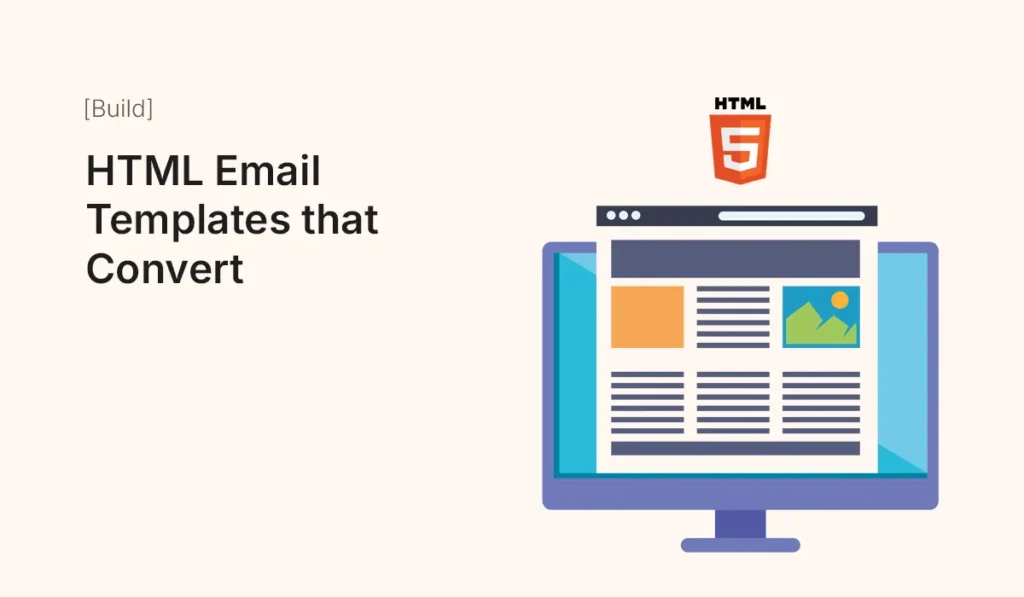
Introduction Email remains one of the most powerful marketing tools for businesses. Whether it’s newsletters, product launches, or promotional campaigns, a well-designed HTML email template can significantly boost engagement and conversion rates. Unlike plain text emails, HTML templates allow you to use visuals, layout designs, and CTAs that grab attention and drive action. In this guide, we’ll explore how to build HTML email templates that convert, best practices, and common mistakes to avoid. Why Use HTML Email Templates? Key Elements of a High-Converting Email Template Step 1: Structure Your HTML Email Step 2: Optimize for Mobile Use responsive design to ensure readability on smartphones. Step 2: Optimize for Mobile Use responsive design to ensure readability on smartphones. Step 4: Best Practices for High-Converting Templates Step 5: Common Mistakes to Avoid Tools to Build HTML Email Templates Conclusion A well-designed HTML email template can boost engagement, improve conversions, and strengthen brand identity. By focusing on structure, mobile responsiveness, and personalization, you can ensure your emails don’t just land in inboxes—they drive results. Build and optimize your HTML email templates today to create engaging campaigns that convert subscribers into loyal customers!
