Futuristic UI Designs Made in Figma
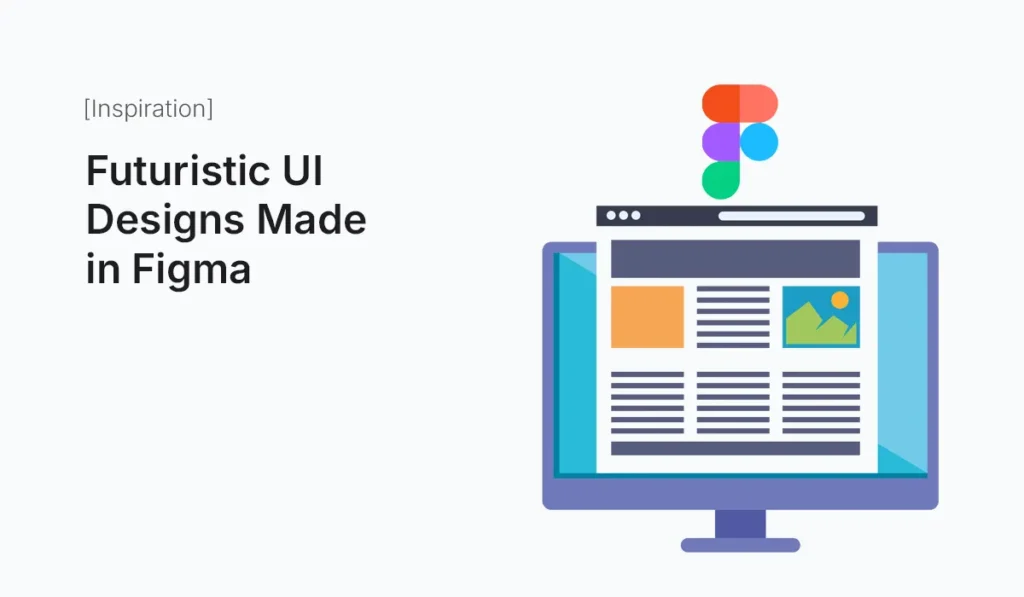
Introduction User interfaces are evolving faster than ever. From minimalist dashboards to immersive mobile apps, design trends in 2025 lean toward futuristic UI designs that combine bold visuals, sleek animations, and intuitive functionality. Figma, as a leading collaborative design tool, has become the playground where designers push boundaries and create interfaces that feel like they belong to the future. In this article, we’ll explore what makes a futuristic UI design, how to build one in Figma, and inspiring examples that can spark your next project. What Defines a Futuristic UI Design? Why Figma is Perfect for Futuristic UI Designs Design Elements to Use for Futuristic UIs in Figma Color Palettes Typography Glassmorphism & Neumorphism 3D & Depth Effects Animated Prototypes Examples of Futuristic UI Designs in Figma Crypto Dashboard AR/VR App Interface Smart Home Control App E-commerce of the Future Music & Streaming App Tips for Designing Futuristic UIs in Figma Benefits of Building Futuristic UI Designs in Figma Conclusion Futuristic UI designs made in Figma combine creativity with modern design principles. With neon palettes, immersive interactions, and sleek prototypes, designers can create interfaces that feel ahead of their time. Whether it’s a crypto dashboard, smart home app, or entertainment platform, Figma provides the perfect toolkit to bring futuristic ideas to life. Push the boundaries of creativity—start building Futuristic UI Designs Made in Figma today and craft experiences that feel like they’re from tomorrow.
Inspiring Shopify Dropshipping Stores
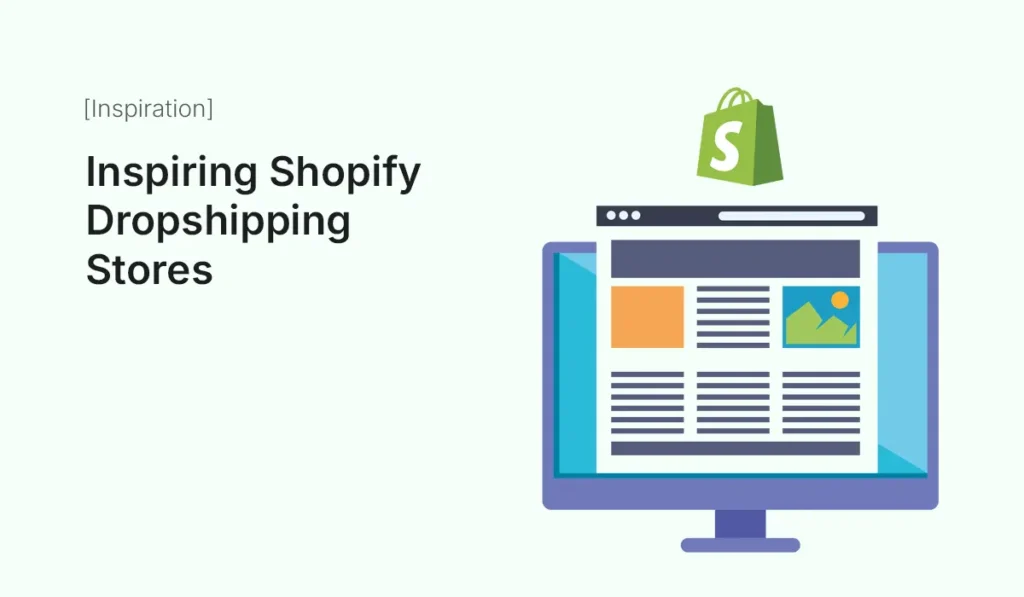
Introduction Dropshipping has transformed the eCommerce industry by lowering the barriers to entry for entrepreneurs. With Shopify at the center of this revolution, thousands of store owners have launched and scaled businesses without managing inventory. But while anyone can start, only a few manage to grow into truly successful brands. In this post, we’ll explore inspiring Shopify dropshipping stores that have made a mark in the market. These case studies highlight unique strategies, design elements, and marketing tactics that can spark ideas for your own Shopify dropshipping journey. Why Look at Successful Shopify Dropshipping Stores? Studying existing success stories is a powerful way to learn: Inspiring Shopify Dropshipping Stores Here are some dropshipping stores that prove success is possible with the right execution. Warmly – Home Décor & Lifestyle BlueCrate – Quirky Gifts Meowingtons – Cat Lovers’ Paradise TrendyGoods – Health & Wellness Essentials OddityMall – Weird & Wonderful Finds Notebook Therapy – Stationery & Journals Inspire Uplift – Viral All-in-One Store Mooshe Socks – Custom Lifestyle Products Common Traits of Successful Shopify Dropshipping Stores Looking at these examples, several themes stand out: Tips for Building Your Own Inspiring Dropshipping Store Conclusion Dropshipping is still a powerful business model in 2025, but the days of “copy-paste stores” are over. The most inspiring Shopify dropshipping stores succeed because they combine niche focus, branding, and smart marketing. Whether it’s Meowingtons with its pet-loving community or Notebook Therapy with cultural storytelling, these examples prove that dropshipping can be more than just reselling — it can be about building meaningful brands. Start building your own brand today by learning from these inspiring Shopify dropshipping stores and applying their winning strategies to your business!
Creative E-learning Platforms in Joomla
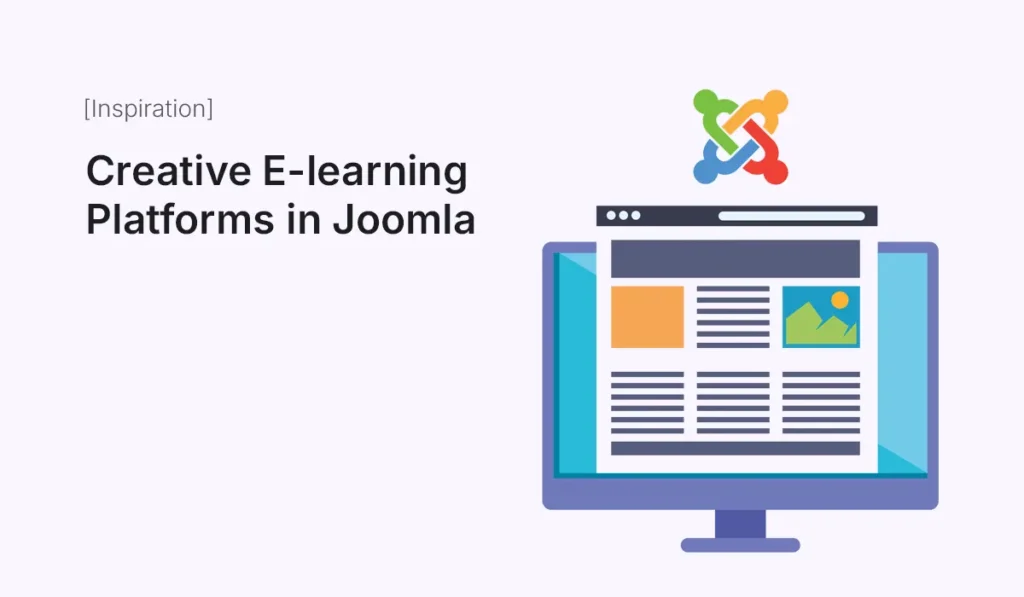
The demand for e-learning platforms has skyrocketed in recent years, and Joomla continues to prove itself as a powerful CMS for building flexible and scalable educational websites. With its native multilingual support, advanced user management (ACL), and seamless integration with learning management system (LMS) extensions, Joomla allows educators, schools, and organizations to create unique online learning environments. In this article, we’ll look at some of the most creative e-learning platforms built with Joomla and how they use design, functionality, and user experience to stand out. Why Choose Joomla for E-learning? Inspiring E-learning Platforms Built with Joomla Here are a few real-world examples and creative approaches you can take inspiration from: University E-learning Portals Many universities use Joomla to manage thousands of students and courses. With templates like Educon or Varsita, these portals combine course directories, event management, and student dashboards in a professional layout. Creative twist: Adding student forums via Kunena or EasyDiscuss creates interactive knowledge-sharing communities. Corporate Training Platforms Companies are increasingly adopting Joomla to build employee training and onboarding platforms. Creative twist: Using Joomla’s ACL system, businesses can restrict access to specific training modules based on department or job role. Nonprofit & NGO E-learning Sites NGOs leverage Joomla to educate communities through free e-learning platforms. Creative twist: Adding donation modules lets students support the NGO while learning. Specialized Coaching Platforms Small institutes and tutors use Joomla to run niche coaching websites for JEE, SAT, IELTS, and skill-based courses. Creative twist: Blending blogging features with LMS for ongoing educational content and updates. E-learning Marketplaces Some Joomla-powered platforms function like Udemy-style marketplaces. Creative twist: Using membership extensions (PayPlans, Membership Pro), these sites combine subscription models with one-time course sales. Creative Features That Make Joomla E-learning Platforms Stand Out Final Thoughts Joomla is not just a CMS—it’s a powerful foundation for innovative e-learning platforms. From universities to nonprofits and corporate training hubs, Joomla enables educators to combine scalability, customization, and interactive learning experiences. If you’re planning to build your own e-learning site in 2025, take inspiration from these platforms and explore extensions like Guru, Shika, and SP LMS to create a rich, engaging digital classroom.
Stunning One-Page WordPress Designs
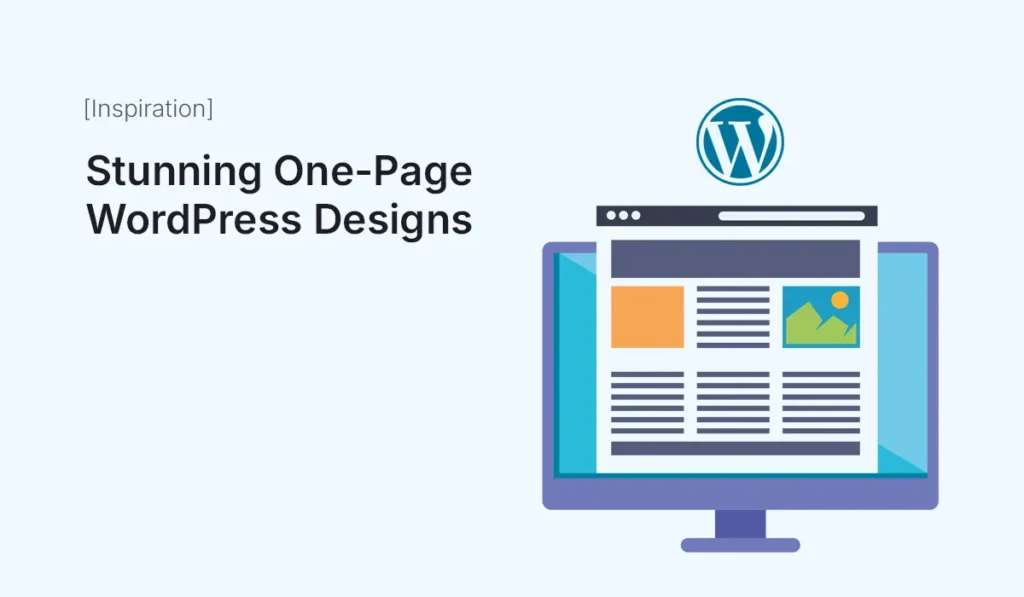
In the world of modern web design, sometimes less is more. A one-page website offers simplicity, elegance, and a smooth user experience without overwhelming visitors with multiple menus and clicks. Many businesses, freelancers, and creative professionals now prefer one-page WordPress designs to showcase their work, services, or story in a visually engaging way. In this article, we’ll explore some of the most stunning one-page WordPress designs, why they work so well, and how you can create one for your own site. Why Choose a One-Page WordPress Design? A one-page website keeps everything simple. Instead of sending visitors through multiple pages, you tell your story in a single, flowing scroll. Benefits of a one-page site: Freelancer Portfolios Minimal one-page WordPress sites are a favorite among freelancers. Designers, writers, and developers often use one scrolling page to highlight: Inspiration: Clean layouts with bold typography and subtle animations keep things engaging. Startup & App Landing Pages Startups love one-page designs for product launches. These designs tell a story step-by-step as users scroll. Key elements you’ll see: Inspiration: Sleek gradients, motion effects, and parallax scrolling for a modern tech look. Creative Agencies Agencies often use one-page sites to create bold first impressions. Common features include: Inspiration: Agencies often combine minimal color schemes with creative animations. Personal Branding Sites Influencers, coaches, and professionals use one-page designs to showcase themselves. Features to copy: Inspiration: Soft colors, bold fonts, and video backgrounds can add personality. Event & Conference Pages A one-page site is perfect for events. Everything attendees need can fit into one scroll: Inspiration: Countdown timers, interactive schedules, and CTA buttons stand out. Restaurant & Café Menus Restaurants often use one-page sites to display: Inspiration: Dark-themed one-page designs with food photography and parallax scrolling. Non-Profit & Charity Websites Non-profits use one-page designs to tell impactful stories. Layout inspiration: Inspiration: Minimal layouts with strong visuals that encourage action. How to Build a Stunning One-Page WordPress Site Final Thoughts One-page WordPress designs are simple, stylish, and effective. Whether you’re a freelancer, business owner, or event organizer, a single scrolling page can tell your story in a powerful way. Take inspiration from the designs we explored above, and start building your own stunning one-page WordPress site today. Get inspired and start building your own one-page WordPress designs that wow your visitors today!
Inspiring Portfolio Sites Built with HTML
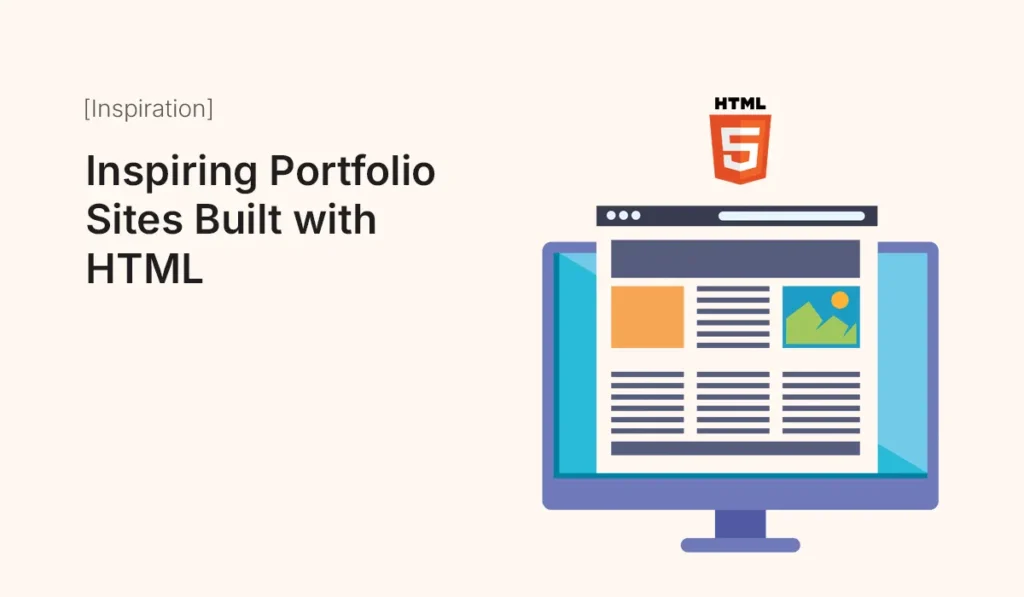
Introduction A portfolio website is often the first step for freelancers, designers, developers, and creative professionals to showcase their work. While website builders exist, many professionals prefer the flexibility and control of building HTML portfolio sites. Not only are they lightweight and customizable, but they also demonstrate technical skills to potential clients and employers. In this post, we’ll explore inspiring portfolio sites built with HTML, the design trends they follow, and key takeaways you can use to craft your own. Why Use HTML for Portfolio Sites? Design Elements of Inspiring HTML Portfolios Inspiring HTML Portfolio Examples Minimalist Freelancer Portfolio Creative Agency Portfolio Developer Showcase Photography Portfolio Personal Brand Portfolio Free HTML Portfolio Templates Great starting points for students, freelancers, and hobbyists. Tips for Building an Inspiring Portfolio in HTML Conclusion An HTML portfolio site is more than just a gallery—it’s a statement of your style, skills, and professionalism. By taking inspiration from the examples above and customizing a template to reflect your brand, you can build a site that leaves a lasting impression on clients and employers. Build your own inspiring HTML portfolio today and showcase your creativity, skills, and professional identity to the world!
Best Free Figma Wireframe Kits
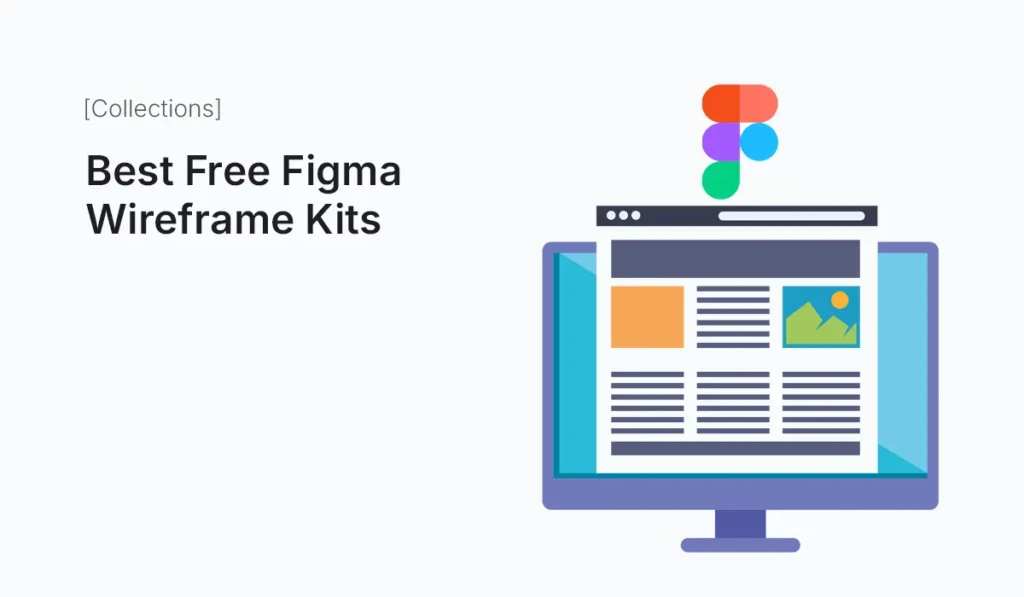
Introduction Wireframing is one of the most important stages in digital product design. It helps teams visualize layouts, structure user flows, and test concepts quickly—all before diving into high-fidelity design. With Figma, wireframing becomes even easier thanks to its free wireframe kits available in the community. These kits save time, improve consistency, and provide a starting point for building user-friendly apps, websites, and dashboards. In this article, we’ll explore the best free Figma wireframe kits you can download right now and use to kick-start your next project. Why Use Wireframe Kits in Figma? Best Free Figma Wireframe Kits Here’s a curated list of some of the top wireframe kits you can start using today: Wireframy – Free Wireframe Kit Figma Community Wireframe Kit FlowBite Wireframe Kit Minimal Wireframe Kit Balsamiq-inspired Figma Wireframe Kit UX Flow Wireframe Kit Responsive Web Wireframe Kit Tips for Using Figma Wireframe Kits Effectively Benefits of Free Wireframe Kits Conclusion Free Figma wireframe kits are a designer’s shortcut to productivity. They let you focus on ideas and functionality instead of redrawing basic elements. Whether you’re building an app, a SaaS platform, or a simple landing page, these kits will help you speed up workflows and collaborate better. Level up your design process—start using the Best Free Figma Wireframe Kits today and bring your ideas to life faster than ever.
Best Paid Shopify Themes for Growth
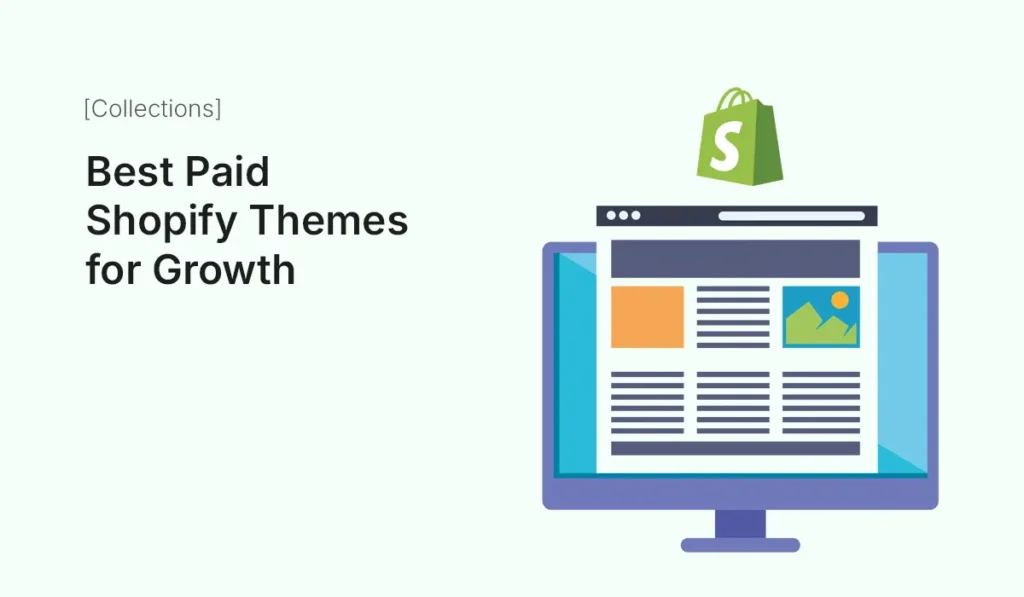
Introduction Your Shopify store’s design isn’t just about aesthetics — it directly impacts user experience, conversions, and long-term growth. While Shopify provides many free themes, serious eCommerce businesses often turn to paid Shopify themes for advanced customization, faster performance, and features built to scale. In this guide, we’ll explore the best paid Shopify themes for growth, their key features, pricing, and why they’re worth the investment. Whether you’re building a niche boutique, scaling a fashion empire, or running a high-volume electronics store, the right paid theme can accelerate your business success. Why Choose a Paid Shopify Theme? Before jumping into the top themes, let’s break down why paid themes are worth considering: Best Paid Shopify Themes for Growth in 2025 Here are some of the most popular, high-performing paid Shopify themes used by growing businesses. Impulse Theme Prestige Theme Empire Theme Warehouse Theme Flow Theme Motion Theme District Theme Symmetry Theme How to Choose the Right Paid Shopify Theme When investing in a paid Shopify theme, consider: Paid Shopify Themes vs. Free Themes Feature Free Themes Paid Themes Customization Options Limited Advanced Conversion Features Basic Built-in CRO tools Support Community Developer-backed Catalog Handling Small Large-scale Branding Generic Premium, tailored Paid themes clearly provide better scalability and flexibility for long-term growth. Tips to Maximize Growth with Paid Themes Conclusion Investing in a paid Shopify theme is one of the smartest moves for store owners serious about scaling. Themes like Impulse, Prestige, and Empire provide not only polished designs but also powerful conversion-focused features to help you grow faster. Whether you run a small lifestyle shop or a large enterprise store, the right paid theme can dramatically improve user experience, brand perception, and revenue. Upgrade your store with the best paid Shopify themes for growth and unlock higher conversions, faster performance, and a premium shopping experience!
Best Joomla Templates for Education Sites
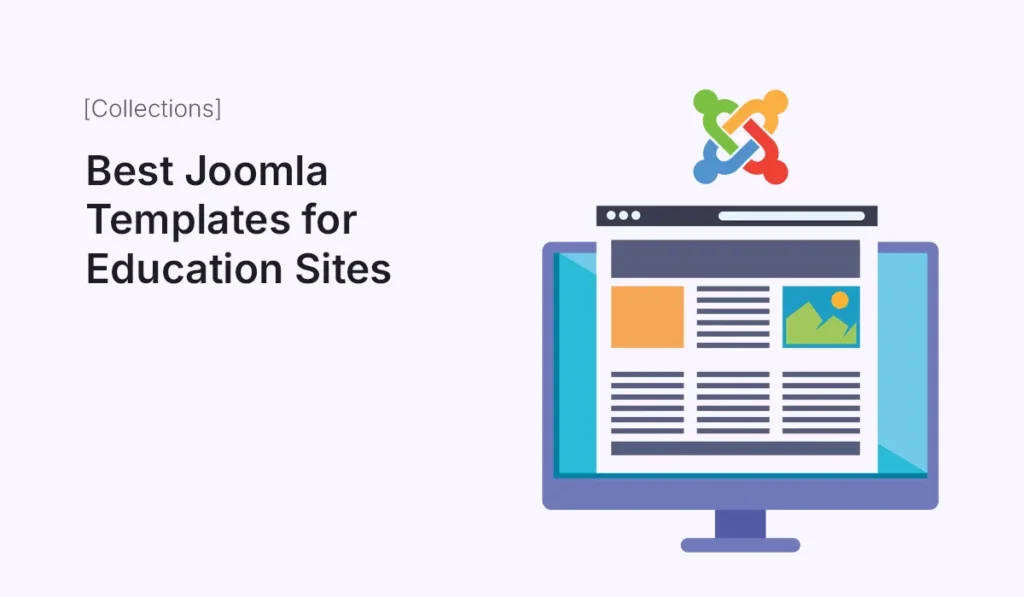
In today’s digital-first world, schools, universities, coaching centers, and e-learning platforms all need a professional, responsive website to attract students and provide learning resources. Joomla, with its flexibility and scalability, is a fantastic choice for education websites—and the right Joomla template can make your site both functional and inspiring. In this post, we’ll explore the best Joomla templates for education sites in 2025, focusing on design, usability, and features that help schools and educators build trust and engagement online. Why Use Joomla for Education Sites? Joomla is particularly well-suited for education websites because of its: Pair Joomla with a powerful template, and you have a solid foundation for any kind of education website. Best Joomla Templates for Education Sites in 2025 Here’s a curated list of Joomla templates ideal for schools, universities, and e-learning platforms. JD Paris (by JoomDev) Educon (by JoomShaper) University (by GavickPro) JSN School (by JoomlaShine) Shaper Varsita (by JoomShaper) LT eLearning (by LTheme) Academia (by JoomlaUX) Key Features to Look for in an Education Joomla Template When choosing the right template, focus on: Final Thoughts Education websites need to balance professional design, functionality, and ease of use. With the right Joomla template, schools and educators can create websites that not only look great but also enhance student engagement, streamline course management, and build credibility. If you’re building a site for a school, university, or online learning platform in 2025, the templates listed above are some of the best starting points. Build a professional school or e-learning website today with the best Joomla templates for education sites and create an engaging digital experience for your students!
Must-Have Plugins for E-commerce Sites
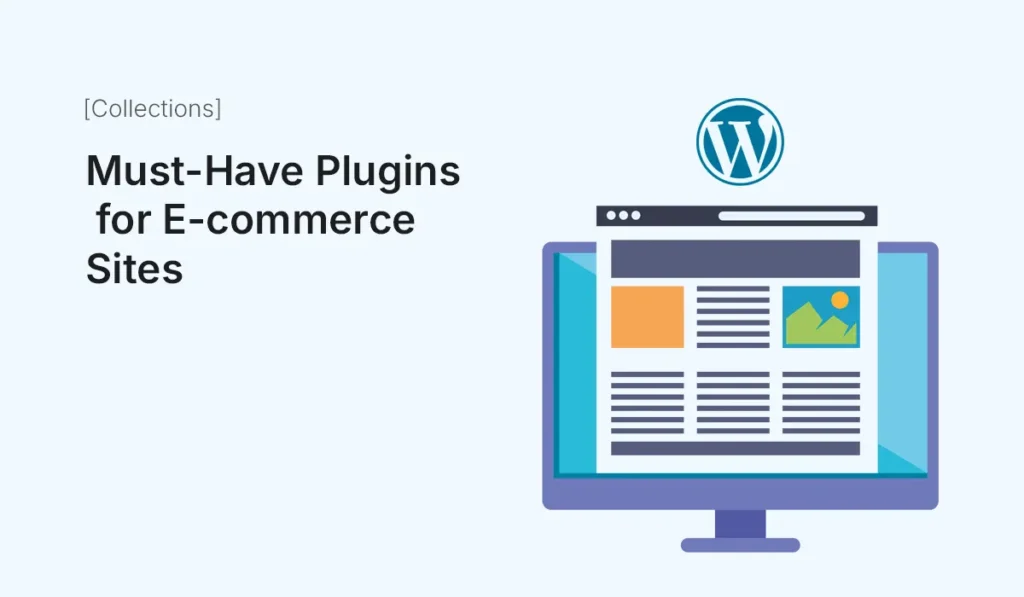
Running an e-commerce website on WordPress requires more than just WooCommerce. While WooCommerce handles the basics of product listings, cart, and checkout, you’ll need additional plugins to enhance performance, improve customer experience, and grow sales. In this post, we’ve curated a list of must-have plugins for e-commerce sites that cover everything from SEO and security to payments and marketing. Why Plugins Matter for E-commerce Sites E-commerce websites need to be: Plugins extend your WooCommerce store to meet all these needs. WooCommerce No surprise here—WooCommerce is the backbone of most WordPress e-commerce sites. Why you need it: If you’re running an e-commerce site on WordPress, this is the essential foundation. Yoast SEO (or Rank Math) SEO is crucial for e-commerce sites. Plugins like Yoast SEO or Rank Math help optimize your product and category pages. Key features: WP Rocket (or LiteSpeed Cache) Speed is everything in e-commerce. A caching plugin like WP Rocket or LiteSpeed Cache makes your store load faster. Key features: Stripe & PayPal Payment Gateways Offering multiple payment options increases conversions. WooCommerce supports Stripe and PayPal integration. Key features: WooCommerce Subscriptions Want recurring revenue? WooCommerce Subscriptions lets you set up subscription products and memberships. Best for: WooCommerce PDF Invoices & Packing Slips Customers love detailed invoices. This plugin automatically generates invoices and packing slips. Benefits: WooCommerce Product Reviews Pro Customer reviews build trust and boost sales. This plugin enhances WooCommerce’s default review system. Key features: MailPoet (Email Marketing) Email marketing is key for repeat sales. MailPoet integrates directly with WordPress and WooCommerce. Benefits: TrustPulse (Social Proof) Adding social proof increases conversions. TrustPulse shows real-time notifications when customers make purchases. Benefits: MonsterInsights (Analytics) Tracking performance is critical. MonsterInsights connects your WooCommerce store to Google Analytics. Key features: WooCommerce Currency Switcher If you sell globally, this plugin allows customers to shop in their local currency. Benefits: Wordfence Security Security is non-negotiable for e-commerce. Wordfence protects your site from attacks. Key features: LiveChat Provide instant customer support with LiveChat integration. Benefits: WooCommerce Wishlists Let customers save their favorite products with Wishlists. Benefits: UpdraftPlus (Backup) A backup solution is essential for e-commerce. UpdraftPlus ensures your store data is safe. Benefits: Final Thoughts Running an e-commerce store is more than just listing products. With the right tools, you can optimize performance, improve customer experience, and increase sales. These must-have plugins for e-commerce sites cover speed, security, payments, SEO, marketing, and customer support—everything you need to grow successfully. Supercharge your online store with these must-have plugins for e-commerce sites and take your business to the next level!
Best HTML Templates for SaaS
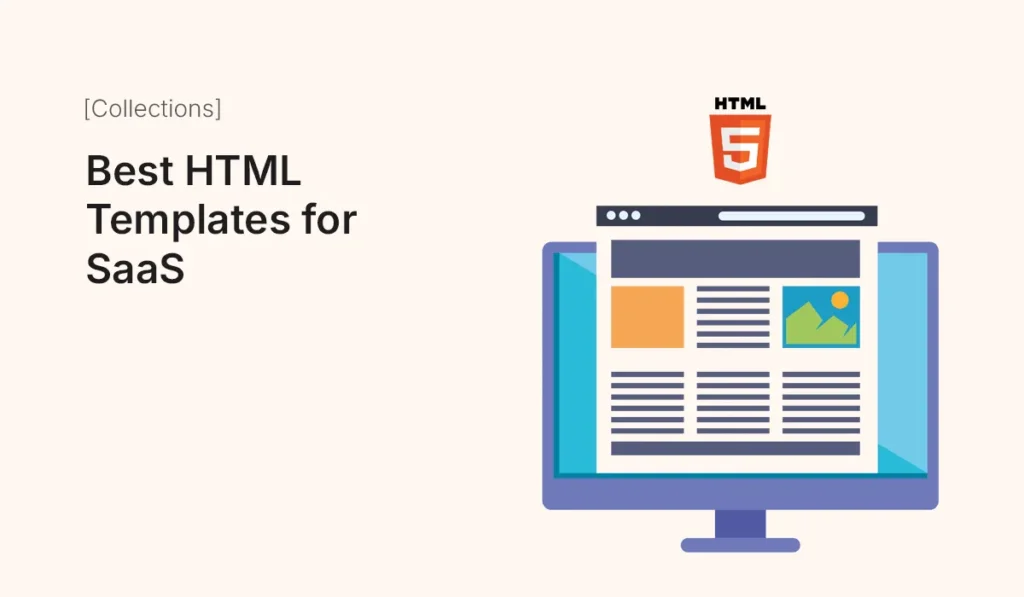
Introduction Software-as-a-Service (SaaS) startups thrive on first impressions. A sleek, professional, and functional website is often the difference between gaining a customer or losing them to competitors. Instead of building from scratch, using HTML templates for SaaS can save time, provide a polished design, and ensure your website is optimized for conversions. In this article, we’ll explore the best HTML templates for SaaS businesses, including free and premium options that balance design, speed, and scalability. Why Use HTML Templates for SaaS? Features to Look for in SaaS HTML Templates Best SaaS HTML Templates SaaSly LaunchFlow Cloudify SoftServe AppMaster Free SaaS HTML Templates Perfect for bootstrapped founders and MVP launches. Tips to Optimize SaaS Templates Conclusion The right HTML template for SaaS can accelerate your launch, attract customers, and establish your brand identity. Whether you choose a free starter or a premium multipurpose template, customization and optimization will make the difference in conversion success. Choose the best SaaS HTML template today and launch a high-performing website that converts visitors into paying customers!
