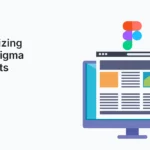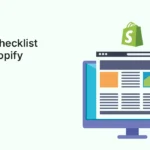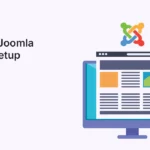Introduction
Designing beautiful interfaces is only half the job of a UI/UX designer. The real magic happens when you bring those static designs to life through prototyping. Prototypes allow designers, developers, and stakeholders to experience how a product will work before it is actually built.
Figma, one of the most popular design tools, has robust prototyping features that make this process smooth and collaborative. Whether you’re designing a mobile app, a website, or an enterprise dashboard, Figma enables you to connect screens, create interactions, and test user flows—all without writing a single line of code.
This guide will cover prototyping basics in Figma—from setting up your first prototype to best practices and common mistakes to avoid.
What is Prototyping?
Prototyping is the process of creating an interactive version of your design to demonstrate how users will interact with it.
Benefits of Prototyping
- Visualizes User Flow – Shows how users will navigate between screens.
- Improves Communication – Helps stakeholders understand functionality.
- Saves Development Time – Identifies usability issues early in the design phase.
- Supports Usability Testing – Test and validate ideas before coding begins.
Why Use Figma for Prototyping?
Figma has become the industry standard for UI/UX design because of its integrated prototyping features.
- No Extra Software Needed: You can design and prototype in the same file.
- Real-Time Collaboration: Teams can comment directly on prototypes.
- Cross-Platform: Works on the web, macOS, Windows, and mobile devices.
- Easy Sharing: Share prototype links with anyone via a browser.
- Scalable: Start with basic flows and expand into advanced interactions.
Getting Started with Prototyping in Figma
I: Open Prototype Mode
- In the right-hand sidebar, switch from Design to Prototype.
- This activates prototyping options for the selected frame or object.
II: Connect Frames
- Select an element (e.g., a button).
- Drag the blue arrow (connector) to the frame you want it to link to.
- Define the interaction (e.g., On Click → Navigate To → Screen 2).
III: Set Interaction Details
When you link elements, Figma provides options to define behavior:
- Trigger: On Click, On Hover, On Drag, While Pressing, etc.
- Action: Navigate to, Open Overlay, Swap With, Back, etc.
- Animation: Instant, Smart Animate, Dissolve, Slide, Push.
IV: Preview the Prototype
- Click the Play button (Present Mode) in the top-right corner.
- Test your design in an interactive environment.
Key Prototyping Features in Figma
Triggers
Triggers define what starts an interaction. Examples include:
- On Click: Navigate when the user clicks a button.
- On Hover: Reveal tooltips or dropdowns.
- On Drag: Swipe between carousel images.
- While Pressing: Show a pressed button state.
- After Delay: Auto-progress to another frame after a few seconds.
Actions
Actions define what happens after the trigger. Examples:
- Navigate To: Move from one screen to another.
- Open Overlay: Display modal dialogs or dropdowns.
- Swap With: Replace one frame with another.
- Scroll To: Jump to a section within the same frame.
- Back: Return to the previous screen.
Animations
Animations make prototypes feel natural. Figma supports:
- Instant: No animation; the change is immediate.
- Smart Animate: Smoothly animates element changes (size, color, position).
- Dissolve: Fades between screens.
- Move In/Out: Slides screens from a direction.
- Push/Slide: Creates a push effect between frames.
Overlays
Overlays are useful for menus, modals, or tooltips. You can:
- Choose positioning (centered, manual, relative).
- Add a backdrop (dim or blur the background).
- Enable close options (click outside, ESC key).
Device Preview
When previewing, you can select a device frame (like iPhone, Android, or desktop) to simulate the actual environment.
Example: Prototyping a Mobile Login Flow in Figma
Let’s create a simple login prototype:
- Screen 1: Login Page
- Email input field, Password input field, Login button.
- Screen 2: Dashboard
- Welcome message, navigation bar, content section.
Steps:
- Connect the “Login” button on Screen 1 → Screen 2 with On Click → Navigate To → Dashboard.
- Add Smart Animate for a smooth transition.
- Preview using Present Mode.
Now, when you click the Login button in the prototype, it navigates seamlessly to the Dashboard screen.
Best Practices for Prototyping in Figma
- Keep It Simple – Don’t overcomplicate; start with basic flows.
- Use Components – Create reusable buttons, nav bars, and modals.
- Test Often – Preview your prototype frequently to catch errors early.
- Simulate Real Devices – Always test in device frames (mobile/desktop).
- Add Notes – Use comments or sticky notes in Figma for developer handoff.
- Balance Fidelity – Don’t make it look too “final” in early stages; focus on flow first.
Figma Plugins for Prototyping
- Autoflow – Quickly connect frames with arrows for user flows.
- Figmotion – Add advanced animations beyond Smart Animate.
- ProtoPie Plugin – Integrate with ProtoPie for advanced prototyping.
- User Flows – Visualize screen-to-screen navigation automatically.
Common Mistakes to Avoid
- Skipping Wireframes: Don’t jump straight to high-fidelity prototypes.
- Too Many Animations: Over-animating distracts from usability.
- Unclear Navigation: Every screen should have a clear entry and exit point.
- Ignoring Mobile Responsiveness: Always test across different devices.
- Not Sharing Early: Waiting too long to show prototypes delays feedback.
Benefits of Prototyping in Figma
- Faster Feedback Loops – Stakeholders see interactions in real time.
- Reduced Miscommunication – Developers understand functionality better.
- Cost-Effective – Fixing design issues before development saves resources.
- Streamlined Workflow – All design and prototyping happen in one tool.
Conclusion
Prototyping is a game-changer in UI/UX design. With Figma, it’s not just simple—it’s collaborative, powerful, and flexible. From connecting screens with interactions to creating animations and overlays, Figma equips designers to bring their ideas to life quickly.
By mastering prototyping basics in Figma, you can transform static wireframes into engaging, interactive experiences that demonstrate how your product will truly function.
Take the first step toward interactive design—start building your Figma Prototypes today and transform your static designs into real user experiences!