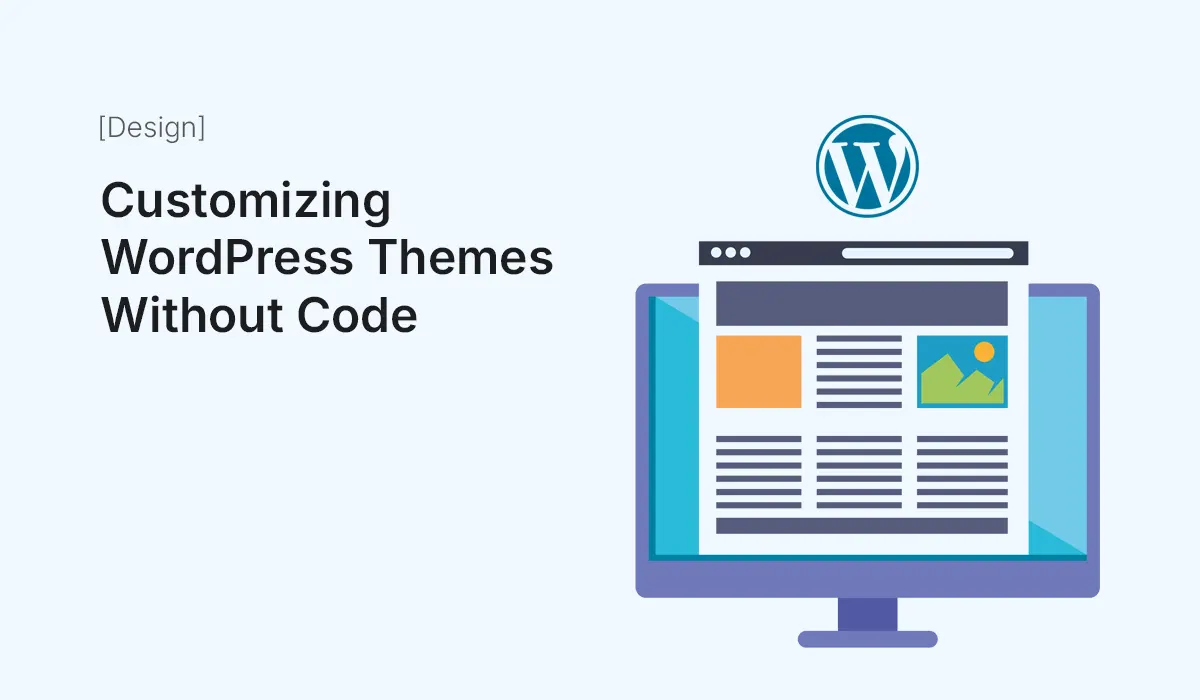Customizing your WordPress theme doesn’t have to involve complex coding or hiring a developer. WordPress offers a variety of tools and features that let you design and modify your website visually, making it accessible even for beginners. In this guide, we’ll explore how you can fully customize WordPress themes without writing a single line of code.
Why Customize Your WordPress Theme?
A default theme might look fine, but customizing it ensures:
- Brand Consistency: Use your brand colors, fonts, and logos.
- Better User Experience: Arrange layouts that improve navigation.
- Unique Look: Stand out from websites using the same theme.
- SEO Optimization: Custom layouts and headings help with search engine rankings.
Choosing a Flexible Theme
Start by selecting a theme that supports visual customization:
- Astra: Lightweight and highly customizable.
- OceanWP: Full control over layouts and styles.
- GeneratePress: Minimalist, fast, and versatile.
- Kadence: Built for easy drag-and-drop editing.
Tip: Avoid themes that require heavy coding to make design changes.
Using the WordPress Customizer
The WordPress Customizer allows you to make changes visually:
- Navigate to
Appearance > Customize. - Explore options like:
- Site Identity: Upload logo, set site title, and tagline.
- Colors & Fonts: Adjust colors for headings, links, and background.
- Menus: Add, remove, or reorder menu items.
- Widgets: Customize sidebar and footer areas.
- Preview changes live before publishing.
Pro Tip: Use the mobile preview option to ensure your design is responsive.
Leveraging Page Builders
Page builders let you create custom layouts with drag-and-drop interfaces:
- Elementor: Extremely popular, offers free and pro versions.
- Beaver Builder: Intuitive with responsive modules.
- Brizy: Beginner-friendly and lightweight.
- Gutenberg Blocks: Default WordPress block editor, improving with custom blocks.
Example: You can add hero sections, call-to-action buttons, pricing tables, and testimonials without touching code.
Using Pre-Built Templates and Blocks
Many themes and page builders offer pre-designed templates:
- Import a homepage, about page, or contact page layout.
- Modify text, images, and colors to match your brand.
- Add custom sections using block libraries like Kadence Blocks or Stackable Blocks.
Pro Tip: Start with templates to save time and maintain a professional look.
Customizing Fonts and Colors
Typography and color schemes define your website’s style:
- Use Customizer > Typography to change fonts.
- Use Customizer > Colors to set brand colors for buttons, links, and headers.
- Many page builders allow per-section styling, so each block can have unique colors or fonts.
Pro Tip: Stick to 2-3 primary colors and 1-2 fonts for a cohesive design.
Editing Headers and Footers Without Code
Headers and footers are crucial for navigation and branding:
- Theme Customizer: Many themes allow header/footer editing here.
- Elementor Pro / Header & Footer Builder Plugins: Create completely custom headers and footers visually.
- Widgets: Add social icons, search bars, or contact info without coding.
Adding Custom CSS (Optional, But Easy)
Even if you want zero coding, WordPress allows small tweaks via Custom CSS:
- Go to
Appearance > Customize > Additional CSS. - Paste simple snippets for minor changes like spacing or hover effects.
Example:
a:hover {
color: #ff6600;
}
This changes the link color on hover without altering theme files.
Using Plugins for Extra Visual Customization
Some plugins enhance design capabilities:
- YellowPencil: Real-time visual CSS editor.
- WPBakery Page Builder: Drag-and-drop content creation.
- Customizer Export/Import: Copy your design between sites.
Pro Tip: Avoid overloading plugins to maintain speed and performance.
Previewing and Testing
Always test your customizations before publishing:
- Check on desktop, tablet, and mobile views.
- Test buttons, menus, and forms to ensure functionality.
- Use browser dev tools to inspect and adjust responsive design.
Saving and Exporting Your Design
Once you are happy with your design:
- Save changes in the Customizer.
- Export templates if your theme or page builder supports it.
- Regularly backup your website to avoid losing customizations.
Conclusion
Customizing WordPress themes without code is easier than ever. With the WordPress Customizer, drag-and-drop page builders, pre-built templates, and plugins, you can create a professional-looking website even as a complete beginner. Remember to keep your design consistent, test across devices, and use visual tools to their full potential.
Start customizing WordPress themes today without writing a single line of code! Transform your website’s look and feel effortlessly with these beginner-friendly design tips.