Collaborative Workflows in Figma Teams
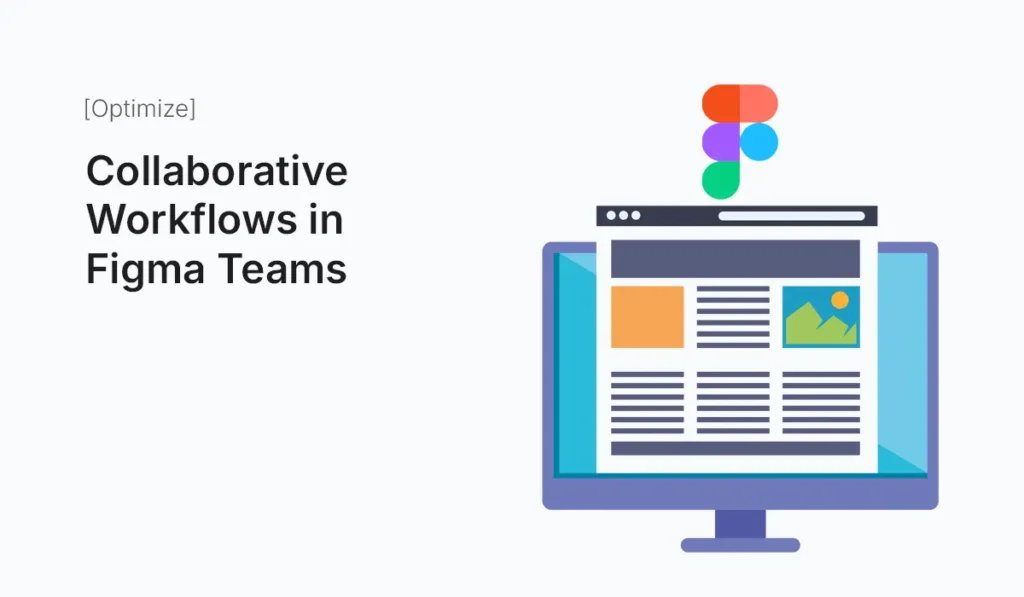
Introduction In the modern design landscape, collaboration is no longer optional—it’s essential. With distributed teams, remote work, and faster product cycles, designers, developers, and stakeholders must work together seamlessly. Figma Teams makes this possible by offering a centralized space where design, feedback, and iteration happen in real time. In this guide, we’ll explore collaborative workflows in Figma Teams, how to set them up, and best practices for ensuring efficiency, creativity, and alignment across projects. Why Collaboration Matters in Design Key Features of Figma Teams for Collaboration Shared Workspaces Figma Teams provides a centralized hub where all design files, prototypes, and systems are stored. This eliminates version control issues like “final_v2_revised.fig.” Real-Time Editing Multiple team members can work on the same file simultaneously, similar to Google Docs. This encourages brainstorming and rapid iteration. Commenting and Feedback Stakeholders can leave feedback directly on design elements. No need for long email chains or screenshots. Version History Design decisions are documented. You can roll back to previous versions anytime, which ensures experimentation without risk. Permissions & Roles Setting Up Collaborative Workflows in Figma Teams Create a Figma Team Invite Team Members Use Project Organization Leverage Shared Libraries Set Up Prototyping Flows Best Practices for Collaborative Workflows Benefits of Collaborative Workflows in Figma Teams Common Challenges (and Solutions) Conclusion Collaborative workflows in Figma Teams empower designers, developers, and stakeholders to work together in real time. With shared workspaces, live editing, and strong version control, teams can create products faster and more efficiently. By following best practices—like role clarity, feedback management, and shared libraries—you can maximize collaboration while keeping projects organized. Boost your team’s creativity and productivity—start building Collaborative Workflows in Figma Teams today and design smarter, together.
Fixing Slow Shopify Store Issues
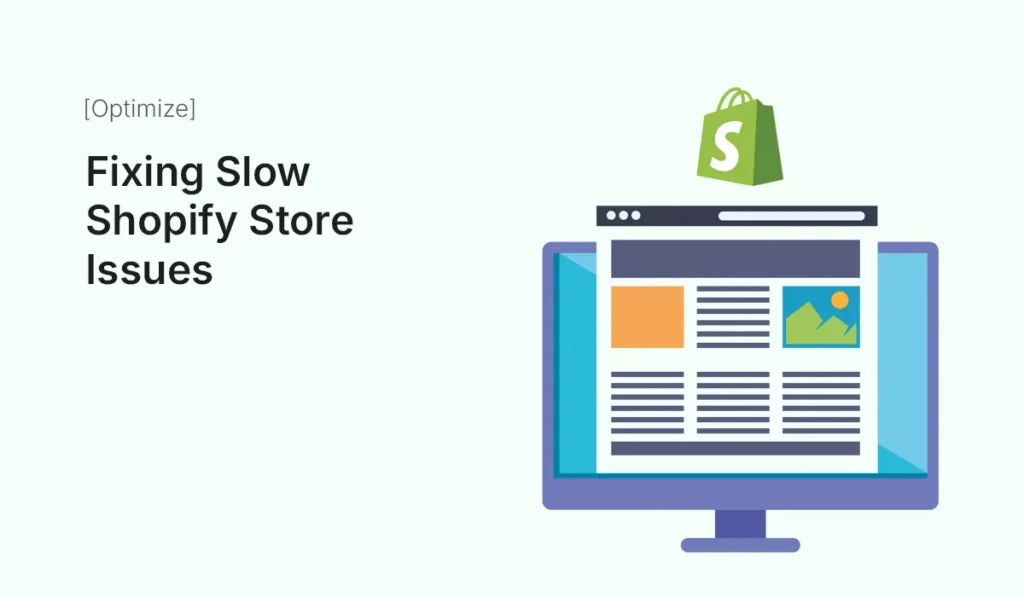
Introduction A slow-loading Shopify store can be the difference between a sale and an abandoned cart. In today’s fast-paced digital world, customers expect lightning-fast websites — studies show that 53% of visitors leave if a page takes more than 3 seconds to load. For eCommerce, every second of delay reduces conversions and revenue. If your Shopify store is sluggish, you’re not alone. Many store owners face performance bottlenecks caused by themes, apps, images, or coding issues. The good news? Shopify provides tools and best practices to fix these issues. In this guide, we’ll explore why your Shopify store is slow, how to identify issues, and practical steps to speed it up for better performance, SEO, and conversions. Why Speed Matters for Shopify Stores Common Causes of a Slow Shopify Store Heavy or Unoptimized Images High-resolution product images look beautiful but can drastically slow loading times if not compressed. Too Many Apps Installed Each app can add scripts, CSS, and tracking codes that increase load times. Bloated Themes or Custom Code Over-customized or poorly coded themes often include unnecessary features and scripts. Excessive Redirects Unnecessary redirects confuse browsers and add delays. Third-Party Scripts Integrations like chat widgets, pop-ups, or external tracking scripts can drag down performance. No Browser Caching If your store doesn’t leverage caching, repeat visitors will load assets from scratch every time. How to Diagnose Shopify Store Speed Issues Before fixing issues, analyze your store’s performance with tools like: These tools reveal which assets or scripts are slowing your site. Step-by-Step Guide: Fixing Slow Shopify Store Issues Optimize Product Images Minimize Installed Apps Pro Tip: Test store speed after uninstalling each app to measure impact. Clean Up Shopify Theme Code Reduce Redirects and Broken Links Limit Third-Party Scripts Leverage Shopify Features for Speed Enable Accelerated Mobile Performance Since most Shopify traffic comes from mobile devices, optimize for mobile by: Optimize Checkout Performance Advanced Tips to Speed Up Shopify Stores Case Study: Speed Optimization in Action A fashion Shopify store reduced load time from 6.5 seconds to 2.1 seconds by: The result? 32% increase in conversions and 18% boost in organic traffic. Common Mistakes to Avoid Conclusion A slow Shopify store isn’t just a technical problem — it’s a business problem. Speed directly affects conversions, SEO, and user experience. By optimizing images, reducing apps, cleaning theme code, and limiting third-party scripts, you can dramatically improve store performance. Remember, store speed is an ongoing process, not a one-time fix. Regular audits and optimization will keep your Shopify store fast, reliable, and customer-friendly. Start fixing slow Shopify store issues today and watch your sales grow with a faster, high-performing eCommerce site!
