Reduce WordPress Loading Time with Caching
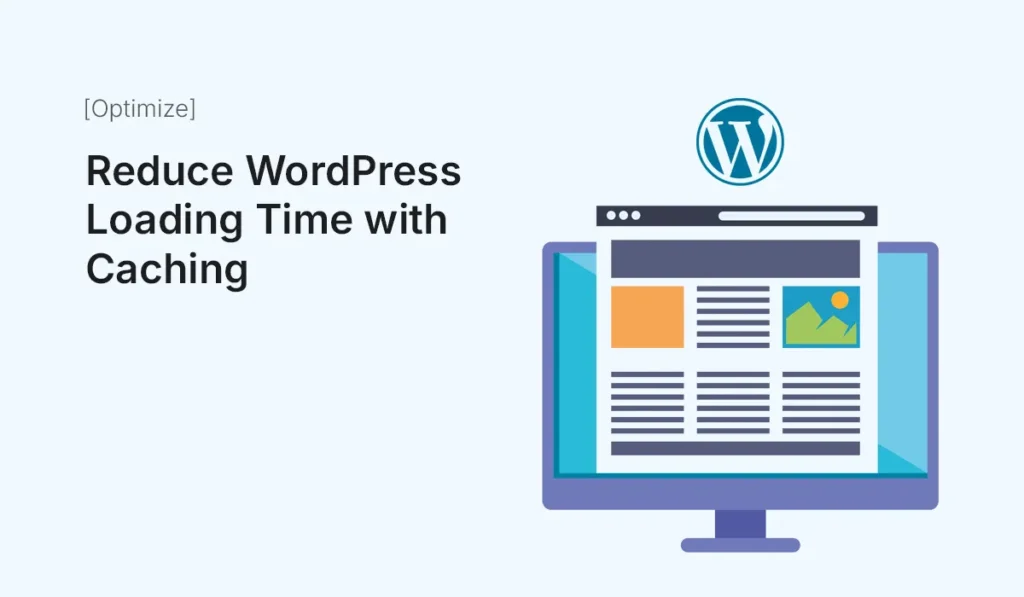
Website speed plays a huge role in user experience, SEO, and conversions. In fact, studies show that even a 1-second delay in loading can reduce conversions by 7% and increase bounce rates significantly. If your WordPress site feels sluggish, one of the most effective solutions is caching. In this guide, you’ll learn what caching is, why it matters, and how to use it to reduce WordPress loading time with caching. What is Caching in WordPress? Every time a visitor loads your WordPress site, the server has to: This process takes time. Caching solves this by storing a pre-built static version of your site. Instead of generating pages from scratch on every visit, your server delivers the cached version instantly—saving precious seconds. Why Caching is Essential Types of Caching in WordPress To reduce loading times effectively, you need to understand the types of caching: Browser Caching Stores site assets (CSS, JavaScript, images) in the user’s browser so they don’t have to re-download them each visit. Page Caching Saves complete HTML pages, reducing the need to query the database each time. Object Caching Speeds up database queries by storing query results. Opcode Caching Stores precompiled PHP code for faster execution (often server-level like OPcache). CDN Caching Uses Content Delivery Networks (like Cloudflare) to serve cached copies from global servers. Step-by-Step: Reduce WordPress Loading Time with Caching Step 1: Install a Caching Plugin WordPress offers several plugins to implement caching easily. Some top options include: Recommended: WP Rocket for ease of use, or LiteSpeed Cache if your hosting supports it. Step 2: Enable Page Caching Once your plugin is installed: Step 3: Set Up Browser Caching Use caching headers to instruct browsers how long they should store assets. Step 4: Use GZIP Compression GZIP compresses your site files before sending them to visitors’ browsers. This reduces file sizes and speeds up delivery. Step 5: Optimize Database with Object Caching Plugins like W3 Total Cache allow object caching, which helps heavy sites (WooCommerce, membership sites) run faster. If your host supports Redis or Memcached, enable it for maximum speed. Step 6: Use a CDN for Global Caching If your visitors come from different countries, a Content Delivery Network (CDN) like Cloudflare, BunnyCDN, or StackPath caches your content on global servers for faster delivery. Step 7: Test Your Site Speed After enabling caching, test performance with tools like: Compare results before and after caching. You should see significant improvements in loading times and performance scores. Extra Tips to Speed Up WordPress Common Caching Mistakes to Avoid Final Thoughts Caching is one of the most powerful tools to improve site performance. By using the right caching plugin, setting up browser and page caching, and leveraging a CDN, you can reduce WordPress loading time with caching dramatically. Fast websites not only please your visitors but also help you rank higher on Google and boost conversions. Want a faster site? Install a caching plugin today and reduce WordPress loading time with caching to keep your visitors happy!
