Image Optimization in HTML Sites
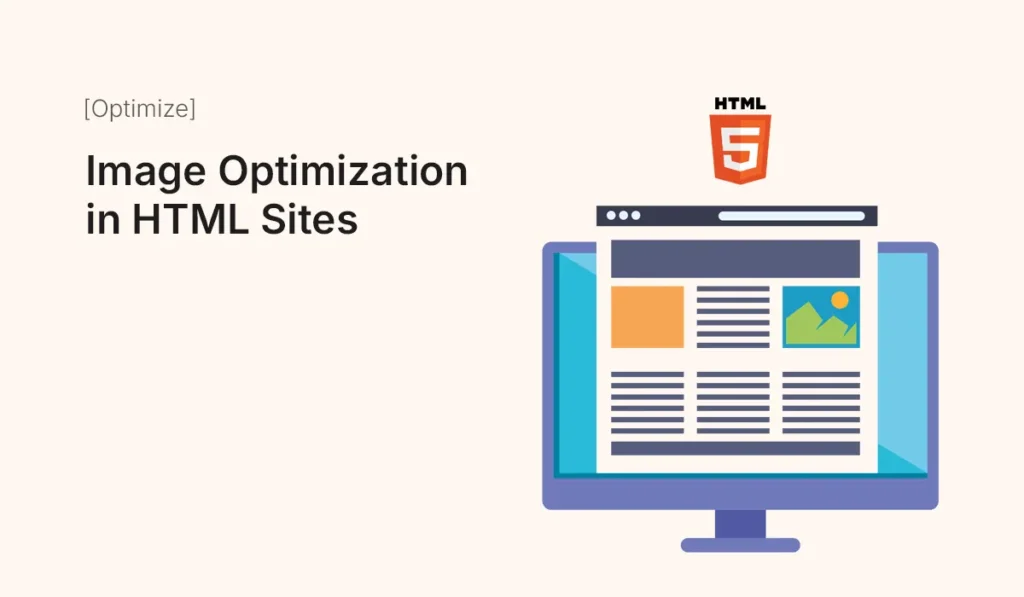
Introduction Images are an essential part of modern websites. They make content more engaging, visually appealing, and easier to understand. However, images also account for the majority of a site’s load time. Poorly optimized images can slow down websites, harm user experience, and negatively impact search engine rankings. In this guide, we’ll explore image optimization techniques for HTML sites to ensure your website loads faster, ranks better, and delivers a smooth user experience. Why Image Optimization Matters Step 1: Choosing the Right Image Format Pro Tip: Use WebP whenever possible for modern browsers, and provide fallbacks. Step 2: Compressing Images Tools for Compression: Step 3: Using Responsive Images in HTML This ensures the browser picks the right image size based on the device screen. Step 4: Lazy Loading Images Lazy loading delays loading images until they are visible on the screen. Saves bandwidth and improves initial page speed. Step 5: Using Image Sprites Combine multiple small images (icons, buttons) into one large image and use CSS to display portions. This reduces HTTP requests. Step 6: Optimize with CDN and Caching Step 7: Automating Image Optimization Common Mistakes in Image Optimization Best Practices for HTML Sites Conclusion Image optimization is one of the easiest and most impactful ways to boost website performance and SEO. By choosing the right format, compressing images, and applying responsive techniques, you can create HTML sites that load quickly and provide an excellent user experience across all devices. Optimize your images today and make your HTML site faster, SEO-friendly, and more engaging for every visitor!
Interactive Prototypes with Smart Animate
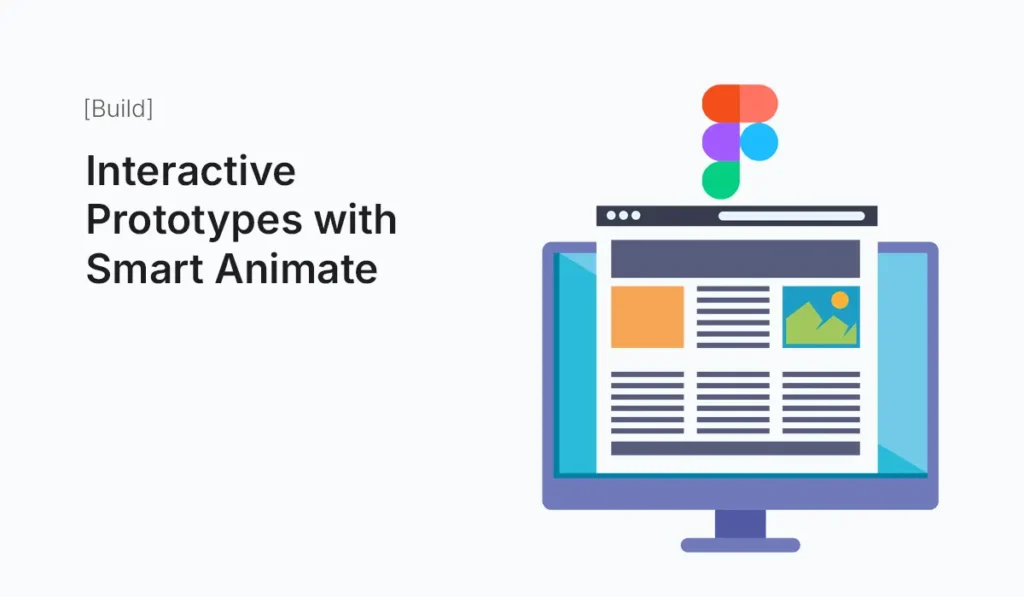
Introduction Prototyping is one of the most powerful features in Figma—it allows designers to transform static screens into interactive experiences. Among Figma’s prototyping tools, Smart Animate stands out as a game-changer. It lets you create smooth, natural transitions between frames by automatically animating the differences between them. Whether you’re designing a mobile app, web dashboard, or interactive landing page, Smart Animate helps you test and showcase ideas that feel like the real product. In this guide, we’ll explore how to use Smart Animate effectively and how to build engaging interactive prototypes in Figma. What is Smart Animate? Smart Animate is a prototyping feature in Figma that automatically animates changes between two frames. Instead of hard-cut transitions, it: Example: A button can smoothly expand into a card when clicked, or a sidebar can slide in naturally. Why Use Smart Animate? Setting Up Smart Animate in Figma I: Prepare Frames II: Create Components (Optional but Recommended) III: Add Prototype Connections IV: Choose Animation V: Preview & Test Examples of Interactive Prototypes with Smart Animate Tips for Better Smart Animate Prototypes Common Mistakes to Avoid Conclusion Figma’s Smart Animate feature makes it easy to create interactive prototypes that feel polished, engaging, and realistic. By mastering Smart Animate, you can communicate design intent clearly, improve collaboration with developers, and impress clients or stakeholders with near real-life product flows. Bring your designs to life—start building Interactive Prototypes with Smart Animate in Figma today and create experiences that truly impress.
