Adding WooCommerce to WordPress Sites
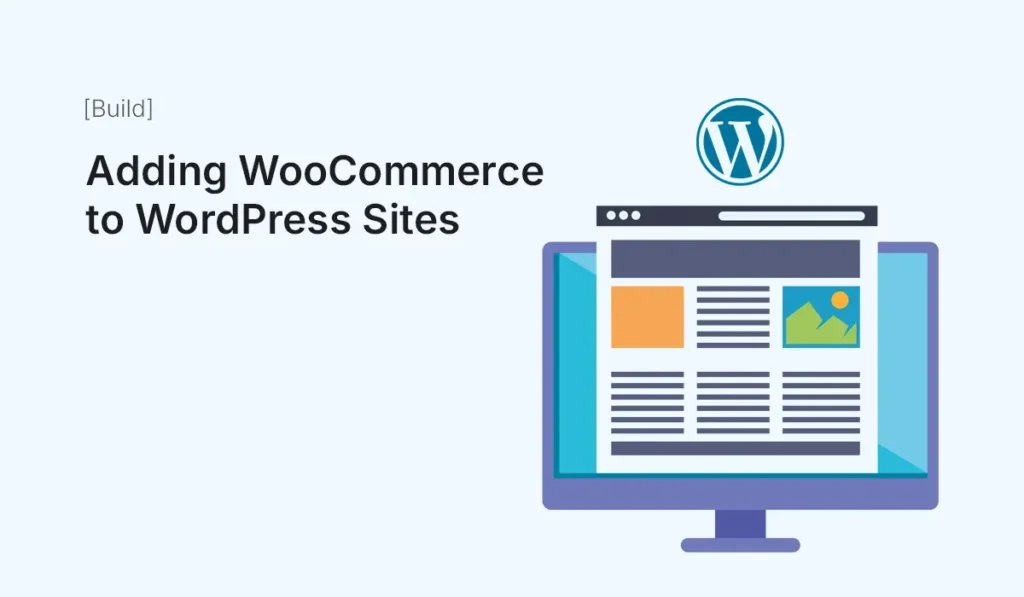
If you want to turn your WordPress website into a fully functional online store, WooCommerce is the go-to solution. Powering over 5 million active stores worldwide, WooCommerce offers everything you need to sell products and services online — from product management to secure payments. In this guide, we’ll walk through how to add WooCommerce to WordPress sites step by step, along with setup tips, customization options, and best practices for running a successful online shop. Why Choose WooCommerce for WordPress? Prerequisites Before Installing WooCommerce Before you start, make sure you have: Step 1: Install WooCommerce Plugin Once activated, WooCommerce launches a setup wizard to guide you through the basics. Step 2: Run the Setup Wizard The setup wizard asks for key details: Step 3: Add Products WooCommerce allows you to sell both physical and digital products. Step 4: Configure Payments WooCommerce supports multiple payment gateways out of the box. You can also add more gateways through plugins. Step 5: Set Up Shipping Shipping configuration is crucial for physical products. Step 6: Configure Tax Settings If you need to collect taxes: WooCommerce also integrates with tax calculation services like Avalara and TaxJar. Step 7: Customize Store Design Your store’s design impacts user experience and conversions. Step 8: Install Essential WooCommerce Plugins To enhance your store, consider adding: Step 9: Test Your Store Before launching: Step 10: Launch Your Store Once everything is tested: Tips for Running a Successful WooCommerce Store Common WooCommerce Mistakes to Avoid Conclusion Adding WooCommerce to your WordPress site is the easiest way to start selling products online. With its flexibility, scalability, and extensive plugin ecosystem, WooCommerce empowers anyone — from beginners to experienced developers — to build a professional online store. By following the steps in this guide, you can set up, customize, and launch your WooCommerce store with confidence. Start adding WooCommerce to WordPress today and transform your website into a powerful online store!
Adding JavaScript Interactivity to HTML Templates
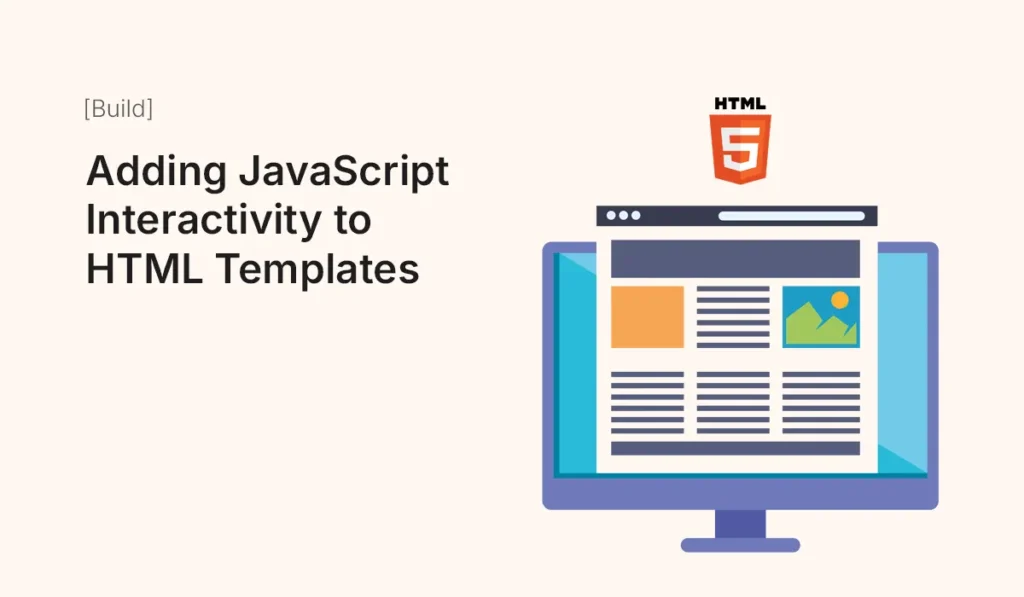
Introduction While HTML provides structure and CSS adds style, JavaScript brings interactivity to web templates. Whether you’re building a portfolio, business site, or landing page, adding JavaScript enhances the user experience with animations, dynamic elements, and real-time updates. In this guide, we’ll walk through how to add JavaScript interactivity to HTML templates, including examples, best practices, and common features. Why Add JavaScript to HTML Templates? Step 1: Linking JavaScript to Your HTML Template Add a JavaScript file at the bottom of your HTML before </body>: Or write inline scripts for small features: Step 2: Adding Simple Interactivity Example 1: Toggle Navigation Menu Step 3: Adding Sliders and Carousels Use JavaScript for image sliders: Step 4: Smooth Scrolling Navigation This makes anchor links scroll smoothly instead of jumping. Step 5: Form Validation Step 6: Modal Popups Step 7: Advanced Interactivity with Libraries Using libraries saves time and adds polished effects. Best Practices for Adding JavaScript Common Mistakes to Avoid Conclusion JavaScript takes HTML templates from static to interactive, making them engaging, functional, and professional. From simple menus to advanced sliders and animations, you can enhance user experience with just a few lines of code. Start adding JavaScript interactivity to your HTML templates today and create websites that are dynamic, engaging, and user-friendly!
