Advanced UI Layouts with Auto Layout
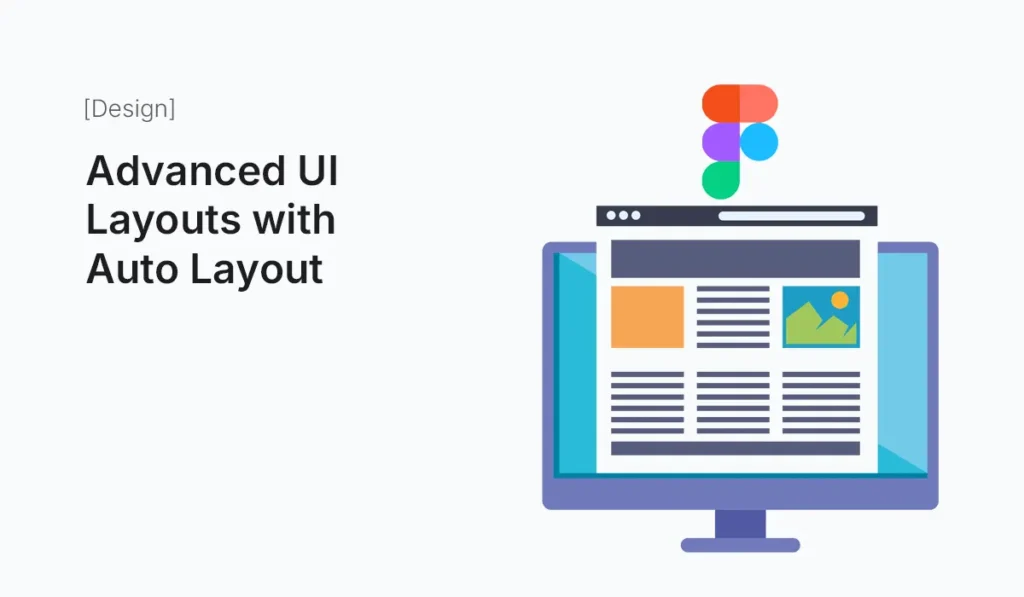
Introduction Designing user interfaces in Figma becomes a whole lot easier with Auto Layout. Originally introduced to help designers quickly adjust buttons and forms, Auto Layout has evolved into a powerful tool for building advanced UI layouts. Whether you’re designing a landing page, dashboard, or mobile app, Auto Layout helps you create dynamic, responsive, and scalable components. In this guide, we’ll explore how to go beyond the basics and master advanced UI layouts with Auto Layout in Figma. Why Use Auto Layout? Before diving into advanced techniques, let’s recap why Auto Layout is so powerful: Auto Layout Basics Recap If you’re new to Auto Layout, master these first before moving into advanced layouts. Advanced Auto Layout Techniques Nested Auto Layouts Dynamic Buttons with Variants Responsive Navigation Bars Complex Grid Layouts Sticky Headers and Footers Form Layouts Adaptive Cards & Widgets Alignment Tricks Pro Tips for Mastering Auto Layout Example: Building a Dashboard with Auto Layout This modular approach lets you scale and rearrange without breaking the design. Common Mistakes to Avoid Conclusion Mastering Advanced UI Layouts with Auto Layout unlocks a new level of efficiency and creativity in Figma. From responsive dashboards to adaptive forms, Auto Layout ensures your designs are consistent, scalable, and developer-friendly. The more you practice, the more you’ll see Auto Layout as a design system superpower—not just a layout tool. Supercharge your design process—start building Advanced UI Layouts with Auto Layout in Figma today and create responsive, scalable designs with ease.
How to Customize Shopify Checkout Pages
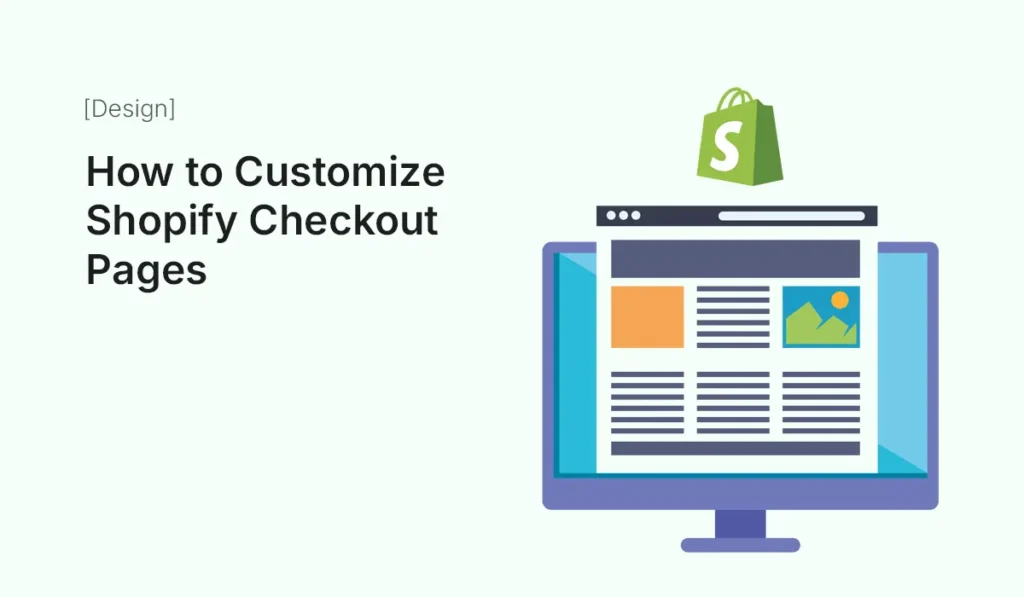
Introduction The checkout page is the final and most important step in your customer’s shopping journey. No matter how great your products, branding, or marketing are, if your checkout page isn’t optimized, customers may abandon their carts. By default, Shopify offers a clean and functional checkout experience. However, to maximize conversions, trust, and brand consistency, you should customize Shopify checkout pages to match your store’s style and customer expectations. This guide will show you how to customize Shopify checkout pages, what options are available, the limitations, and the best practices to boost your store’s revenue. Why Customize Shopify Checkout Pages? Here’s why checkout customization is essential for every Shopify store owner: Shopify Checkout Customization Options Shopify offers different levels of checkout customization depending on your plan. If you’re not on Shopify Plus, customization is limited to design and apps. Step 1: Customizing Checkout Design (Theme Editor) Best Practices for Checkout Branding Step 2: Adding Custom Fields Sometimes you may need extra information (gift notes, delivery instructions, tax ID, etc.). Ways to add custom fields: Example: Add a “Gift Message” field for personalized notes. Step 3: Editing Checkout Language You can change text labels at checkout to better match your brand’s tone. Example: Instead of “Complete Order,” use “Place My Order Securely.” Step 4: Upselling & Cross-Selling at Checkout Boost sales by suggesting additional products at checkout. Options include: Example: If a customer buys shoes, suggest matching socks at checkout. Step 5: Checkout Scripts (Shopify Plus Only) Shopify Plus users can use Scripts Editor to customize checkout logic. Example: Give free shipping if cart value exceeds $100. Step 6: Checkout Apps & Tools Here are some top Shopify checkout customization apps: Step 7: Testing Your Checkout Before going live, test your checkout flow: Step 8: Best Practices for Checkout Optimization Limitations of Shopify Checkout Customization If checkout flexibility is critical, consider upgrading to Shopify Plus. Conclusion Your checkout page is where your sales are won or lost. While Shopify provides a great default checkout, customizing it helps you build trust, strengthen branding, and boost conversions. From simple branding tweaks to advanced upselling strategies with Shopify Plus, you can tailor the checkout process to fit your business needs. Remember: a well-optimized checkout page = fewer abandoned carts and higher revenue. Want to boost conversions and sales? Start today and customize Shopify checkout pages to create a seamless, branded, and high-performing customer experience!
