Advanced CSS Grid Layouts for Templates
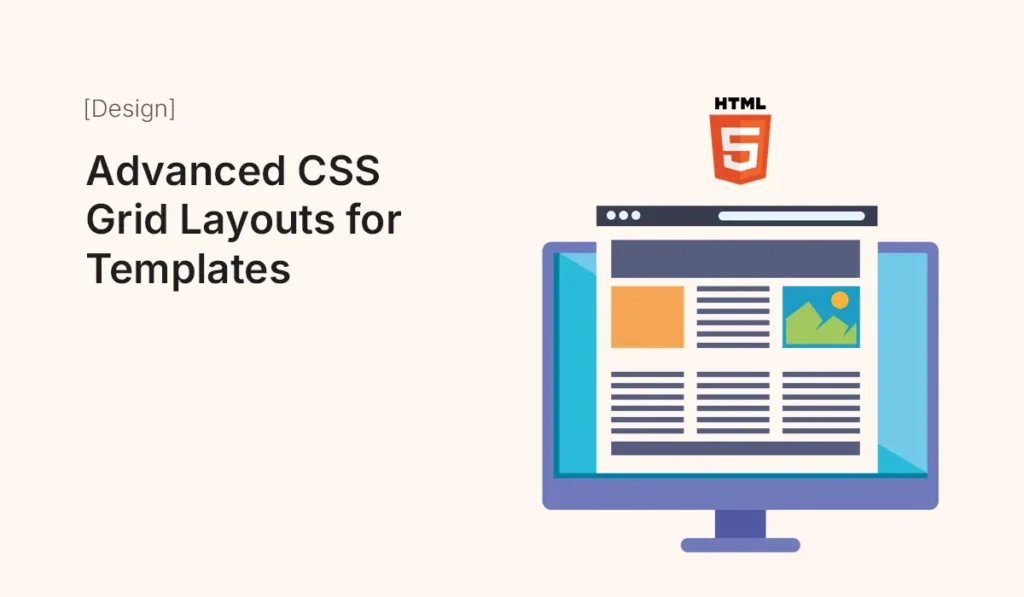
Introduction CSS Grid has completely transformed the way developers design modern web layouts. Unlike older techniques like floats or even Flexbox, CSS Grid allows you to create complex, responsive, and flexible layouts with minimal code. In this article, we’ll explore advanced CSS Grid layouts for HTML templates and show you how to use them effectively in multi-page and one-page website designs. Why Use CSS Grid for Templates? Step 1: Basic CSS Grid Setup Step 2: Creating a Responsive Layout Step 3: Advanced Grid Areas You can name areas to make layouts easier to manage. This creates a classic template layout with a header, sidebar, content area, and footer. Step 4: Nested Grids You can place a grid inside another grid for more complex layouts. This allows multi-level layouts, perfect for blogs or dashboards. Step 5: Responsive Grid with Media Queries Reorganizes the layout on smaller screens to prioritize content. Step 6: Advanced Use Cases Portfolio Template Landing Page Blog Template E-Commerce Template Best Practices for Advanced CSS Grid Layouts Common Mistakes to Avoid Conclusion Advanced CSS Grid layouts allow you to build powerful, responsive, and template-friendly web designs with clean, minimal code. Whether you’re designing a portfolio, blog, landing page, or e-commerce template, mastering CSS Grid will help you create modern and professional layouts. Start experimenting with advanced CSS Grid layouts today and make your HTML templates flexible, responsive, and visually stunning!
How to Create Component Libraries in Figma
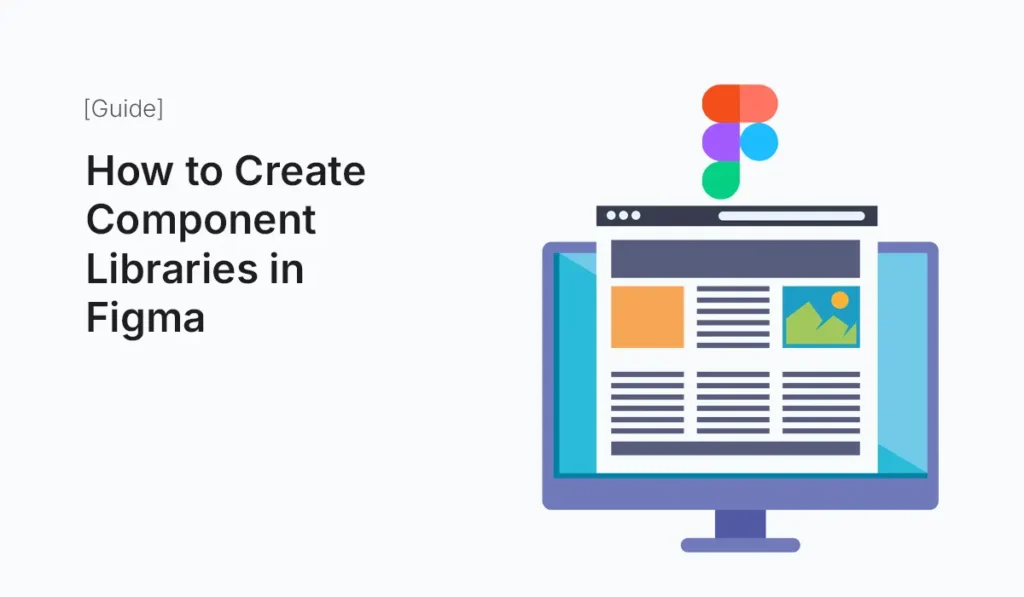
Introduction When designing modern digital products, consistency is key. From buttons to navigation bars, reusing design elements saves time, reduces errors, and maintains a polished user experience. This is where component libraries in Figma come in. Figma makes it easy to create, manage, and share component libraries across teams. Whether you’re working solo or with a large design team, a well-structured component library becomes your single source of truth. In this guide, we’ll break down how to create component libraries in Figma, best practices, and tips to make your workflow faster and more scalable. What Are Component Libraries in Figma? A component library in Figma is a collection of reusable design elements (components) such as: Instead of recreating elements from scratch, designers simply reuse and modify components, ensuring consistency across multiple screens and projects. Benefits of Using Component Libraries Step-by-Step Guide: Creating Component Libraries in Figma I: Plan Your Design System Before creating components, define: II: Create a New Figma File for Your Library III: Build Components Start designing basic UI elements: Use Auto Layout to ensure components resize properly. IV: Organize Components V: Publish as a Library VI: Keep It Updated Best Practices for Figma Component Libraries Example Components to Include Conclusion Creating a Figma component library is one of the best investments for a design team. It ensures consistency, improves speed, and provides a shared foundation for building user interfaces. Whether you’re a beginner or a seasoned designer, start small and evolve your library into a powerful design system. Save time and improve consistency—start building your Component Libraries in Figma today and take your UI design workflow to the next level!
