Simple Tips for Faster Figma Workflow
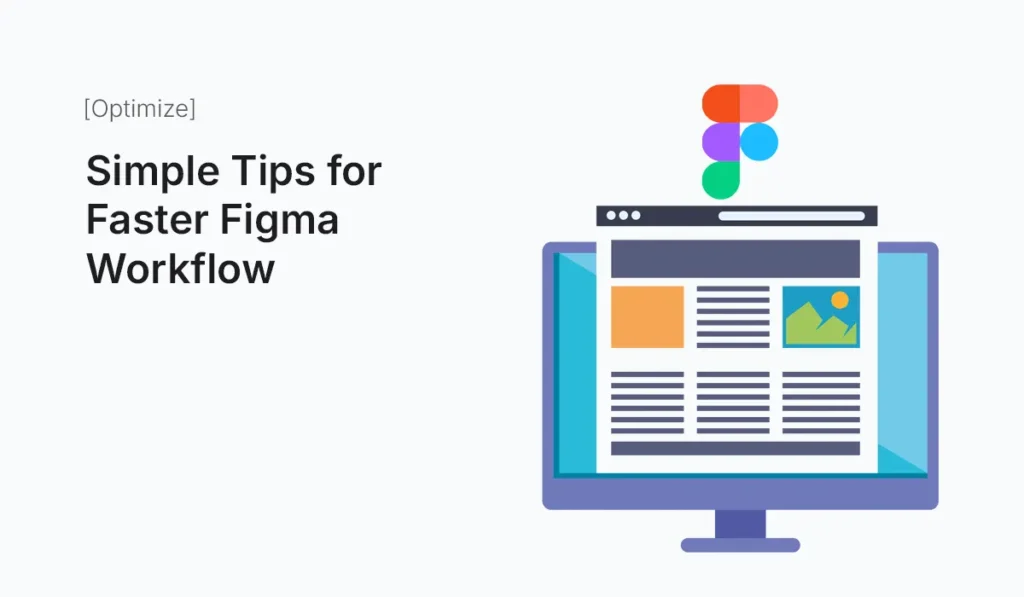
Introduction Figma has become the go-to tool for designers in 2025 because of its collaborative features, speed, and intuitive interface. But even though Figma feels simple at first, many beginners (and even experienced designers) waste precious time by not using its built-in shortcuts, components, and workflow hacks. Whether you’re designing a website, mobile app, or dashboard, your workflow speed matters. Faster iterations mean more time for creativity and less frustration with repetitive tasks. In this post, we’ll explore simple, practical tips for a faster Figma workflow—so you can spend less time dragging pixels and more time designing polished, professional interfaces. Master Essential Shortcuts Keyboard shortcuts are the fastest way to boost productivity in Figma. Learn these first: Pro Tip: Print a shortcut cheat sheet or use Figma’s in-app “Keyboard Shortcuts” panel (Cmd/Ctrl + Shift + ?) until it becomes muscle memory. Use Auto Layout Everywhere Auto Layout is the secret weapon for speed. Instead of adjusting padding manually, let Auto Layout handle it. This is especially useful for lists, navigation bars, and form fields. Rely on Components and Variants Stop designing from scratch—convert repeated elements into components. This way, when you update a component (say, a button style), the change reflects across your entire design automatically. Apply Styles for Colors, Text, and Effects Consistency is a speed booster. Define: This way, you don’t waste time hunting for exact hex codes or font sizes. Plus, updates are one click away. Organize Layers and Pages Properly Messy files slow you down. Use Plugins to Automate Tasks Figma has thousands of plugins that cut design time drastically. Some must-try options: Instead of manually pasting data, let plugins do the heavy lifting. Use Quick Actions for Speed Hit Cmd/Ctrl + / to open Quick Actions. You can type any command (e.g., “Flip Horizontal”, “Outline Stroke”) instead of hunting through menus. This saves seconds per task—which adds up to hours per project. Duplicate Frames with Alt/Option + Drag Instead of copy-paste, use Alt/Option + Drag to duplicate frames instantly. This works beautifully when creating multiple screen flows or variations of a design. Apply Constraints for Responsive Design Stop resizing elements manually. Use Constraints to lock elements relative to their frame. This ensures your design scales properly across screen sizes without constant fixes. Use Component Properties Figma now allows properties like text content, boolean toggles, and instance swaps. This reduces the need for dozens of variants. It keeps your library small and manageable. Create Reusable Layout Grids Instead of setting grids manually each time, save them as reusable templates. This is especially helpful when designing multiple device sizes or sticking to an 8-point grid system. Use Version History Don’t waste time duplicating files for backups. Use File → Show Version History to restore or review older versions. Name key versions (e.g., “Homepage Final v1”) so you can revisit quickly. Keep a Personal UI Kit Save your commonly used buttons, cards, modals, and navigation bars in a personal kit. This way, every new project starts faster—you just drag-and-drop instead of recreating. Present Prototypes Smoothly Use Prototype Mode to link screens and show clients a clickable flow instead of static screens. This avoids long explanations and speeds up feedback cycles. Collaborate with Comments & Dev Mode Instead of endless Slack threads, leave comment pins directly in Figma. Developers can inspect sizes, spacing, and assets in Dev Mode, reducing handoff meetings and speeding production. Conclusion Designing in Figma doesn’t have to be slow or repetitive. By learning shortcuts, relying on Auto Layout, building reusable components, using plugins, and keeping your files organized, you’ll design faster and smarter. The key is to let Figma’s powerful features handle the tedious work so you can focus on creativity and problem-solving. Start applying these Figma workflow tips today and design faster, cleaner, and more confidently with every project.
Improving Shopify Store Speed
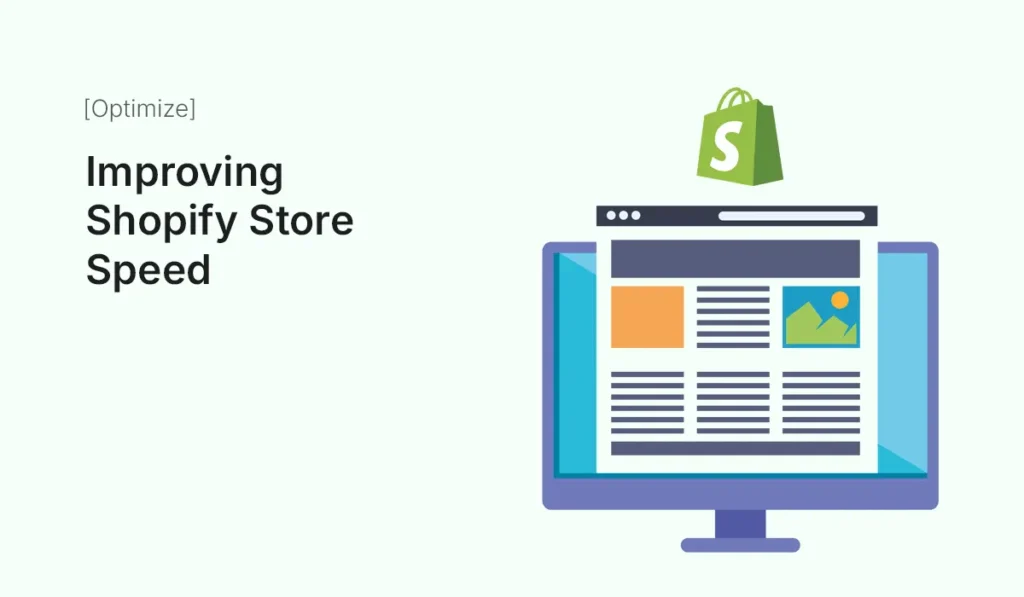
Introduction In eCommerce, every second counts. Research shows that 53% of mobile users leave a site if it takes more than 3 seconds to load. For Shopify store owners, this means speed isn’t just about user experience — it directly impacts sales, SEO rankings, and customer trust. A slow Shopify store can lead to: In this guide, we’ll dive deep into how to improve your Shopify store speed, covering common issues, optimization techniques, useful apps, and best practices. By the end, you’ll have a clear roadmap to make your Shopify store lightning fast. Why Shopify Store Speed Matters Conversions & Sales Amazon once reported that a 100-millisecond delay costs them 1% in sales. While your store isn’t Amazon, the principle holds true: faster stores = more sales. Search Engine Optimization (SEO) Google uses page speed as a ranking factor. A slow site means lower rankings, fewer visitors, and reduced visibility. Mobile Shoppers Over 70% of Shopify traffic comes from mobile. Mobile users are less patient, making speed optimization even more critical. User Experience & Trust A slow site feels unprofessional and makes customers doubt reliability. A fast store signals trust and efficiency. How to Check Shopify Store Speed Before optimizing, you need to know your baseline. Here are tools you can use: Tip: Run tests multiple times for accuracy. Common Reasons for Slow Shopify Stores Step-by-Step: How to Improve Shopify Store Speed Optimize Images Limit & Optimize Apps Every app adds scripts, CSS, and requests. Minify CSS & JavaScript Choose a Lightweight Theme Some premium Shopify themes come bloated with unnecessary features. Use a Content Delivery Network (CDN) Shopify already provides a CDN (powered by Fastly), but ensure your media and external scripts also use CDN when possible. Reduce Redirects & Broken Links Limit Custom Fonts Enable Lazy Loading & Preloading Optimize Checkout Experience Leverage AMP (Accelerated Mobile Pages) Though Shopify doesn’t support AMP natively, apps like AMP by Ampify Me can create AMP versions of product and blog pages for faster mobile performance. Advanced Speed Optimization Tips Best Shopify Apps for Speed Optimization Case Study: Speed Impact on Shopify Sales A fashion brand reduced homepage load time from 6.5s to 2.1s by: Result: 18% higher conversions and 22% lower bounce rate. Shopify Store Speed Checklist Conclusion Speed is one of the most underrated growth hacks for Shopify stores. A fast-loading store leads to better rankings, higher conversions, and a smoother shopping experience. The good news? You don’t need to be a developer to make big improvements. Start with image optimization, app audit, and theme cleanup — then move to advanced techniques like lazy loading and code minification. Ready to improve Shopify store speed? Start optimizing today and give your customers the fast, seamless shopping experience they deserve!
Speed Optimization for Joomla Beginners
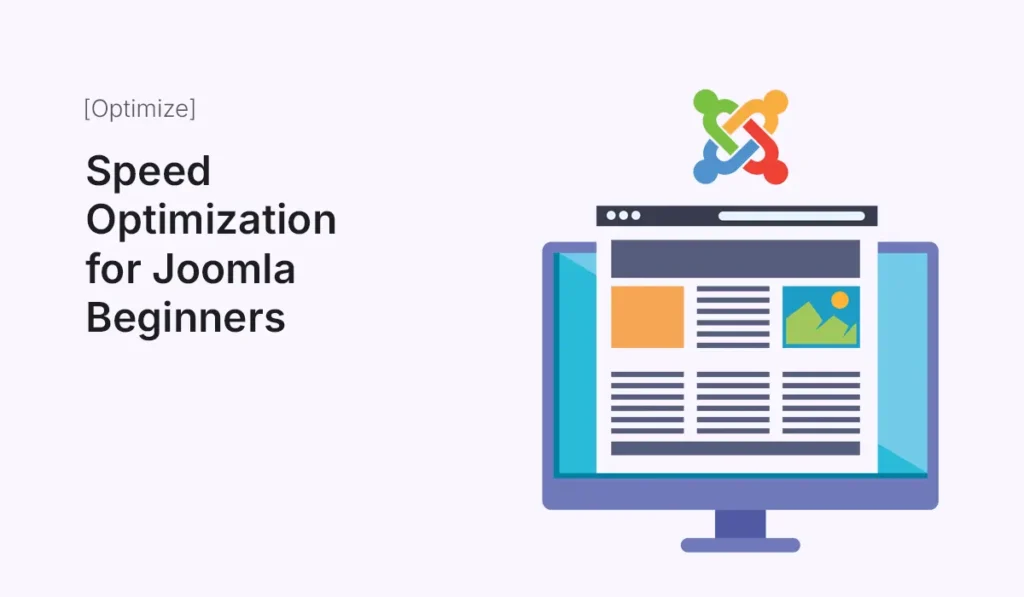
Website speed is a critical factor for user experience, search engine rankings, and overall website success. Slow-loading websites frustrate visitors and can significantly reduce conversions. Joomla, while a powerful CMS, can become slow if not optimized properly. This guide will walk beginners through essential steps to speed up a Joomla website, from configuration tweaks to extensions and best practices. Why Website Speed Matters Optimizing your Joomla website’s speed is crucial because: For beginners, simple optimizations can drastically improve Joomla performance without technical complexity. Step 1: Choose a Fast Hosting Provider Your hosting environment impacts website speed: A reliable hosting provider with good server response times lays the foundation for a fast website. Step 2: Use a Lightweight Template Templates affect page load times: A lightweight template ensures your website loads quickly across devices. Step 3: Enable Joomla Caching Caching reduces server load and speeds up page delivery: Caching stores frequently accessed data, reducing page load time for repeat visitors. Step 4: Optimize Images Large images slow down websites significantly: Optimized images improve load times without sacrificing quality. Step 5: Minify CSS and JavaScript Reducing file sizes helps browsers load content faster: Minification decreases file sizes and improves site speed. Step 6: Use a Content Delivery Network (CDN) A CDN delivers your website content from servers closer to the user: CDNs are particularly useful if you have a global audience. Step 7: Optimize Joomla Database A clean database improves server response: A lean database enhances Joomla performance. Step 8: Enable GZIP Compression GZIP compresses files before sending them to browsers: Compressed files load faster, reducing bandwidth usage. Step 9: Limit the Use of Extensions and Modules Too many extensions or modules can slow your site: Streamlining your Joomla site reduces server load and improves speed. Step 10: Monitor Speed and Performance Regular monitoring helps maintain website speed: Continuous monitoring ensures your website remains fast and user-friendly. Conclusion Speed optimization is a crucial part of maintaining a successful Joomla website. By selecting fast hosting, using lightweight templates, enabling caching, optimizing images, and using tools like CDNs and GZIP compression, beginners can significantly improve website performance. Additionally, monitoring and maintaining your site ensures it remains fast as you add more content and functionality. Start optimizing your Joomla website today to deliver a seamless, fast-loading experience for your visitors and improve your search engine rankings. Boost your Joomla website performance today! Follow this Joomla speed optimization guide to improve loading times, enhance user experience, and rank higher in search engines.
Speed Up WordPress in Simple Steps
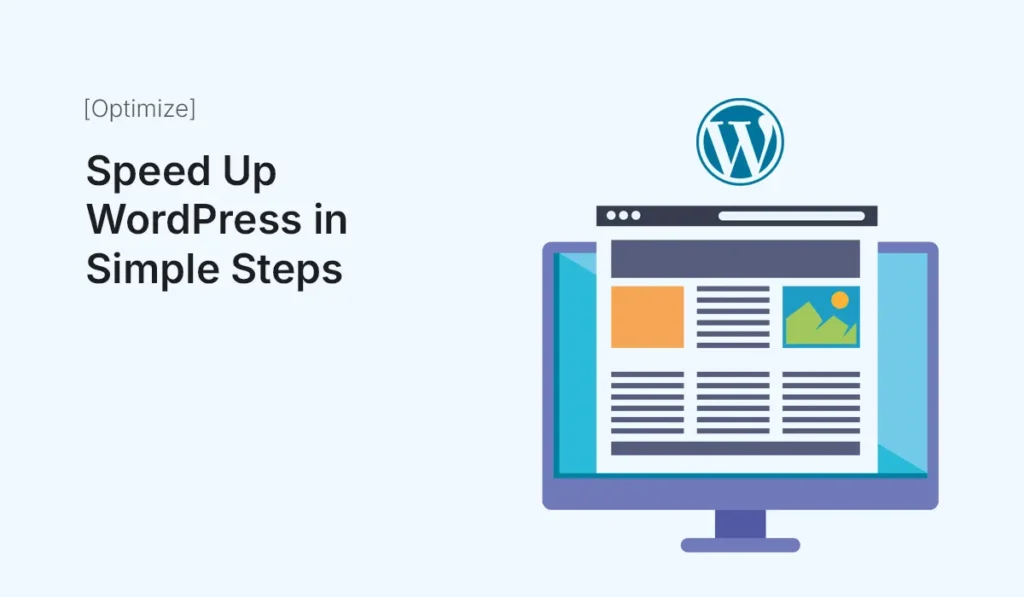
Website speed is crucial for user experience, search engine rankings, and overall website success. A slow WordPress site can lead to high bounce rates and lost visitors. The good news is, speeding up WordPress is simple with the right strategies. In this guide, we’ll walk you through easy steps to optimize your WordPress site for speed. Why Speed Matters for WordPress Sites Step 1: Choose a Fast and Lightweight Theme The theme you choose impacts your site speed: Pro Tip: Minimalist designs often load faster due to fewer elements and scripts. Step 2: Use a Caching Plugin Caching reduces server load and speeds up page delivery: Step 3: Optimize Images Large images are a common cause of slow websites: Step 4: Minify CSS, JavaScript, and HTML Minification removes unnecessary spaces and comments: Pro Tip: Test your site after minifying to ensure it works correctly. Step 5: Use a Content Delivery Network (CDN) A CDN stores your website files on multiple servers worldwide: Step 6: Optimize Your Database A cluttered database slows down your website: Step 7: Limit Plugins and External Scripts Too many plugins or scripts can affect site speed: Step 8: Enable Lazy Loading Lazy loading ensures images and videos load only when visible on the screen: Pro Tip: Lazy loading reduces initial page load time and improves Core Web Vitals scores. Step 9: Choose a Reliable Hosting Provider Your hosting affects speed significantly: Step 10: Test Your Website Speed Regularly Conclusion Speeding up WordPress doesn’t have to be complicated. By following these simple steps—choosing a fast theme, caching, optimizing images, using a CDN, and limiting unnecessary plugins—you can significantly improve your website’s performance. A faster site not only enhances user experience but also boosts SEO and engagement. Start optimizing today! Follow these simple steps to speed up WordPress and create a fast, user-friendly, and SEO-ready website for your visitors.
Making HTML Templates Mobile-Friendly
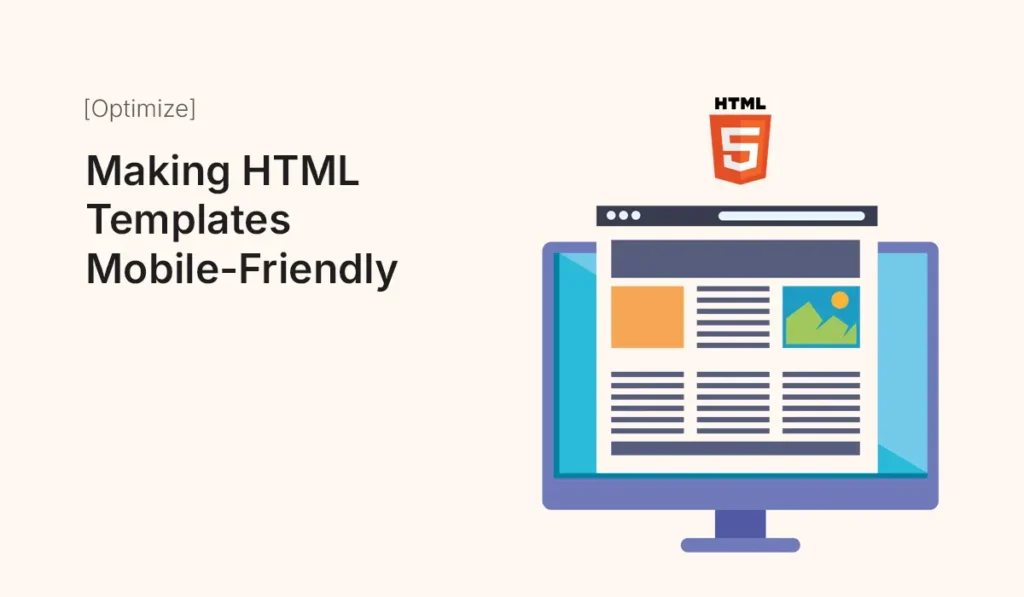
Introduction In 2025, mobile traffic dominates the web. Google’s mobile-first indexing makes it clear: if your HTML templates aren’t mobile-friendly, your website may lose traffic and rankings. This guide shows you how to make HTML templates fully responsive and mobile-friendly, covering best practices, common pitfalls, and techniques to ensure your site looks great on all devices. Why Mobile-Friendly HTML Templates Matter Use the Viewport Meta Tag The viewport meta tag tells browsers how to scale and render your site on mobile devices. Tips: Choose a Responsive Layout Media Queries Media queries let you apply CSS rules based on screen size. Tips: Flexible Images and Media Optimize Typography Simplify Navigation Reduce Page Load for Mobile Test Across Devices Common Mistakes to Avoid Conclusion Making your HTML templates mobile-friendly is no longer optional—it’s essential. By implementing responsive layouts, flexible media, media queries, and mobile-optimized typography, your site will look great on any device and perform better in search engines. Start optimizing your templates today and ensure your website provides a seamless experience for every visitor, on every screen. Optimize your HTML templates for mobile today! Make your website responsive, fast, and user-friendly to attract more visitors and boost your SEO.
Step-by-Step App UI in Figma
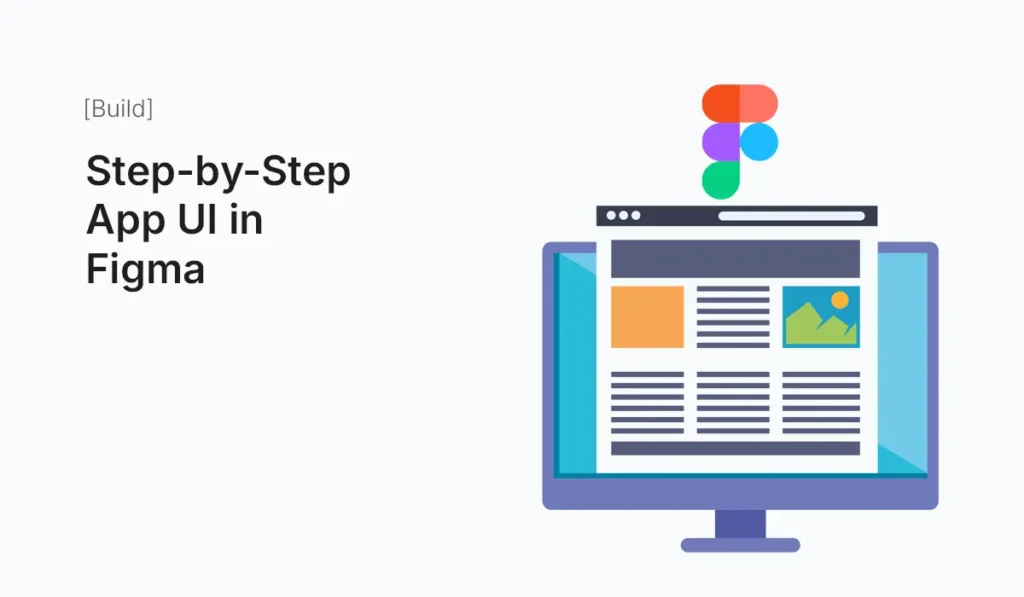
Introduction Designing an app UI can feel overwhelming when you’re staring at a blank canvas. The key to moving fast without breaking quality is a clear, repeatable process. In this guide, you’ll learn a step-by-step workflow for building an app UI in Figma—from idea to wireframes, from components to interactive prototypes, and finally to developer handoff. We’ll build a simple but realistic example (a “Habit Tracker” app) while covering best practices, shortcuts, and pro tips along the way. By the end, you’ll know how to structure files, set up styles and components, create responsive screens, and present a prototype that stakeholders can click through. What You’ll Build (and Learn) We’ll design core screens for a Habit Tracker app: You’ll learn how to: Clarify the Concept and User Flow Before you draw anything, decide what the app must do. Keep it focused. Goal: Help users build daily habits with minimal friction.Primary tasks: User flow (high level): Pro tip: Map this quickly in FigJam (or on paper) before opening a Figma design file. A clear flow prevents stray screens and scope creep. Create Your Figma File and Pages Open Figma → New Design File and create these pages for clarity: Numbering helps keep sections in a logical order when your file grows. Set Up Device Frames, Layout Grids & Safe Areas In 01 Wireframes, add device Frames (F). Choose a common base like: Layout grid: Safe areas: Rapid Wireframes (Low-Fidelity) Stay grayscale; avoid typography choices or color decisions for now. Wireframe each core screen: Pro tip: Use Auto Layout even at wireframe stage so swapping to high-fidelity later is painless. Define Your Design Tokens (Styles) Switch to 02 UI – Components and create styles. This is your design system bedrock. Color styles: Text styles: Effect styles: Naming consistently pays off during handoff. Build Core Components with Auto Layout Still in 02 UI – Components, create key components: Buttons Inputs Navigation Chips / Toggles / Checkboxes Create interactive feel with Default, Hover, Pressed, Selected states. Pro tip: Use component properties (text, booleans, instance swaps) to avoid endless variant explosion. Elevate Wireframes to High-Fidelity Move to 03 UI – Screens. Duplicate your wireframes into this page. Replace gray boxes with real components and styles. Apply brand: Screen specifics: Spacing discipline:Stick to 8-point increments for padding and gaps. It immediately makes the UI look coherent. Make It Responsive (Constraints, Auto Layout, Breakpoints) Even for mobile-first design, prepare for different sizes and orientations. Add Interactions & Prototype Flows Switch to 04 Prototype. Core interactions to wire: Interactive components: Pro tip: Keep animation timing consistent across the app (e.g., 200–240 ms for micro-transitions, 300–400 ms for screen changes). Accessibility Essentials (Do This Early) Accessible design saves you from expensive redesigns later. Micro-Interactions That Add Delight Micro-interactions should support usability, not distract from it. Realistic Content & States Design empty, error, and loading states early. Use a plugin (or manual text) to add realistic names: “Drink Water”, “Read 20 mins”, “Walk 5,000 steps”. Prepare for Developer Handoff Move final screens to 05 Handoff (Dev Ready). Checklist: Pro tip: Create a small “Design Tokens” note component listing your color names, type scales, and spacing rules for engineers. Versioning & Reviews File Hygiene & Team Etiquette QA Your Prototype (Mini Test Plan) Run a 10–15 minute test with 2–3 people: Watch for: hesitation on CTAs, unclear labels, missed touch targets, and any unexpected animation delays. Scale with a Lightweight Design System Promote your components into a Team Library if multiple files/projects will reuse them. Include: Keeping this lean prevents “design system bloat” and speeds adoption. Common Pitfalls (and How to Avoid Them) Keyboard Shortcuts You’ll Use Constantly Lightweight Design Review Checklist Example Component Recipes (Copy These Ideas) Habit Row (Component): Add Habit Form (Component): These reusable patterns speed up new screens dramatically. Wrapping Up A polished app UI in Figma isn’t magic—it’s the result of a repeatable process: define the flow, wireframe with intent, build reusable components, apply tokens and Auto Layout, prototype interactions, and package everything for handoff. Follow the steps here and you’ll ship faster with fewer reworks, cleaner files, and happier collaborators. Ready to build faster and smarter? Start your App UI in Figma today—use this step-by-step workflow, publish components, and ship a clickable prototype your team can test this week.
Create a Landing Page in Shopify
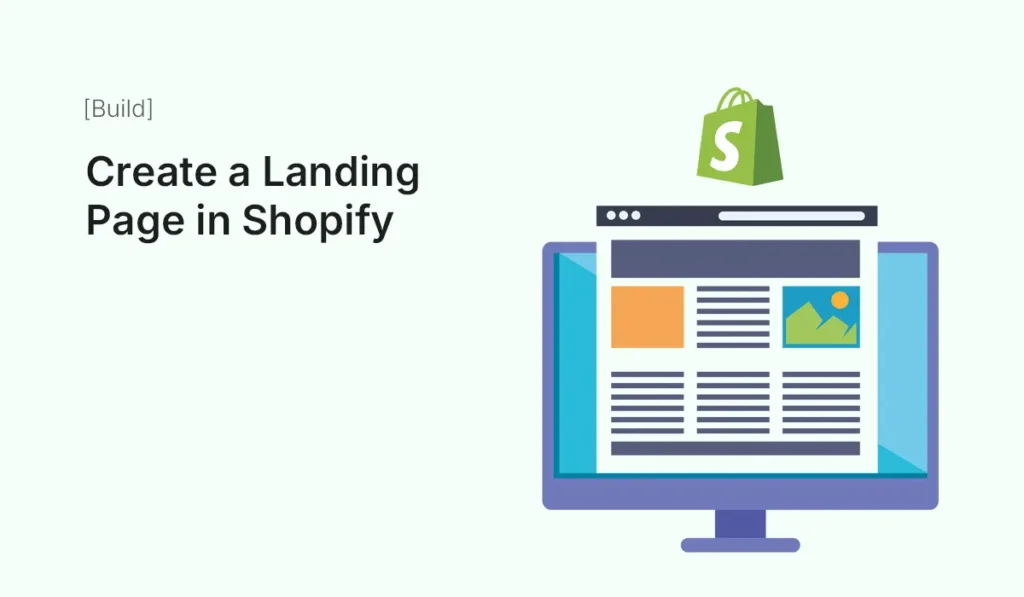
Introduction A landing page is one of the most powerful tools for any eCommerce store. Unlike a regular homepage or product page, a landing page is designed for one specific purpose: to convert visitors into customers. If you’re running a Shopify store, building a landing page can help you promote new products, launch campaigns, collect leads, or run special sales events. In this guide, we’ll cover step-by-step how to create a landing page in Shopify, the tools you’ll need, design tips, and real-world best practices. By the end of this article, you’ll be able to confidently create professional, high-converting landing pages inside your Shopify store — even if you have no design or coding experience. What is a Landing Page in Shopify? A landing page is a standalone web page with a clear goal — for example: Unlike a homepage that has many navigation links and distractions, a landing page is focused on a single call-to-action (CTA) — such as “Buy Now,” “Sign Up,” or “Claim Discount.” Why Do You Need a Landing Page in Shopify? Here are some reasons why small businesses and growing brands use landing pages: Ways to Create a Landing Page in Shopify There are several methods to build landing pages inside Shopify. Let’s look at each option: Using Shopify’s Native Page Builder Shopify comes with a built-in page editor where you can create a basic landing page. Best for: Simple landing pages like “About Us,” small campaigns, or product highlights. Using Shopify Apps for Landing Pages If you want more advanced designs, Shopify’s App Store offers drag-and-drop builders. Some popular apps: Best for: Marketers and small businesses that want professional designs without coding. Custom Coding (Liquid, HTML, CSS) If you or your developer knows Shopify’s coding language (Liquid), you can create custom landing page templates. Best for: Brands that want full customization and unique design. Step-by-Step: How to Build a Landing Page in Shopify Here’s a beginner-friendly step-by-step process using Shopify and optional apps. I: Define Your Goal Ask yourself: What do I want this landing page to achieve? II: Create a New Page in Shopify III: Customize the Page Layout IV: Add a Clear CTA Examples: V: Use Apps for More Features (Optional) If you need: VI: Optimize for Mobile Over 70% of Shopify traffic is mobile. Make sure: VII: Test Before Launch Check: Best Practices for Shopify Landing Pages Here are some tips from successful Shopify stores: Real-Life Examples of Shopify Landing Pages Notice how all these brands keep their pages focused, clean, and persuasive. Common Mistakes to Avoid Tools to Improve Shopify Landing Pages Conclusion Creating a landing page in Shopify doesn’t need to be complicated. Whether you use Shopify’s built-in editor, a drag-and-drop app like PageFly, or custom coding, the goal is always the same: convert visitors into customers. Remember: If done right, your Shopify landing page can become a sales machine for your store. Ready to create a landing page in Shopify? Start today and turn your visitors into loyal customers with a high-converting page!
Create a Joomla Portfolio Website
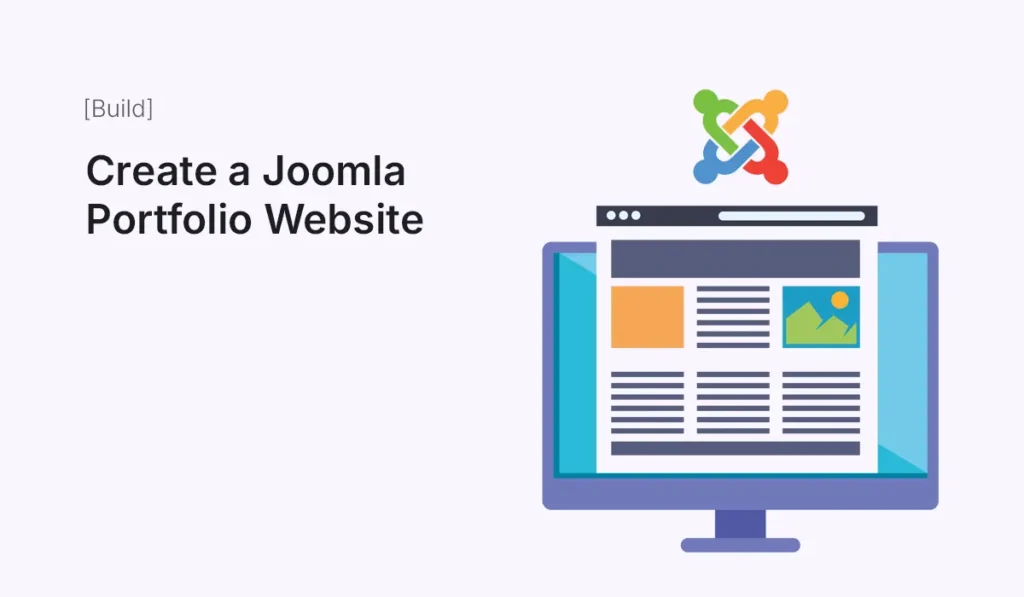
A portfolio website is an essential tool for freelancers, creatives, agencies, and professionals to showcase their work, highlight skills, and attract clients. Joomla, with its flexibility, robust content management, and customizable templates, is an excellent platform to build a professional portfolio website. This guide will take you step by step through creating a Joomla portfolio website from scratch, including setup, design, and functionality tips. Why Build a Portfolio Website with Joomla? Before diving into the setup, it’s important to understand why Joomla is a good choice for portfolio websites: Using Joomla gives you full control over design and functionality without relying on rigid website builders. Step 1: Install Joomla To start building your portfolio, you first need a working Joomla installation: Once installed, your Joomla site is ready for portfolio customization. Step 2: Choose a Portfolio-Friendly Template Selecting the right template is crucial for a visually appealing portfolio: Some popular free or premium Joomla templates for portfolios include Helix Ultimate, JD Boston, and JSN Pixel. Step 3: Create Categories for Your Portfolio Organizing your projects into categories helps visitors navigate efficiently: Categorizing your work improves user experience and makes your portfolio appear organized. Step 4: Add Portfolio Items as Articles In Joomla, each portfolio item can be added as an article: This allows each portfolio item to be searchable, shareable, and optimized for SEO. Step 5: Set Up a Portfolio Menu Page Create a dedicated portfolio page for easy navigation: Your portfolio page will now display all projects dynamically and attractively. Step 6: Enhance with Joomla Extensions Extensions can elevate your portfolio website: These tools enhance functionality without needing custom coding. Step 7: Customize Design and Branding Make your portfolio stand out by customizing your template: Good design ensures your portfolio is visually appealing and professional. Step 8: Optimize for SEO and Performance A successful portfolio should be discoverable and fast: Optimized portfolios rank higher and provide better user experiences. Step 9: Add Testimonials and Client Reviews Testimonials build credibility: Positive feedback encourages potential clients to trust your work. Step 10: Launch and Promote Your Portfolio Before going live, ensure everything is polished: Promotion ensures your portfolio reaches the right audience. Conclusion Building a Joomla portfolio website is straightforward yet powerful. By selecting the right template, organizing projects into categories, adding articles for each portfolio item, and enhancing with extensions, you can create a visually appealing, functional, and SEO-friendly portfolio. Whether you are a freelancer, designer, or agency, Joomla provides the tools and flexibility to showcase your work professionally and attract clients effectively. Start building your Joomla portfolio today and highlight your work to the world with confidence. Showcase your work professionally! Follow this Joomla portfolio website guide to build a stunning, SEO-friendly, and responsive portfolio that impresses potential clients.
How to Add Contact Forms in WordPress
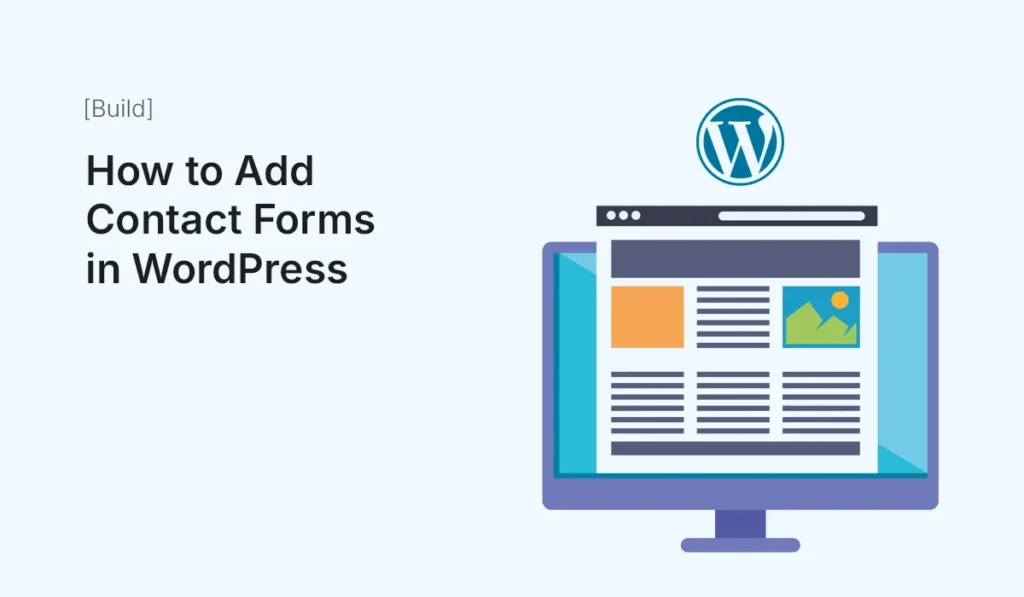
Contact forms are essential for any WordPress website. They allow visitors to reach you easily, collect inquiries, and generate leads without exposing your email address. Fortunately, adding a contact form in WordPress is simple, even for beginners. In this guide, we’ll walk you through the process step by step. Why Contact Forms Are Important Step 1: Choose a Contact Form Plugin WordPress does not have a built-in contact form feature, so you need a plugin. Popular options include: Pro Tip: For beginners, WPForms is highly recommended due to its ease of use and pre-built templates. Step 2: Install and Activate the Plugin Step 3: Create a Contact Form Using WPForms: Step 4: Add the Contact Form to a Page Alternative: Shortcode Method Most plugins provide a shortcode like [wpforms id=”123″] that you can paste into any page, post, or widget area to display your form. Step 5: Test Your Contact Form Pro Tip: Regularly check spam filters and plugin settings to ensure messages are delivered properly. Step 6: Additional Features (Optional) Conclusion Adding a contact form to WordPress is straightforward and essential for professional websites. By using plugins like WPForms, Contact Form 7, or Ninja Forms, you can create secure, customizable forms in minutes. A well-designed contact form enhances user experience, protects your email, and helps grow your business through better communication and lead collection. Easily add contact forms in WordPress today! Use this step-by-step guide to create professional forms that improve communication and generate leads for your website.
Step-by-Step Blog Template with HTML5
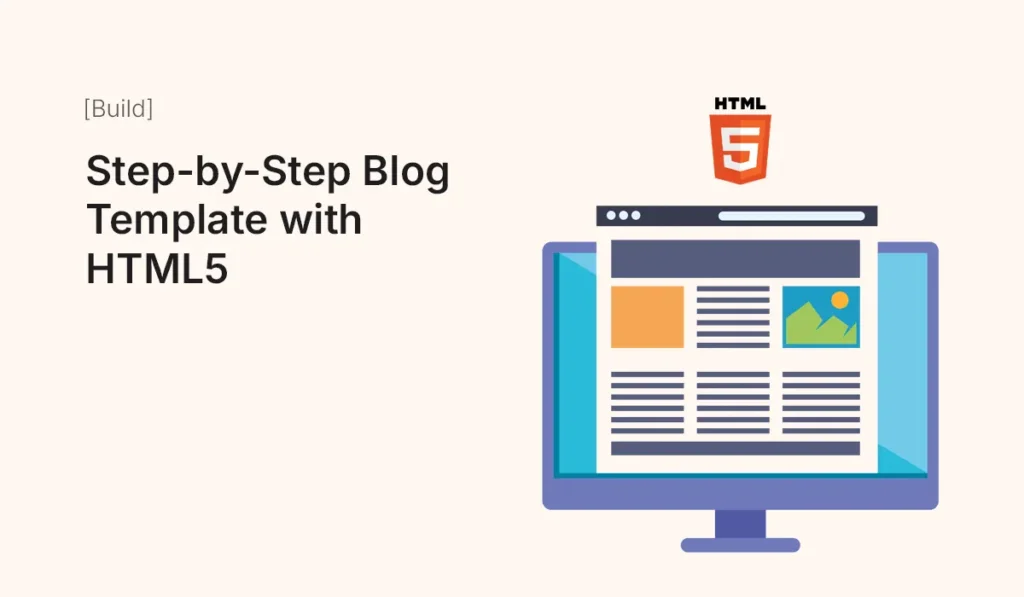
Introduction Creating a blog from scratch is a fantastic way to practice HTML5, CSS, and basic web design principles. A blog template provides the structure, layout, and styling you need, so you can focus on content and customization. In this guide, we’ll show you how to build a blog template step-by-step using HTML5, including the main sections, styling tips, and best practices for modern blogging websites. Why Build a Blog Template with HTML5 Essential Sections of a Blog Template Set Up Your Project Create a project folder structure: Create the HTML Structure Style with CSS Make It Responsive Customize Your Blog Optional Enhancements Common Mistakes to Avoid Conclusion Building a blog template with HTML5 is a great learning exercise and a practical way to launch a simple, fast, and responsive blog. With this step-by-step template, you can: Start customizing today, add your posts, and make your blog live! Create your first HTML5 blog template today! Customize it, add your content, and launch a fast, responsive blog in minutes.
