How to Create Wireframes in Figma
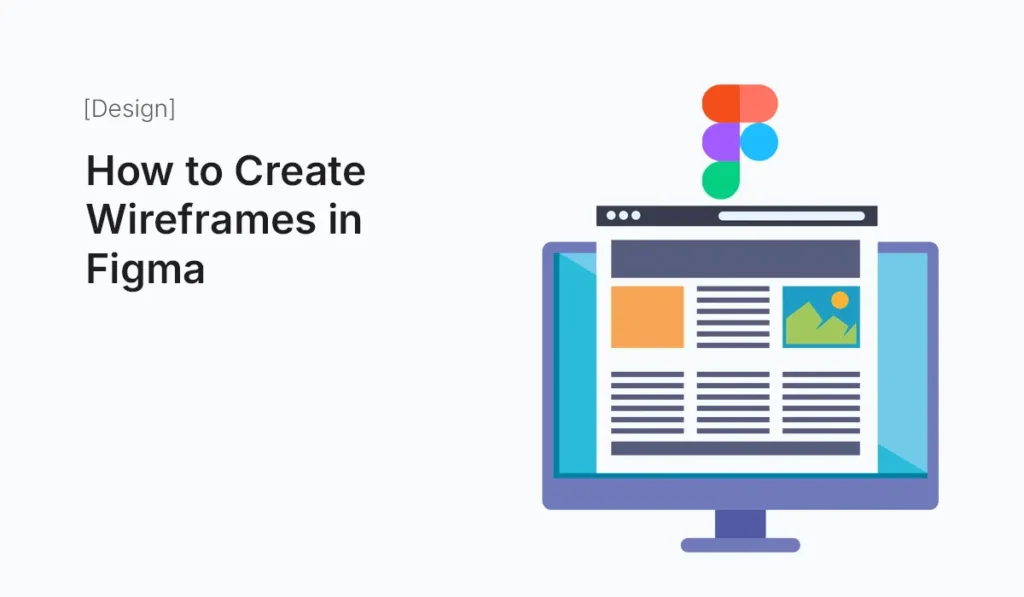
Introduction Wireframing is one of the most important steps in UI/UX design. It helps designers plan the structure, layout, and flow of a digital product before investing time in detailed design. Wireframes act as the blueprint of an app or website, showing what goes where and how users will interact with it. Traditionally, wireframes were sketched on paper or created with specialized tools. But with modern design platforms like Figma, wireframing has become easier, faster, and more collaborative. Whether you’re a beginner or an experienced designer, Figma provides everything you need to create professional wireframes—from simple low-fidelity sketches to detailed high-fidelity wireframes. This guide will show you step-by-step how to create wireframes in Figma, along with tips, tools, and best practices. What is a Wireframe? A wireframe is a visual guide that outlines the basic structure of a digital product. It’s not focused on colors, branding, or final design aesthetics. Instead, it emphasizes: Types of Wireframes Why Use Figma for Wireframing? Figma has become a favorite tool among designers for several reasons: Setting Up Figma for Wireframing Create a New File Set Up Frames Organize Your Workspace Step-by-Step Guide: Creating Wireframes in Figma Sketch the Layout Add Placeholder Content Create Components Use Wireframe Kits Figma has built-in resources and community kits. Add Interactions (Optional) Example: Wireframing a Mobile App Login Screen This simple example can be expanded into a complete app wireframe by adding screens such as Dashboard, Profile, and Settings. Best Practices for Wireframing in Figma Figma Plugins for Wireframing Common Mistakes to Avoid Benefits of Wireframing in Figma Conclusion Wireframing is a vital step in UI/UX design, and Figma makes it easy, fast, and collaborative. By starting with simple frames, adding placeholders, and creating reusable components, you can map out entire user journeys without getting lost in colors or final visuals. Whether you’re working solo or in a team, Figma empowers you to take your wireframes from low-fidelity sketches to interactive prototypes—all in one platform. Take your design process to the next level—start creating your first Figma Wireframes today and build user-friendly interfaces with confidence!
Shopify Theme Customization Basics
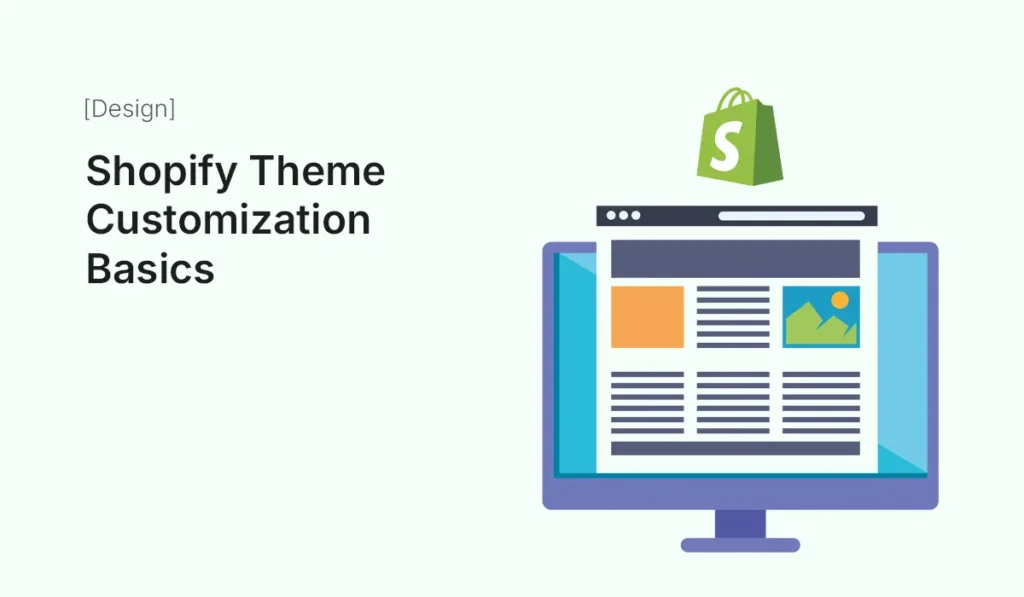
Introduction Your Shopify store’s design is the first impression customers get when they land on your website. A clean, professional, and user-friendly design can make the difference between someone browsing and someone buying. Thankfully, Shopify provides themes and customization tools that allow you to create a store that not only looks great but also reflects your brand identity. In this guide, we’ll walk through the basics of Shopify theme customization — from choosing a theme, editing layouts, and adjusting colors/fonts, to adding sections and enhancing navigation. Whether you’re a beginner or just exploring design improvements, these fundamentals will help you confidently tailor your store’s look and feel. Why Customize Your Shopify Theme? Every business is unique, and your online store should reflect that uniqueness. Here’s why customization matters: Step 1: Accessing the Shopify Theme Editor Shopify makes theme customization simple. This is where most customization happens — a live preview area on the right, and settings/options on the left panel. Step 2: Choosing the Right Shopify Theme Before customizing, you need a theme that aligns with your business style. Pro Tip: Choose a theme designed for your industry (fashion, tech, food, etc.) to save customization time. Step 3: Understanding Theme Sections and Blocks Shopify’s Online Store 2.0 introduced a flexible system using sections and blocks. You can add, remove, or reorder sections/blocks directly in the Theme Editor. For example: Step 4: Customizing Store Branding (Logo, Colors, Fonts) Adding Your Logo Changing Colors Choosing Fonts Pro Tip: Consistent branding builds trust. Don’t overuse multiple colors and fonts. Step 5: Customizing Homepage Layout Your homepage is your storefront. Keep it clear, attractive, and conversion-focused. Recommended structure: Pro Tip: Avoid clutter. Each section should have a purpose. Step 6: Customizing Product Pages Product pages drive sales, so design them carefully. Step 7: Navigation & Menus Smooth navigation keeps customers from leaving your site. Pro Tip: Keep navigation simple — too many options can confuse shoppers. Step 8: Adding Custom Pages Shopify themes allow you to add extra pages beyond products. Custom pages can be added under Online Store > Pages. Step 9: Using Shopify Apps for Design Enhancements Some apps can help extend your theme’s design: Pro Tip: Don’t overload apps. Too many can slow down your site. Step 10: Preview & Test Across Devices Your store must look good on desktop, tablet, and mobile. Step 11: Save, Publish, and Continue Improving Once satisfied, click Save. You can always return to the Theme Editor to make updates as your brand evolves. Common Mistakes to Avoid in Theme Customization Conclusion Customizing your Shopify theme is not just about design — it’s about creating a seamless shopping experience that builds trust and increases sales. By learning the basics of theme customization, you can turn a generic template into a professional, branded store that customers love to shop at. With Shopify’s flexible tools and drag-and-drop editor, even beginners can achieve a polished, conversion-ready store design. Ready to master Shopify theme customization basics? Start customizing today and create a store design that converts visitors into loyal customers!
