Beginner Tips for Joomla Template Styling
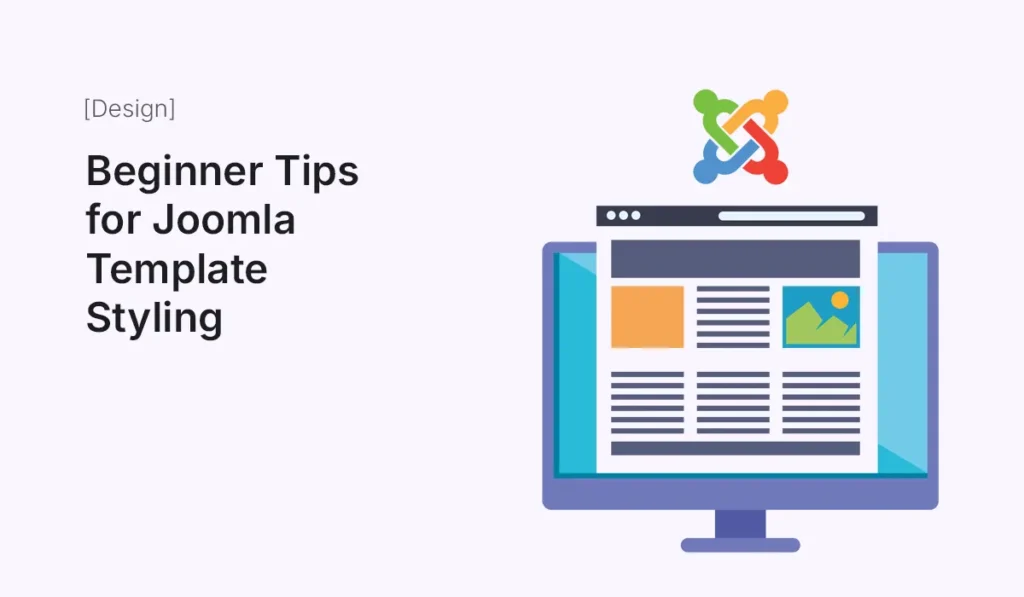
Joomla is an incredibly versatile content management system, but its real power lies in its templates. Templates control the look and feel of your Joomla website, and learning how to style them properly can make a significant difference in user experience and engagement. If you are new to Joomla, template styling might seem intimidating. In this guide, we’ll cover beginner-friendly tips to help you style Joomla templates effectively and create visually appealing websites. Understanding Joomla Templates Before diving into styling tips, it’s essential to understand what a Joomla template is. A template in Joomla is a collection of files that define your site’s layout, colors, fonts, and overall design. It includes: Knowing the components of a template will help you customize it without breaking your website. Tip 1: Choose the Right Template The foundation of styling begins with selecting the right template. Consider these factors: Using a solid template reduces styling effort and ensures a professional look. Tip 2: Understand Template Positions Joomla templates have module positions where content can be displayed. Familiarize yourself with these positions: Many templates include a preview of positions. Knowing where to place modules helps maintain a clean layout. Tip 3: Customize Colors and Fonts Colors and typography are essential for your site’s visual identity: Small changes in color and typography can dramatically improve aesthetics and readability. Tip 4: Use a Child Template for Modifications If you want to make advanced CSS or layout changes, consider creating a child template: This approach preserves your modifications while keeping the original template intact. Tip 5: Optimize for Mobile Devices Mobile responsiveness is critical in today’s web environment: A mobile-friendly site improves user experience and SEO rankings. Tip 6: Incorporate White Space White space (or negative space) helps your content breathe and makes your site look professional: Well-spaced layouts increase readability and reduce user fatigue. Tip 7: Customize CSS for Unique Styling For more advanced styling: CSS customization allows you to give your Joomla site a truly unique look. Tip 8: Use High-Quality Images and Media Visuals are key in modern web design: Images enhance your design but should complement the content, not overwhelm it. Tip 9: Install Useful Extensions for Styling Joomla has many extensions that can improve styling and functionality: Extensions save time and help non-coders achieve professional designs. Tip 10: Keep SEO in Mind While Styling Good design also means good SEO: A visually stunning Joomla template should also be optimized for search engines. Conclusion Styling Joomla templates doesn’t have to be complicated. By selecting the right template, customizing colors and fonts, understanding module positions, and using best practices for mobile, CSS, and images, you can create a professional-looking website even as a beginner. Remember to experiment, test changes, and always keep your design clean and user-friendly. With these beginner tips, your Joomla website will not only look great but also perform efficiently across devices and browsers. Enhance your website’s look today! Follow our Joomla template styling tips to create a stunning, mobile-friendly, and professional website with ease.
Customizing WordPress Themes Without Code
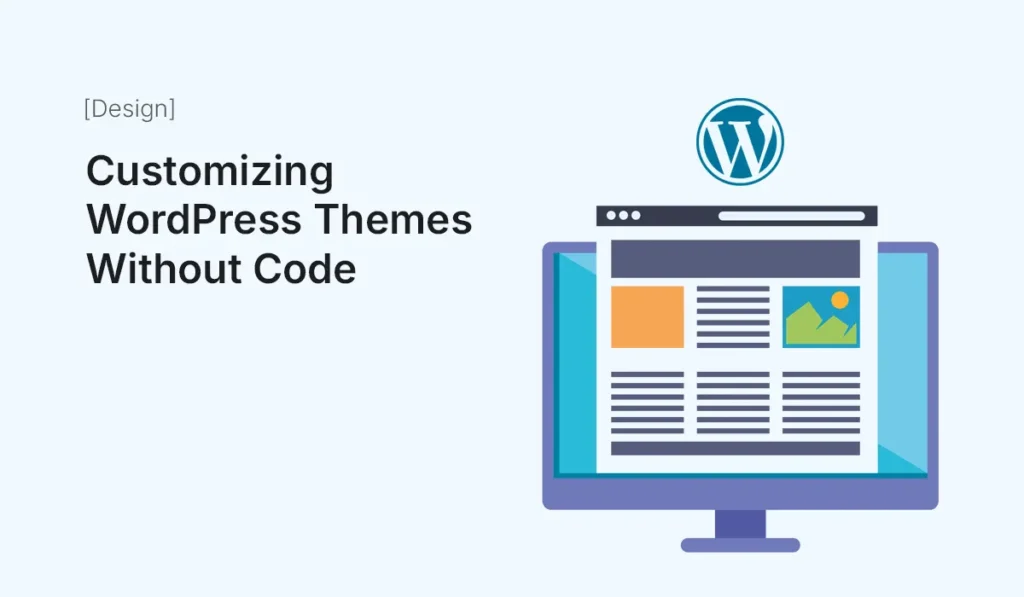
Customizing your WordPress theme doesn’t have to involve complex coding or hiring a developer. WordPress offers a variety of tools and features that let you design and modify your website visually, making it accessible even for beginners. In this guide, we’ll explore how you can fully customize WordPress themes without writing a single line of code. Why Customize Your WordPress Theme? A default theme might look fine, but customizing it ensures: Choosing a Flexible Theme Start by selecting a theme that supports visual customization: Tip: Avoid themes that require heavy coding to make design changes. Using the WordPress Customizer The WordPress Customizer allows you to make changes visually: Pro Tip: Use the mobile preview option to ensure your design is responsive. Leveraging Page Builders Page builders let you create custom layouts with drag-and-drop interfaces: Example: You can add hero sections, call-to-action buttons, pricing tables, and testimonials without touching code. Using Pre-Built Templates and Blocks Many themes and page builders offer pre-designed templates: Pro Tip: Start with templates to save time and maintain a professional look. Customizing Fonts and Colors Typography and color schemes define your website’s style: Pro Tip: Stick to 2-3 primary colors and 1-2 fonts for a cohesive design. Editing Headers and Footers Without Code Headers and footers are crucial for navigation and branding: Adding Custom CSS (Optional, But Easy) Even if you want zero coding, WordPress allows small tweaks via Custom CSS: Example: This changes the link color on hover without altering theme files. Using Plugins for Extra Visual Customization Some plugins enhance design capabilities: Pro Tip: Avoid overloading plugins to maintain speed and performance. Previewing and Testing Always test your customizations before publishing: Saving and Exporting Your Design Once you are happy with your design: Conclusion Customizing WordPress themes without code is easier than ever. With the WordPress Customizer, drag-and-drop page builders, pre-built templates, and plugins, you can create a professional-looking website even as a complete beginner. Remember to keep your design consistent, test across devices, and use visual tools to their full potential. Start customizing WordPress themes today without writing a single line of code! Transform your website’s look and feel effortlessly with these beginner-friendly design tips.
