Best Practices for Responsive HTML Layouts
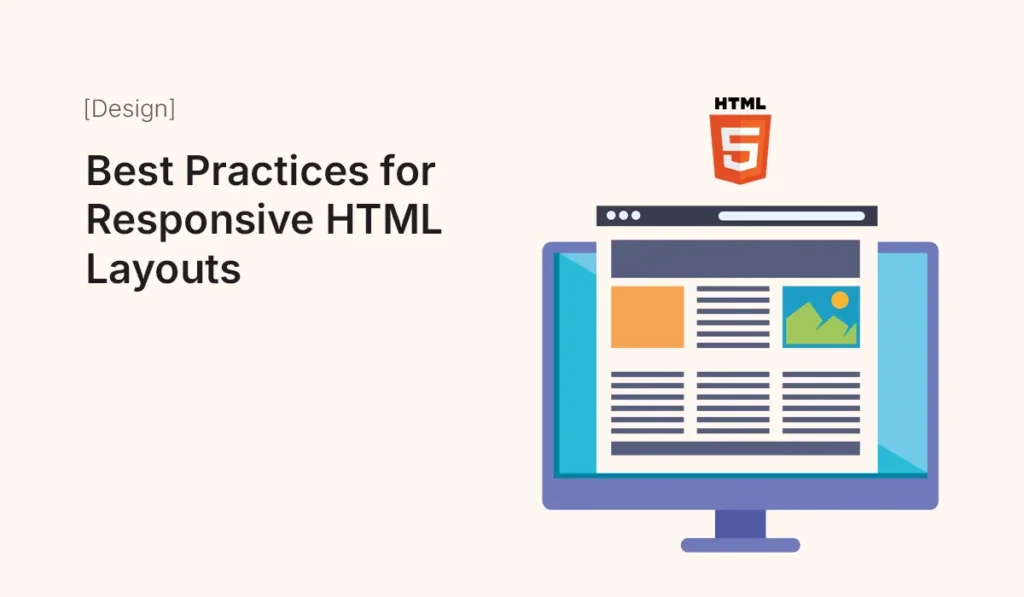
Introduction In today’s digital era, users access websites from a variety of devices—desktops, laptops, tablets, and smartphones. This makes responsive design a necessity rather than a luxury. A responsive HTML layout ensures that your website automatically adjusts to different screen sizes, providing the best possible user experience. In this guide, we’ll walk you through the best practices for creating responsive HTML layouts, explore popular frameworks, highlight common mistakes, and provide actionable tips to help you design websites that look great on every device. What is a Responsive HTML Layout? A responsive HTML layout is a web design approach that uses flexible grids, media queries, and fluid images to make web pages adapt to any screen size. Instead of creating multiple versions of a website, you design a single layout that responds to the user’s device. Key features of responsive layouts include: Why Responsive Design Matters User Experience (UX) Visitors expect websites to load properly on any device. A poor experience on mobile can drive users away. SEO Benefits Google prioritizes mobile-friendly websites in search rankings. Responsive design directly impacts your SEO performance. 3. Cost-Effective Instead of maintaining separate desktop and mobile websites, a single responsive site serves all devices. Future-Proof With new devices constantly emerging, responsive layouts ensure long-term adaptability. Best Practices for Responsive HTML Layouts Start with a Mobile-First Approach Design for smaller screens first, then scale up. This ensures that essential content is always visible and prioritized. Use Flexible Grid Systems Avoid fixed-width layouts. Instead, use percentages, em, or rem units. CSS Flexbox and CSS Grid are the most powerful tools for responsive layouts. Implement Media Queries Media queries allow you to define different styles for different screen sizes. Optimize Images and Media Use Relative Units Instead of Pixels Relative units like em, rem, %, vw, vh make elements adapt to screen size more naturally than fixed pixels. Prioritize Content Hierarchy Ensure that important content (like headings, CTAs, and forms) remains prominent on smaller screens. Avoid Overcomplicated Navigation Use hamburger menus or collapsible navigation for mobile users. Test Across Multiple Devices Use browser developer tools, online testing platforms (BrowserStack, Responsinator), or actual devices to test layouts. Minimize Dependencies Don’t overload your design with too many third-party scripts or frameworks. Lightweight code improves performance. Accessibility Considerations Ensure your responsive design works with screen readers and follows WCAG accessibility guidelines. Popular Frameworks for Responsive Design Common Mistakes to Avoid Advanced Techniques for Better Responsive Layouts Tools for Testing Responsive Layouts The Future of Responsive Web Design Responsive HTML layouts are evolving with CSS Grid, Flexbox, and container queries. With the growing popularity of foldable phones, smart TVs, and wearable devices, future-proof responsive design will focus on scalability, accessibility, and adaptive layouts powered by AI and advanced CSS features. Conclusion Designing responsive HTML layouts is not just about making a website mobile-friendly; it’s about ensuring a seamless experience across all devices. By following best practices—like mobile-first design, flexible grids, media queries, and accessibility—you can future-proof your websites and deliver exceptional user experiences. Start applying these techniques today and watch your websites adapt beautifully, no matter what device your audience uses. Ready to build your first mobile-friendly website? Apply these best practices for responsive HTML layouts and create a professional site that works perfectly on any device!
Beginner’s Guide to Figma UI Design
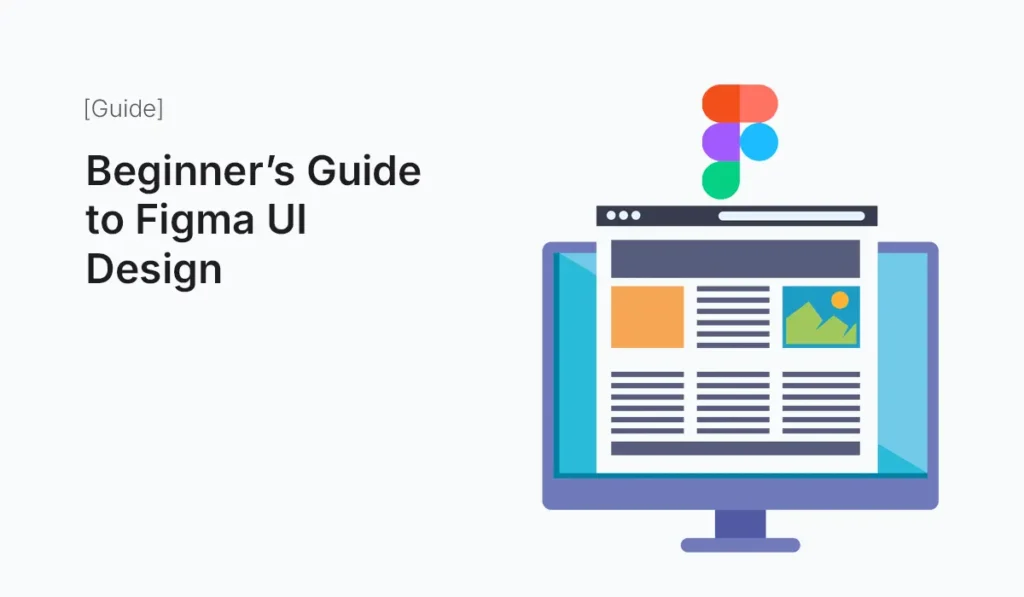
Introduction to Figma UI Design In the digital era, user interface (UI) design plays a crucial role in how people interact with websites, applications, and digital products. A visually appealing, intuitive, and user-friendly interface can determine the success or failure of a product. Among the various design tools available today, Figma has emerged as one of the most popular platforms for UI and UX designers. Figma stands out because it is cloud-based, making collaboration effortless for teams. Whether you are a beginner or a professional, Figma provides a clean, intuitive interface with powerful features that simplify UI design. This beginner’s guide to Figma UI design will walk you through the basics, from understanding the platform to designing your first interface. Why Choose Figma for UI Design? Before we jump into the practical steps, let’s understand why Figma is highly preferred by designers worldwide: With these advantages, Figma has become a go-to design tool for freelancers, startups, and even enterprise-level design teams. Getting Started with Figma Create Your Account Understand the Interface The Figma workspace includes: Learn the Basics Essential Figma Features for Beginners Frames and Layouts Frames are the foundation of any UI design. They act as a canvas or container for buttons, navigation bars, or entire screens. Beginners should practice creating frames for different devices, such as mobile or desktop layouts. Components and Variants Components allow you to reuse design elements, like buttons or icons, across multiple screens. Variants help you manage different states of the same component (hover, active, disabled). Styles Figma lets you define and reuse styles for typography, colors, and effects. This ensures design consistency across projects. Prototyping You can create clickable prototypes by linking frames. This is useful for presenting designs to clients or stakeholders without writing code. Collaboration Tools Figma allows multiple users to comment directly on designs, eliminating long feedback cycles. Plugins Plugins enhance your design workflow. Some useful plugins for beginners are: Step-by-Step: Designing Your First UI in Figma Let’s design a simple mobile login screen to put theory into practice. Create a Frame Add a Background Add a Logo Insert Input Fields Prototype It Congratulations! You’ve designed your first UI screen in Figma. Best Practices for Beginner UI Designers Common Mistakes Beginners Make in Figma By avoiding these mistakes, you’ll improve faster as a UI designer. Resources to Learn Figma UI Design Future of UI Design with Figma Figma’s popularity continues to grow, especially after Adobe’s involvement in its acquisition talks. With constant improvements, integration with tools like FigJam (for brainstorming), and its seamless prototyping capabilities, Figma is positioned to dominate the UI/UX design landscape for years to come. Conclusion Figma has redefined the way designers approach UI design. For beginners, its easy-to-use interface, collaborative features, and cloud accessibility make it the perfect tool to start your design journey. By mastering the basics—frames, components, prototyping—you’ll be on your way to creating stunning and user-friendly designs. Whether you aim to become a professional UI/UX designer or just want to design personal projects, Figma is a skill worth learning. Ready to kickstart your design career? Start exploring Figma UI Design today and create professional-quality interfaces without limits!
